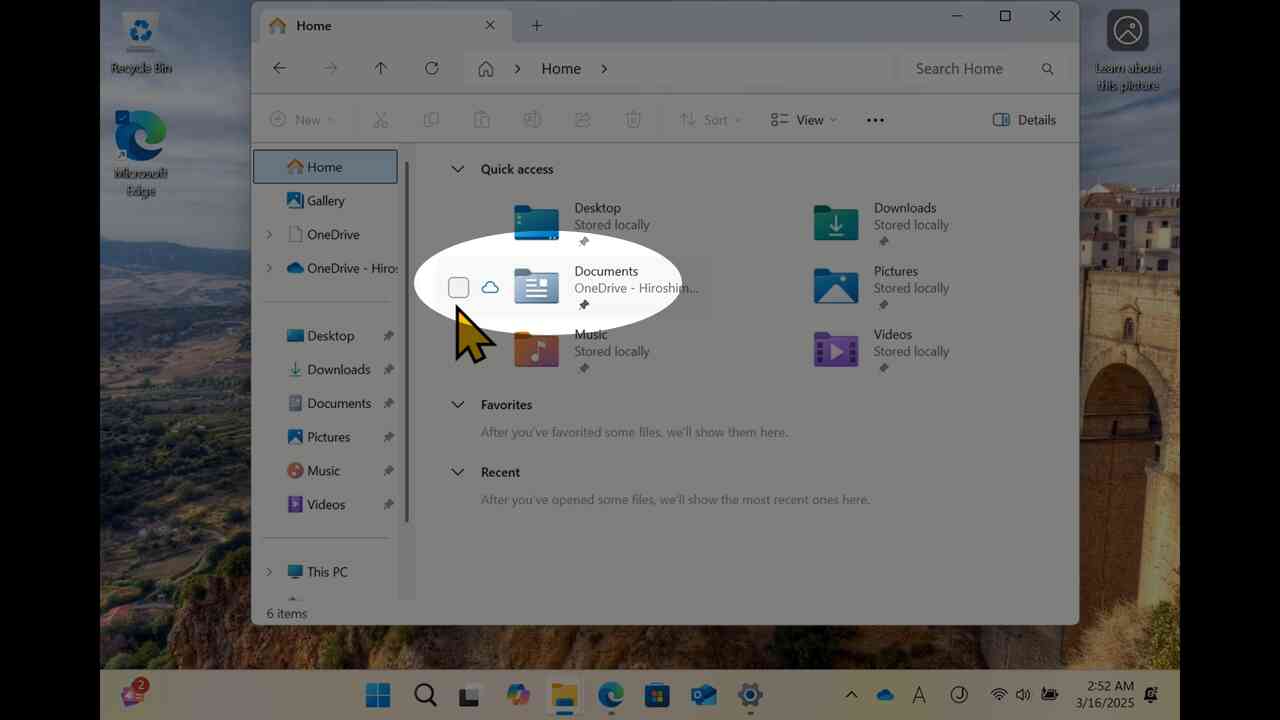[1] This chapter describes how to configure OneDrive online strage service.
[2] This is a movie of the procedure described in this chapter.
[3] Open Start menu.
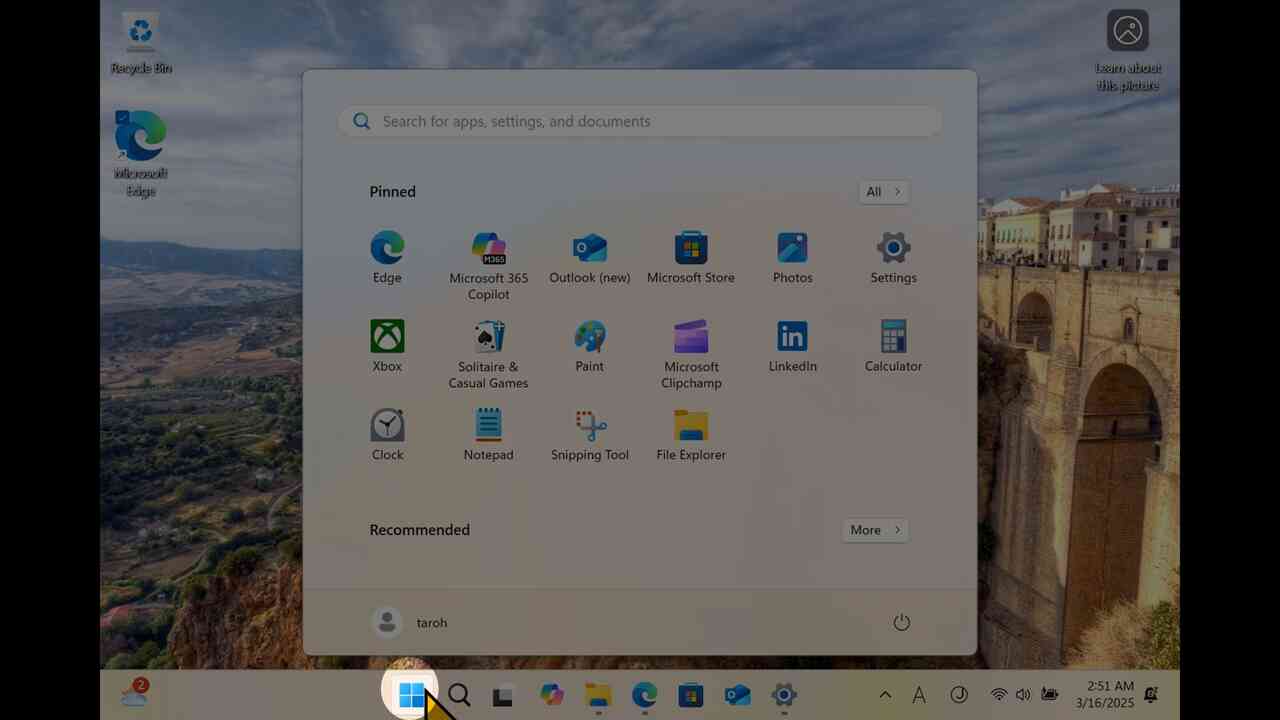
[4] After opening Start menu (1), search "OneDrive" in Start menu (2), and open it (3).
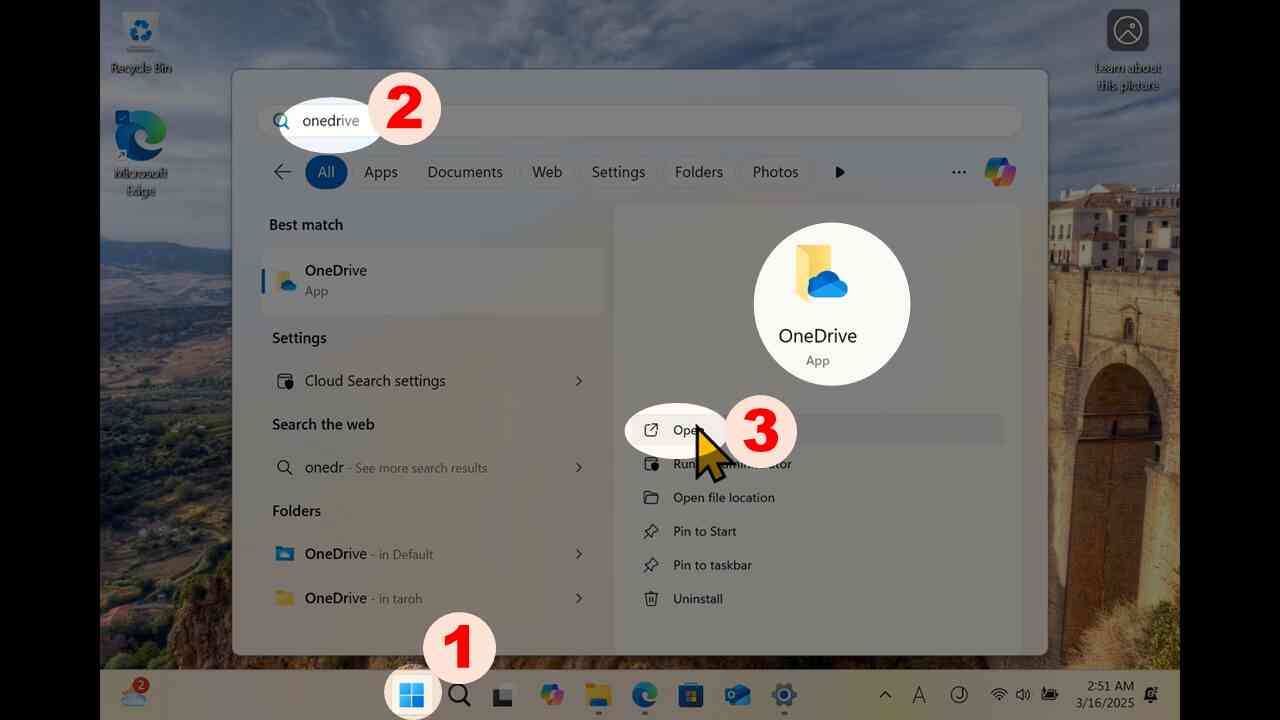
[5] Fill your IMC account (starting with lowercase alphabet, followed by digits, plus "@hiroshima-u.ac.jp")
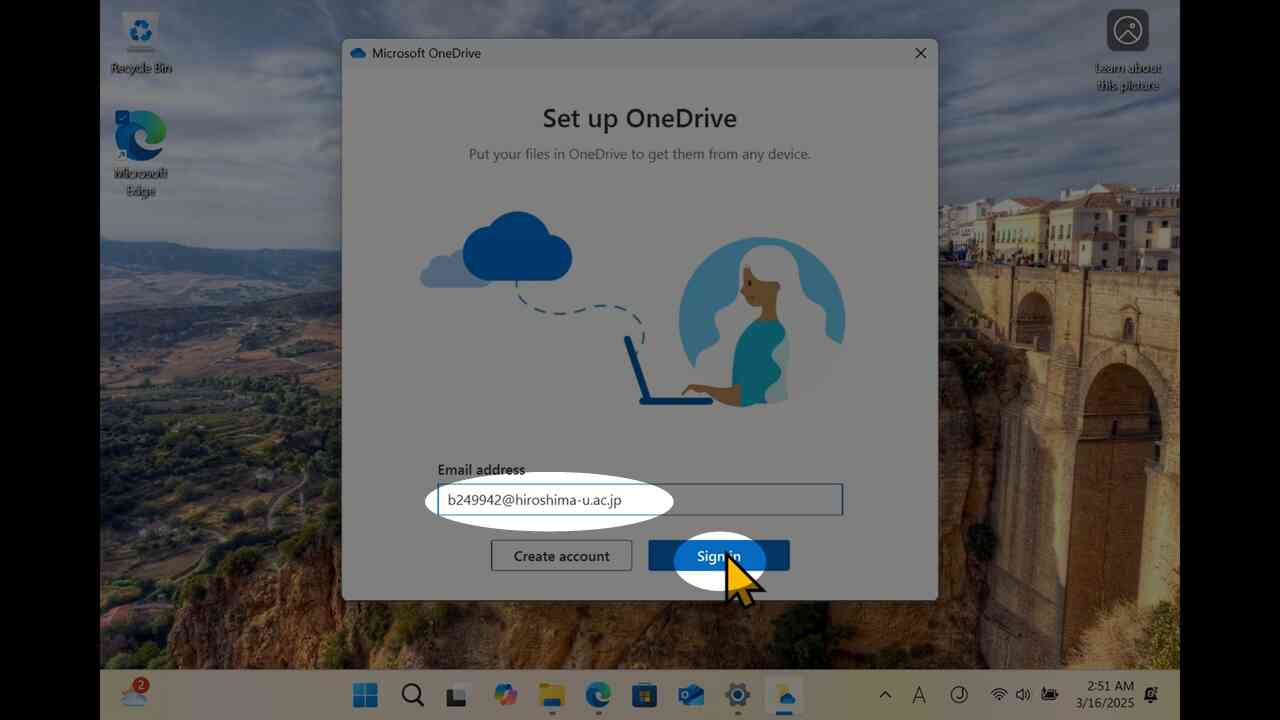
[6] Fill your password.
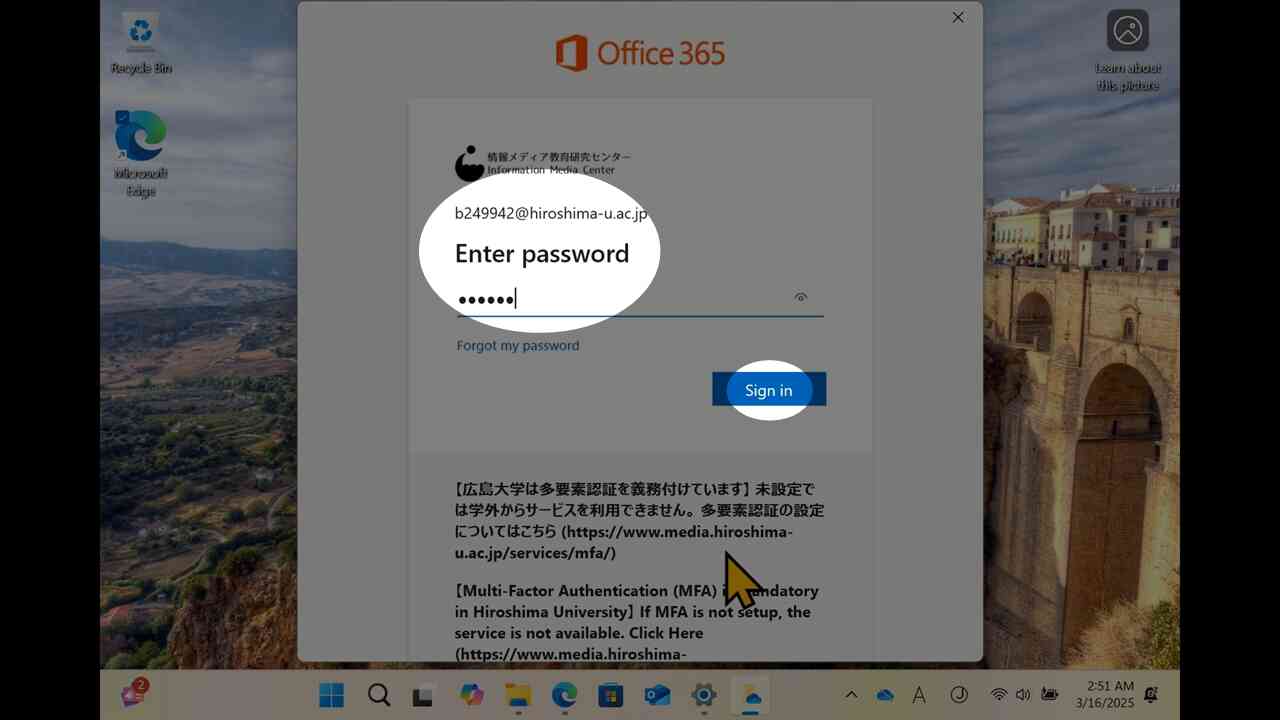
[7] Uncheck "Allow my organization…" (1), and click "No, this app only" (2).
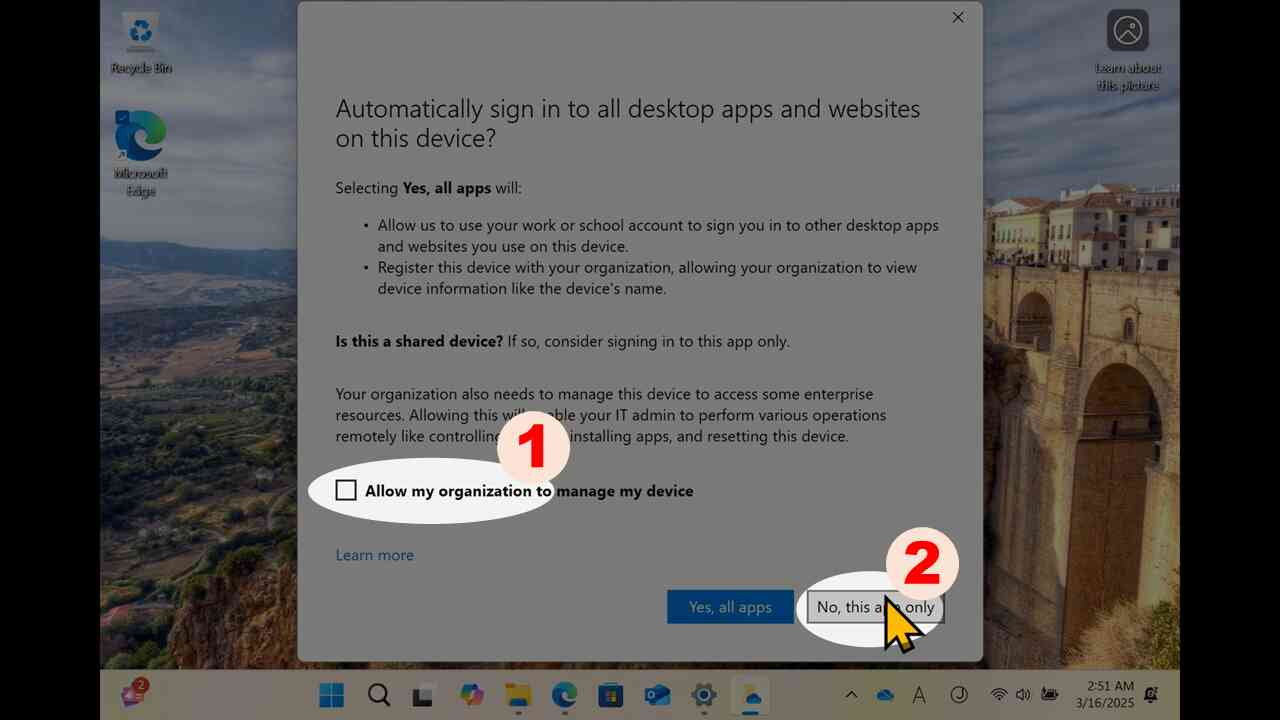
[8] Proceed by "Next".
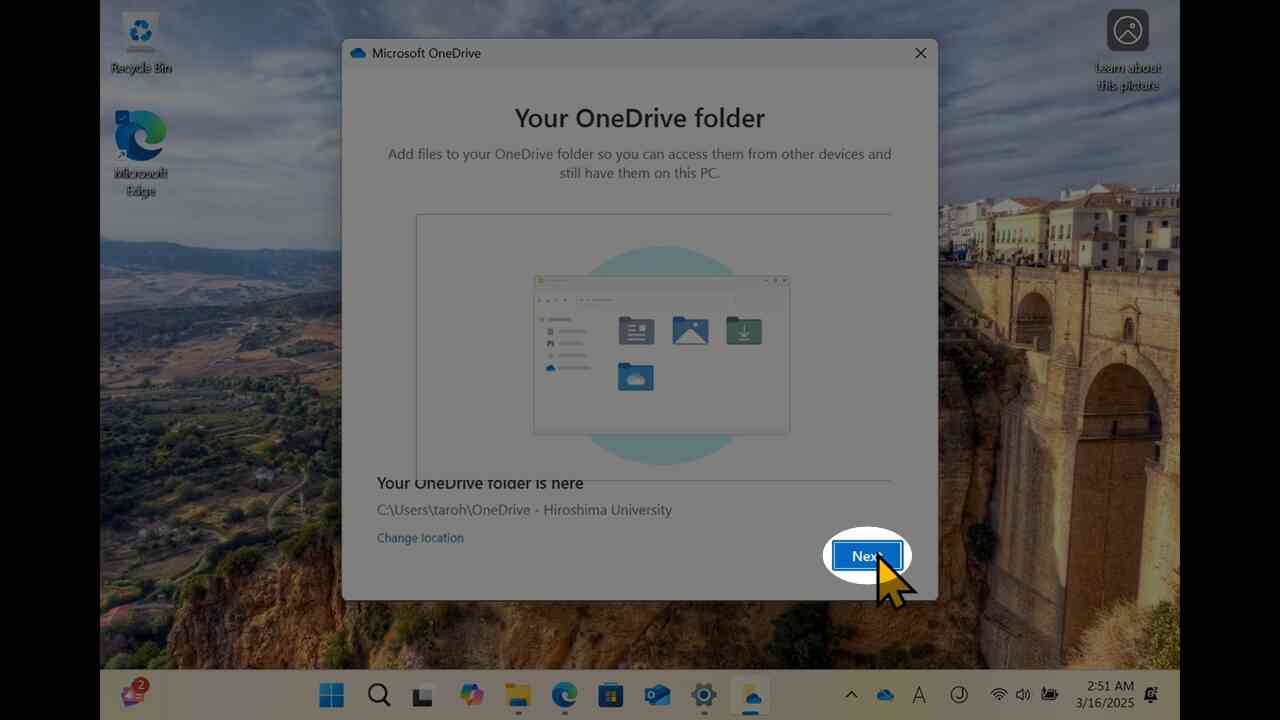
[9] Do not click blue button here
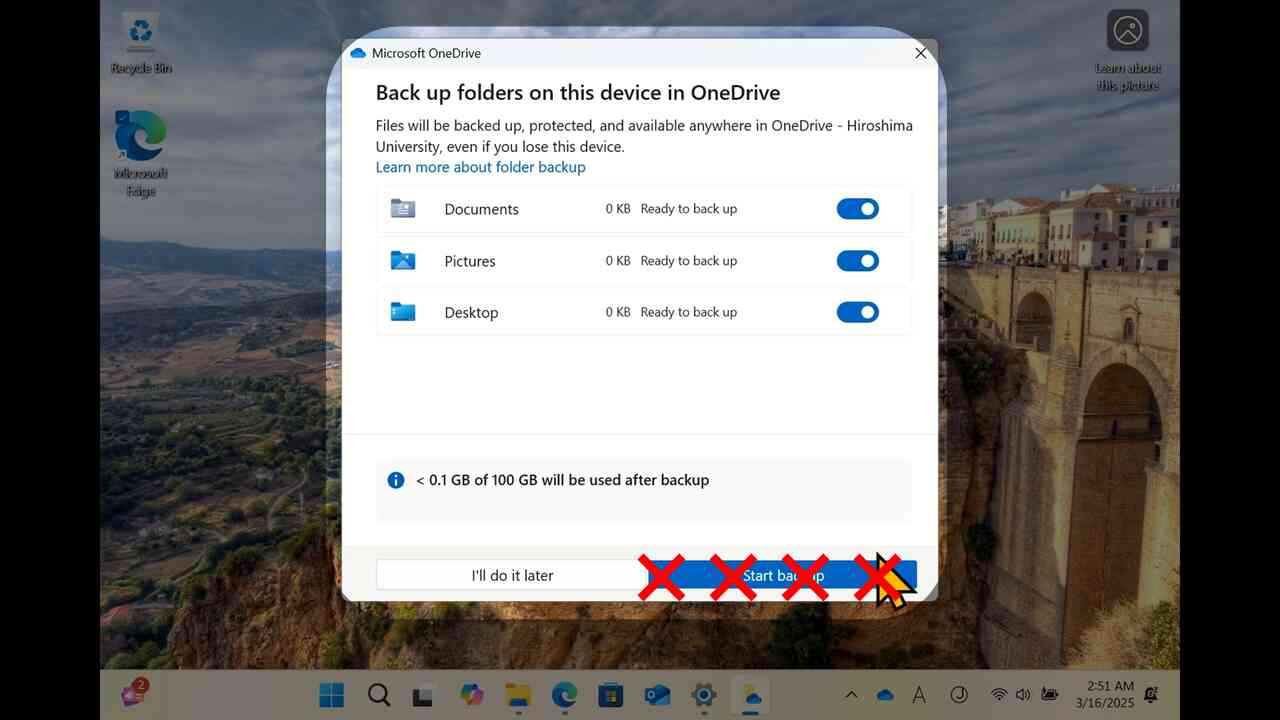
[10] Exclude "Pictures" and "Desktop" (1), (leave "Documents" as included), then click "Start backup" (2). If you include "Desktop", you would have serious trouble to copy the OneDrive storage to your local storage when you would graduate our university and lose the access with OneDrive.
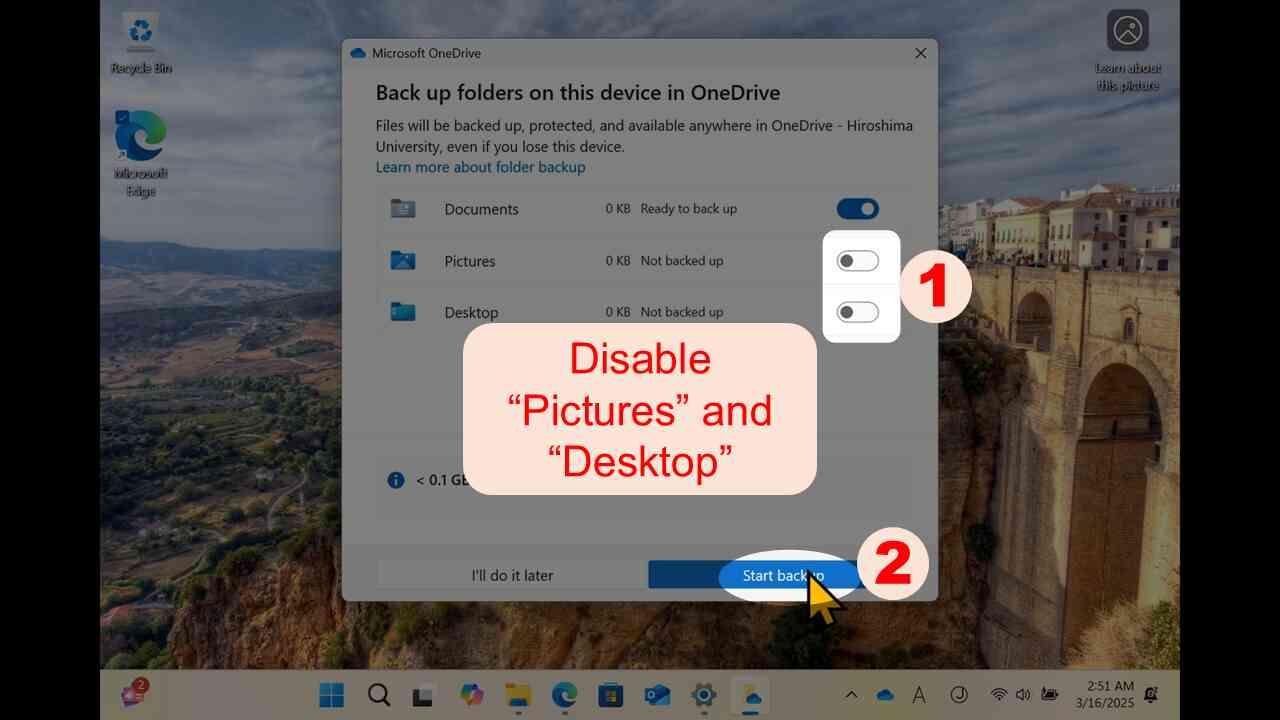
[11] Proceed by "Next".

[12] Proceed by "Next".
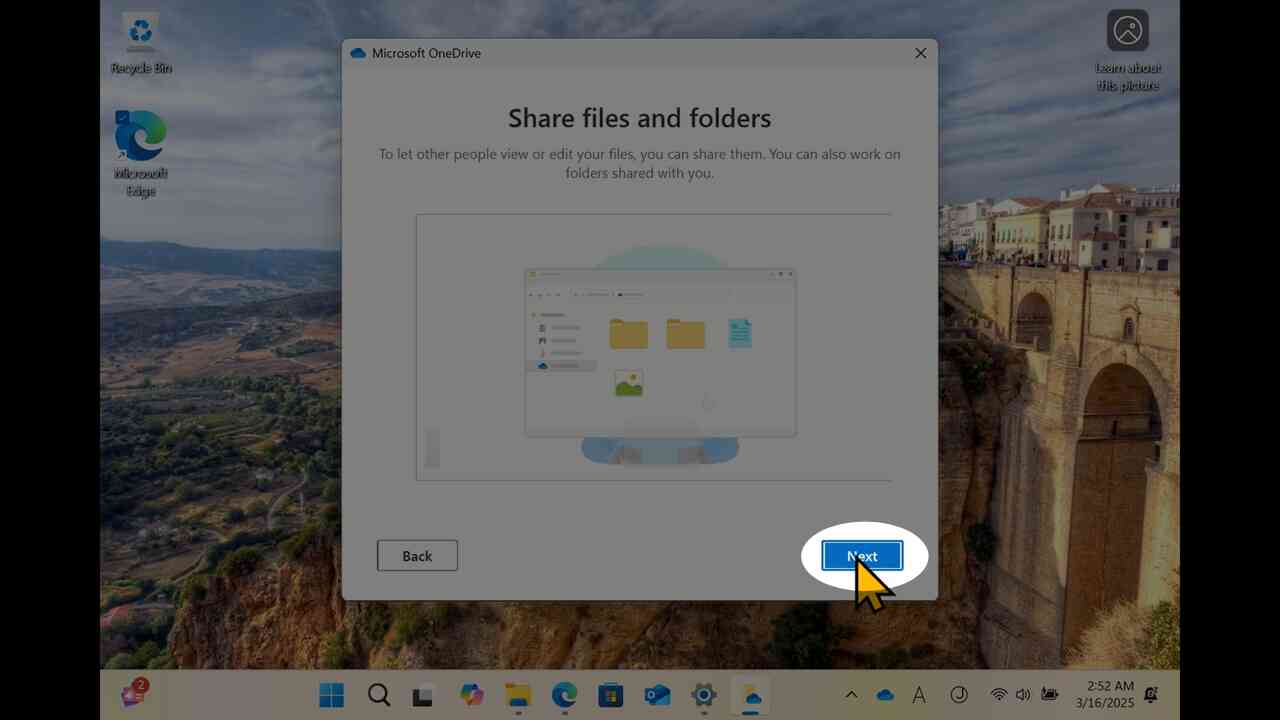
[13] Proceed by "Next".
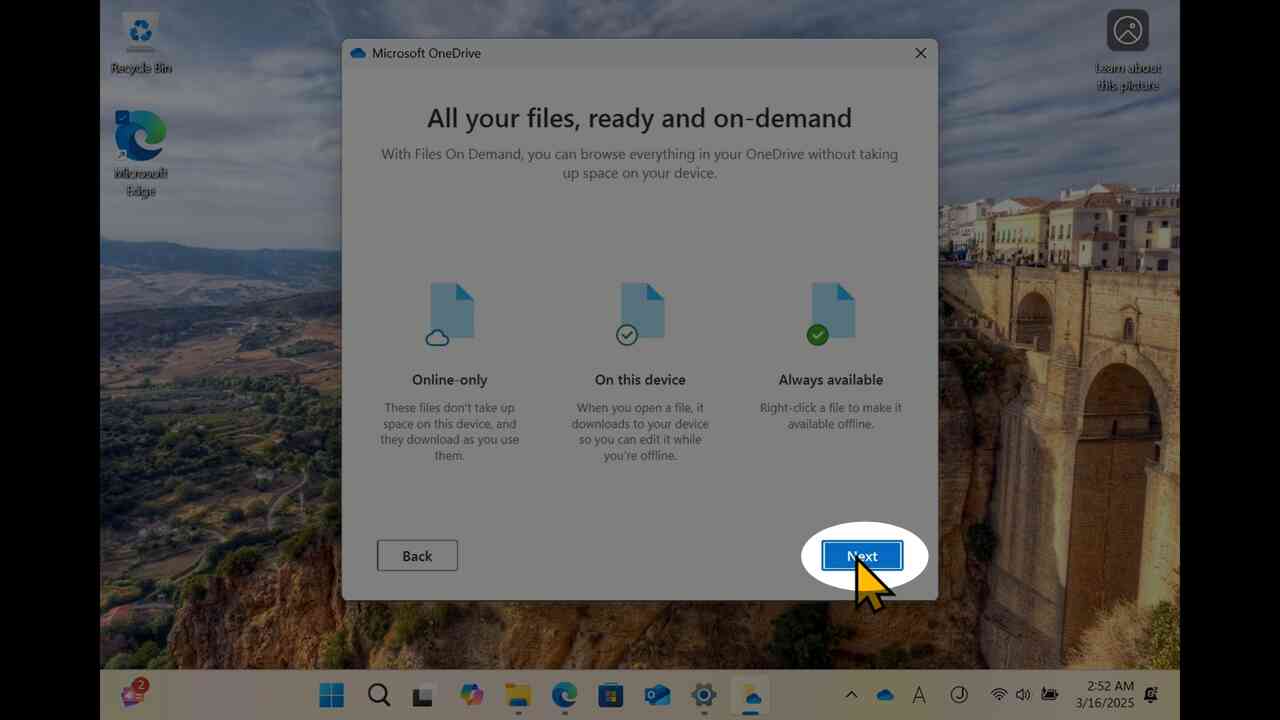
[14] Proceed by "Later".
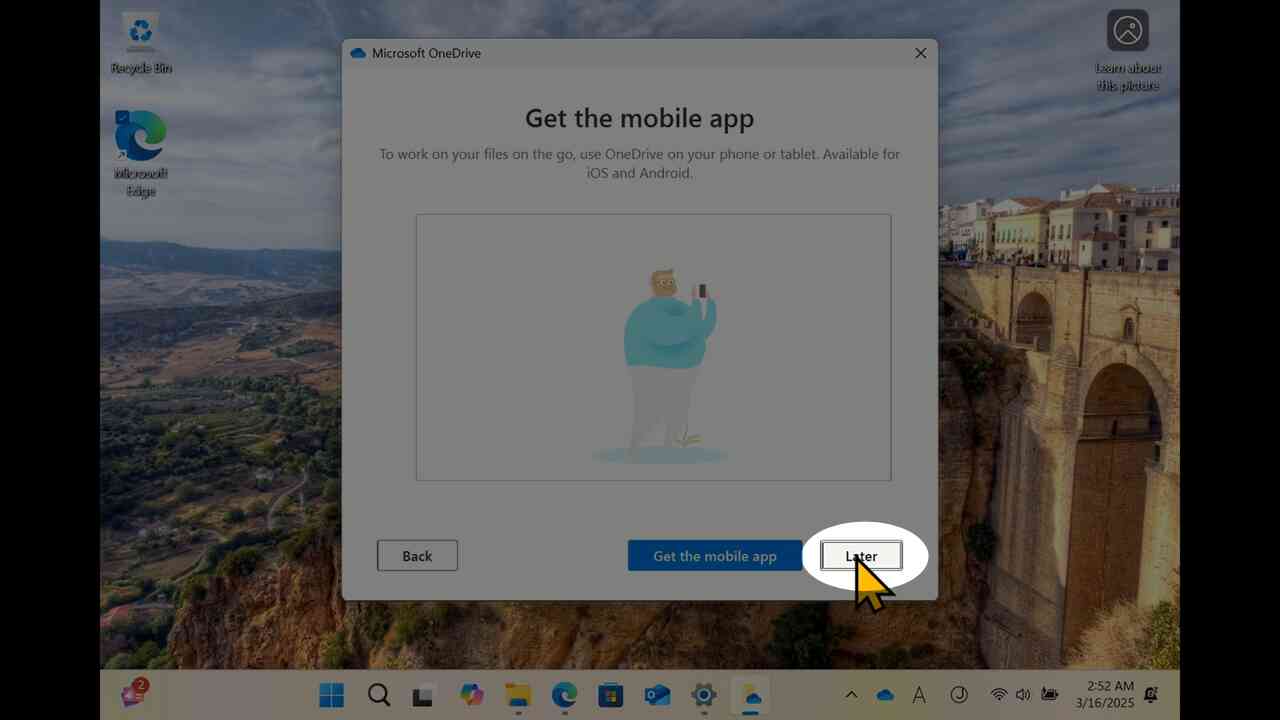
[15] Click "Open my OneDrive folder".
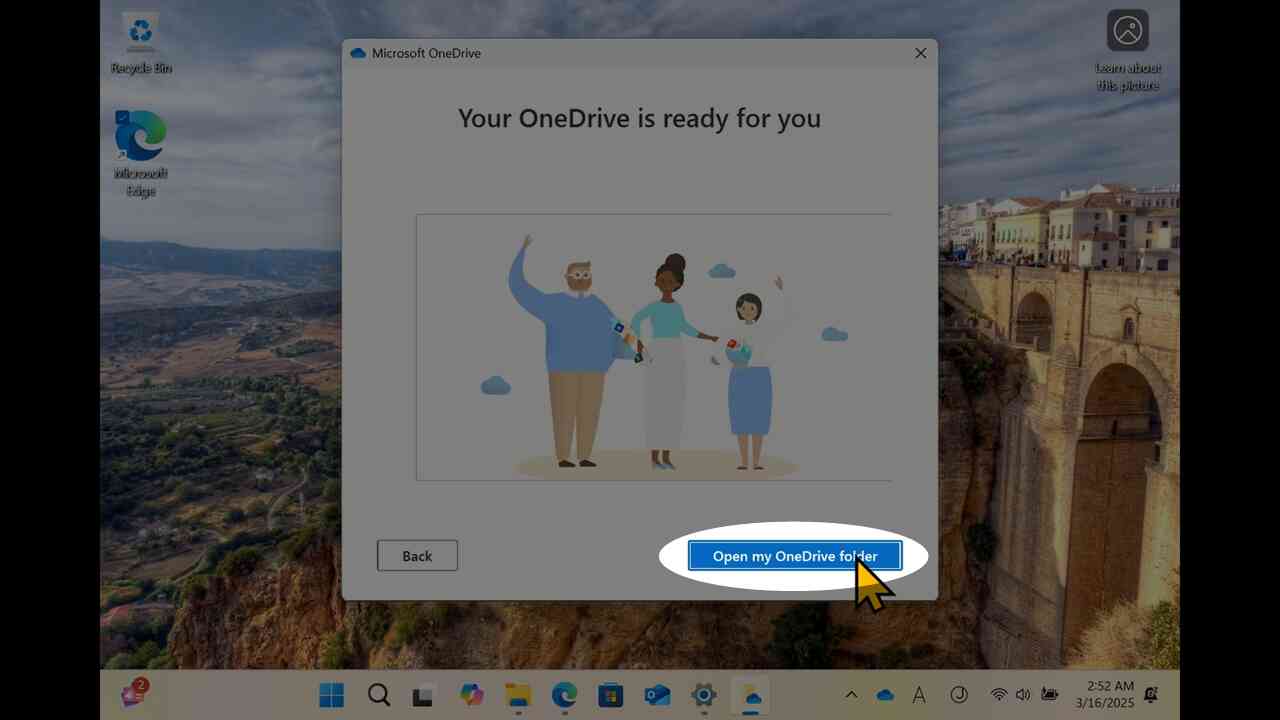
[16] Click "Home" in shortcut in the left side panel.
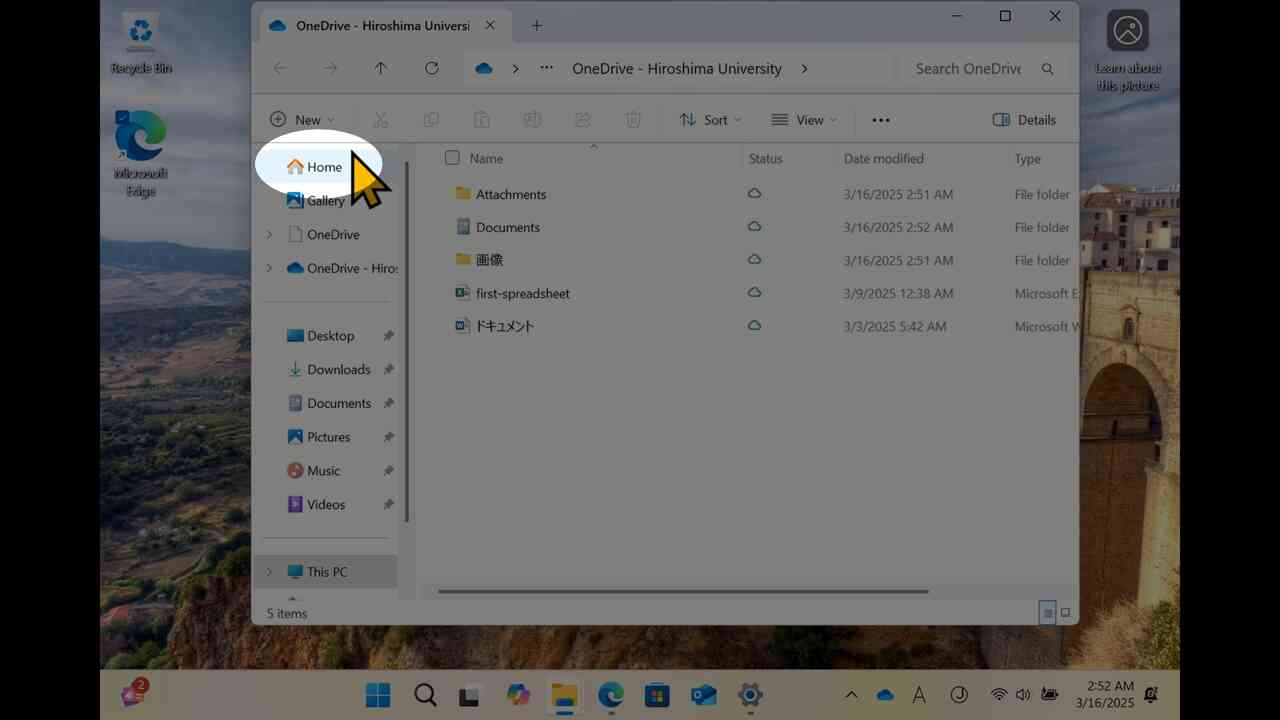
[17] Confirm that Documents folder has a "cloud" icon, but Desktop does not have.