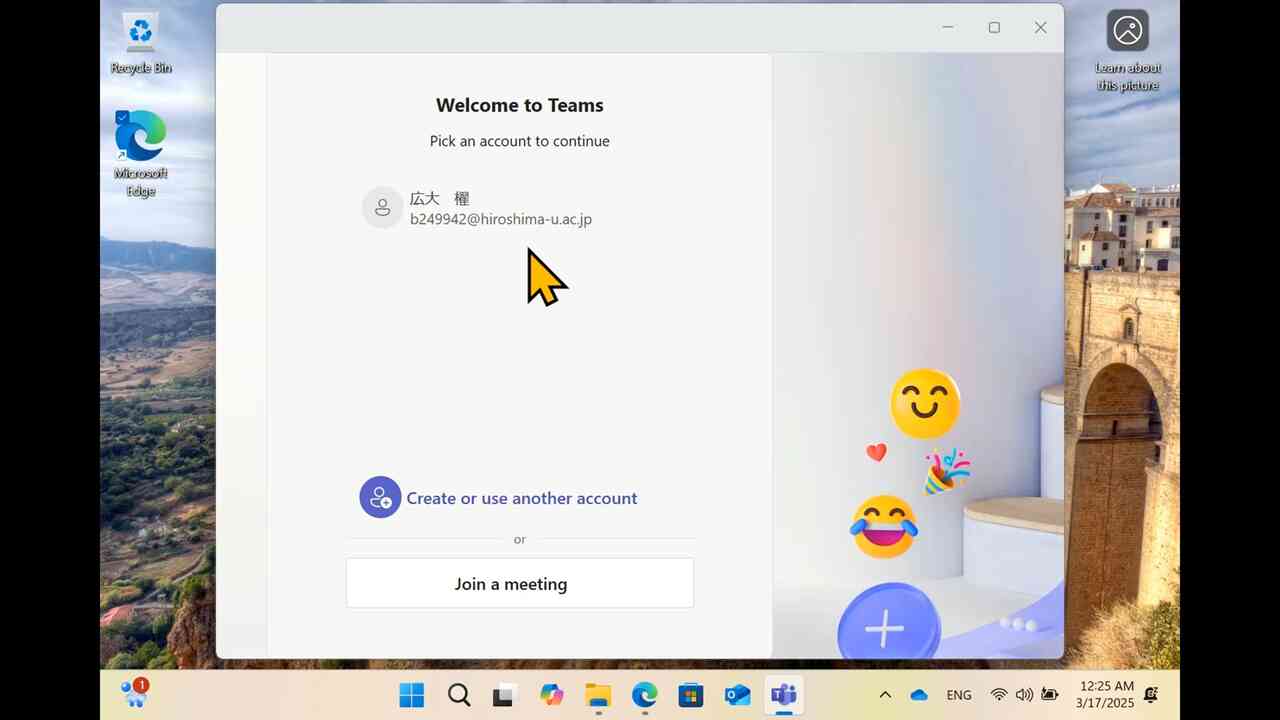[1] This is a movie of the procedure described in this chapter.
[2] Open Start menu
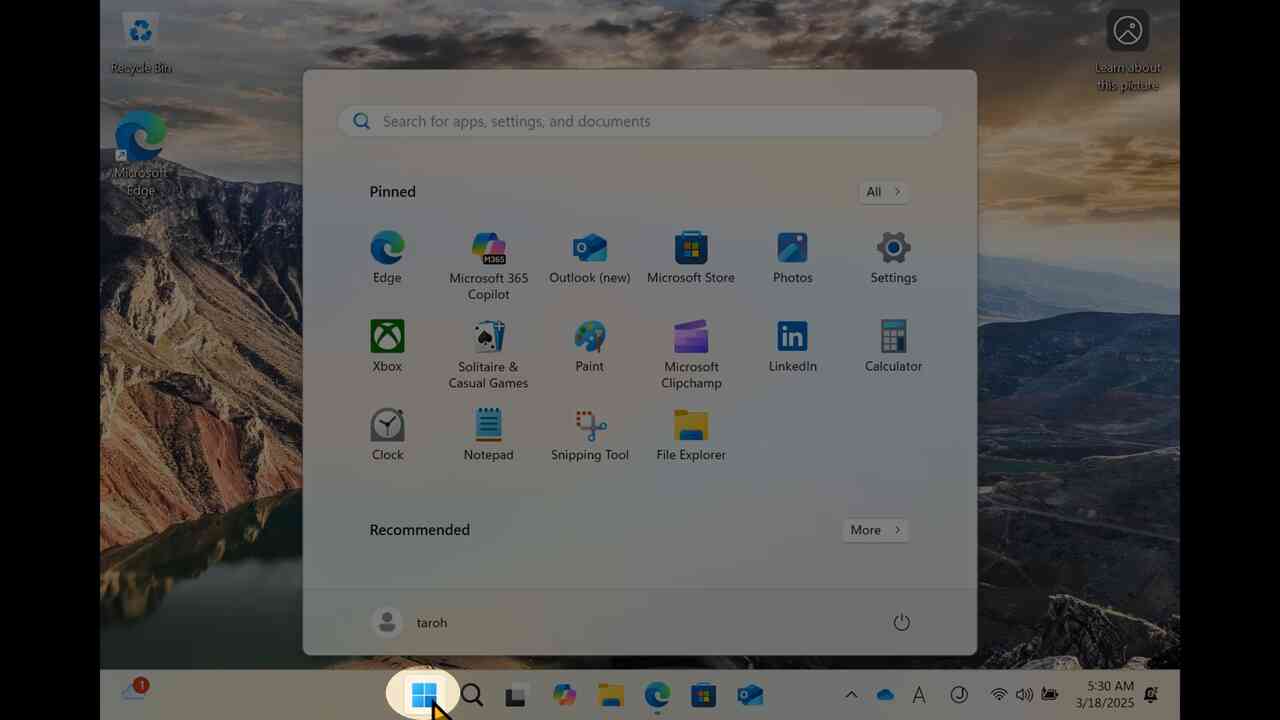
[3] After opening Start menu (1), search "teams" in Start menu (2). If Microsoft Teams app is already installed and found like this, proceed to the next chapter.
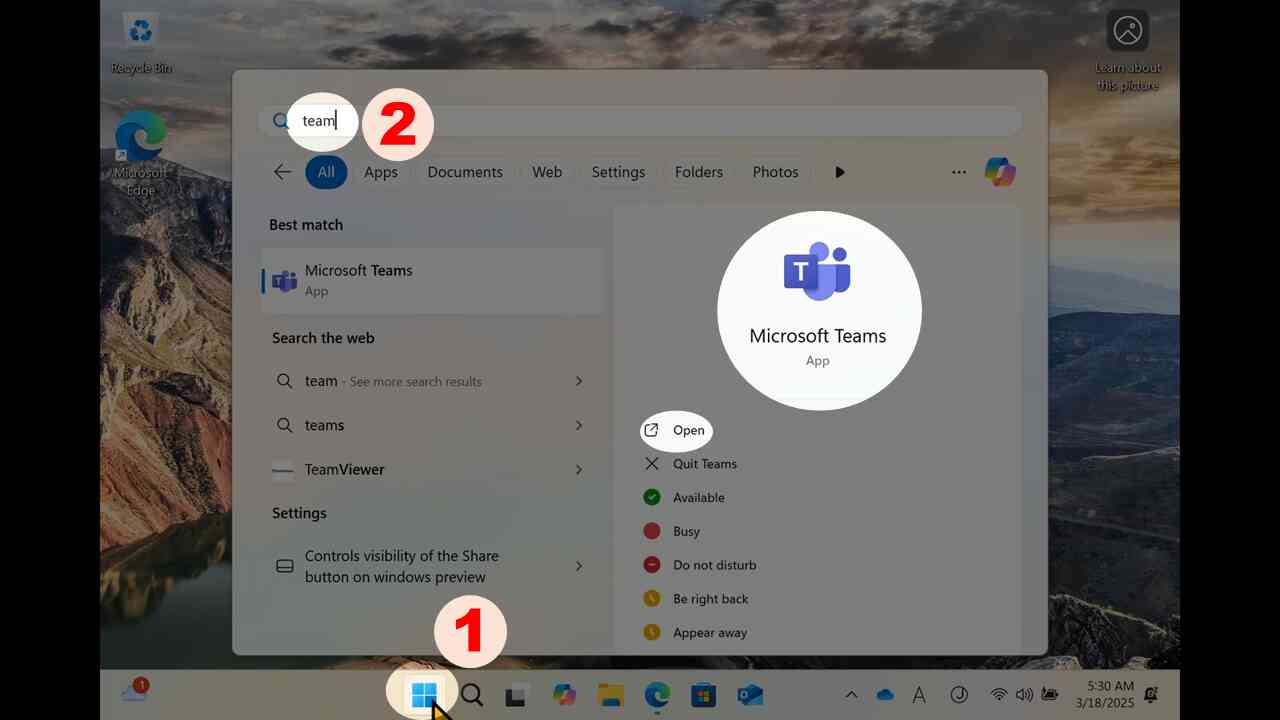
[4] If no app is found like this, install "Microsoft Teams" app as described in below.
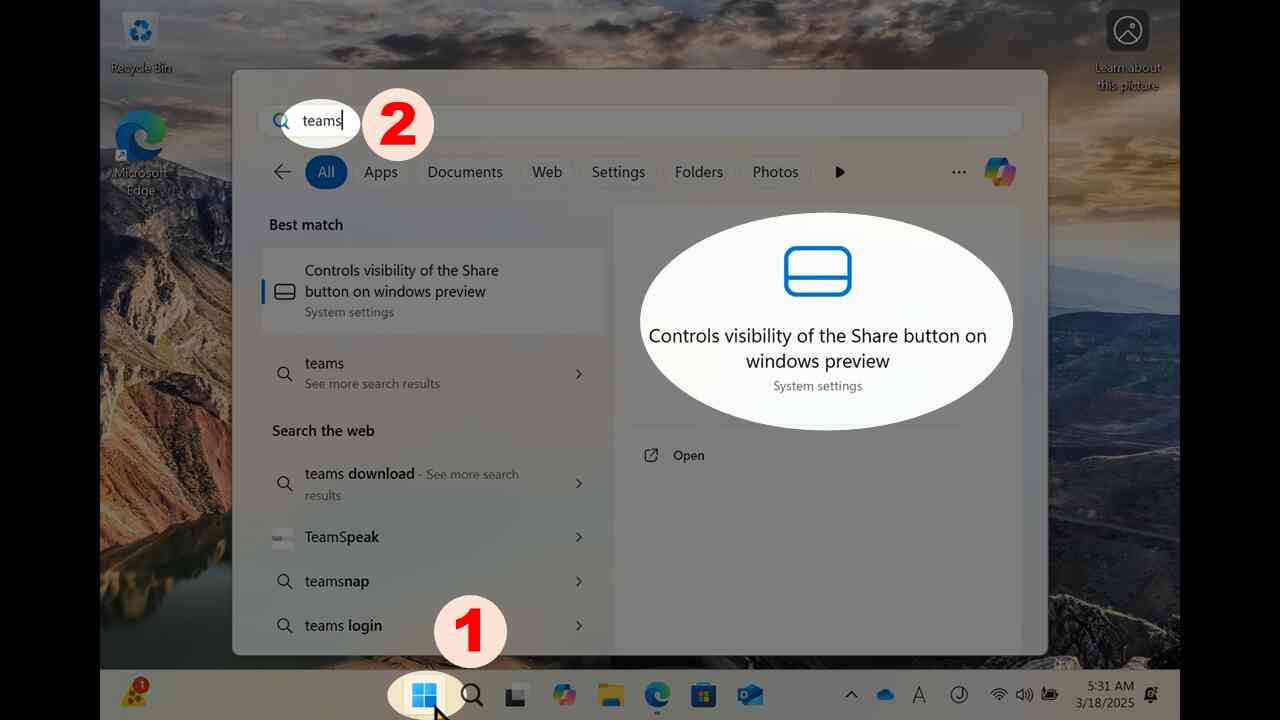
[5] Start Microsoft Edge (or other web browser).
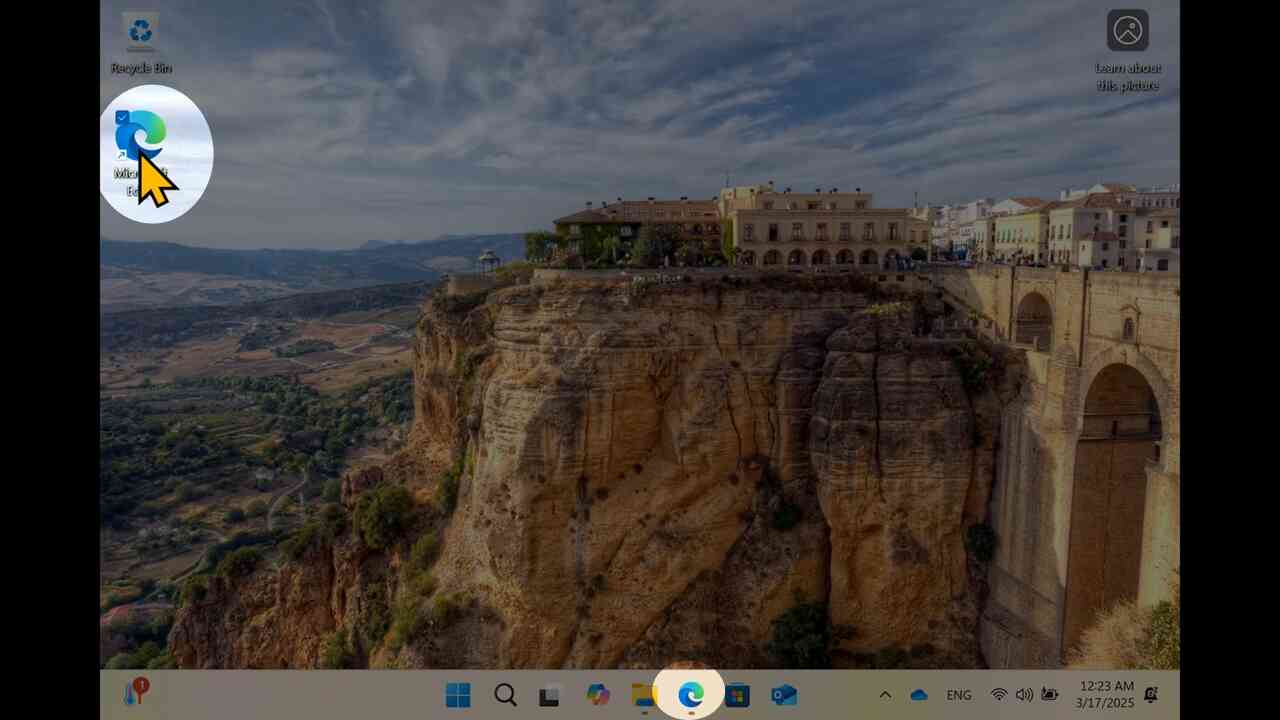
[6] Search "hiroshima university media center".
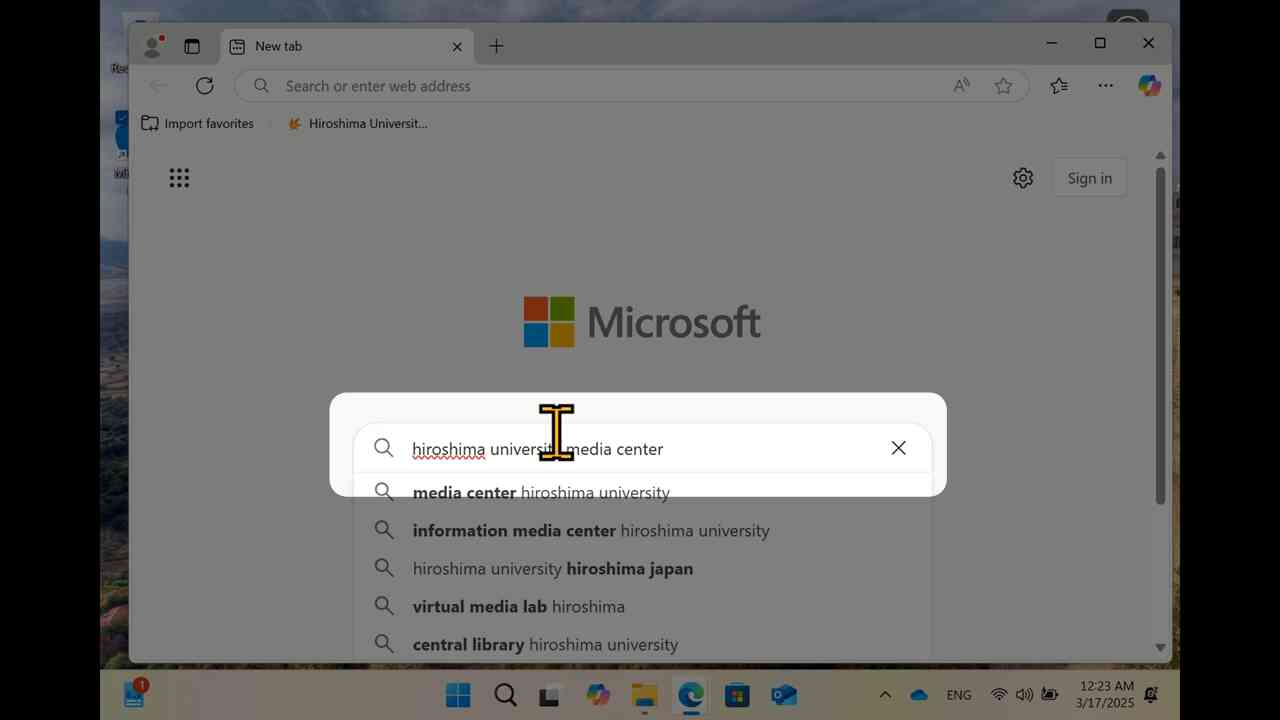
[7] Visit "www.media.hiroshima-u.ac.jp"
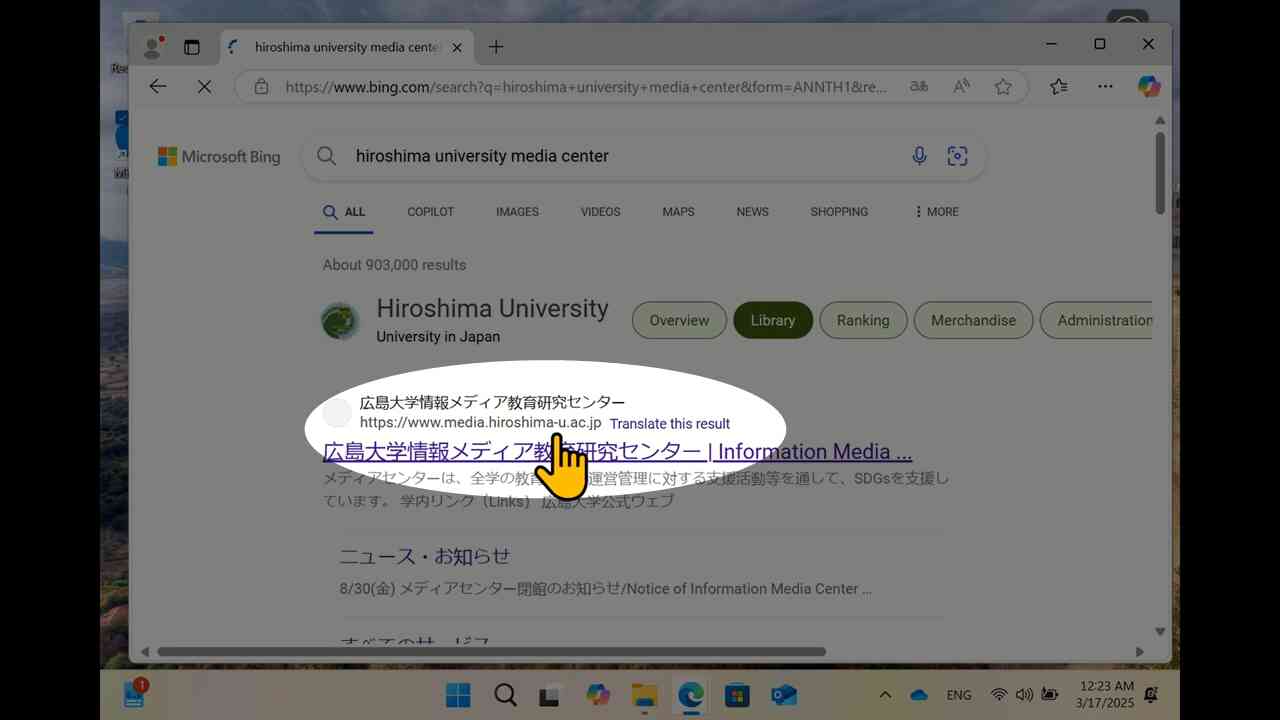
[8] You would launch on the web site of IMC (information media center).
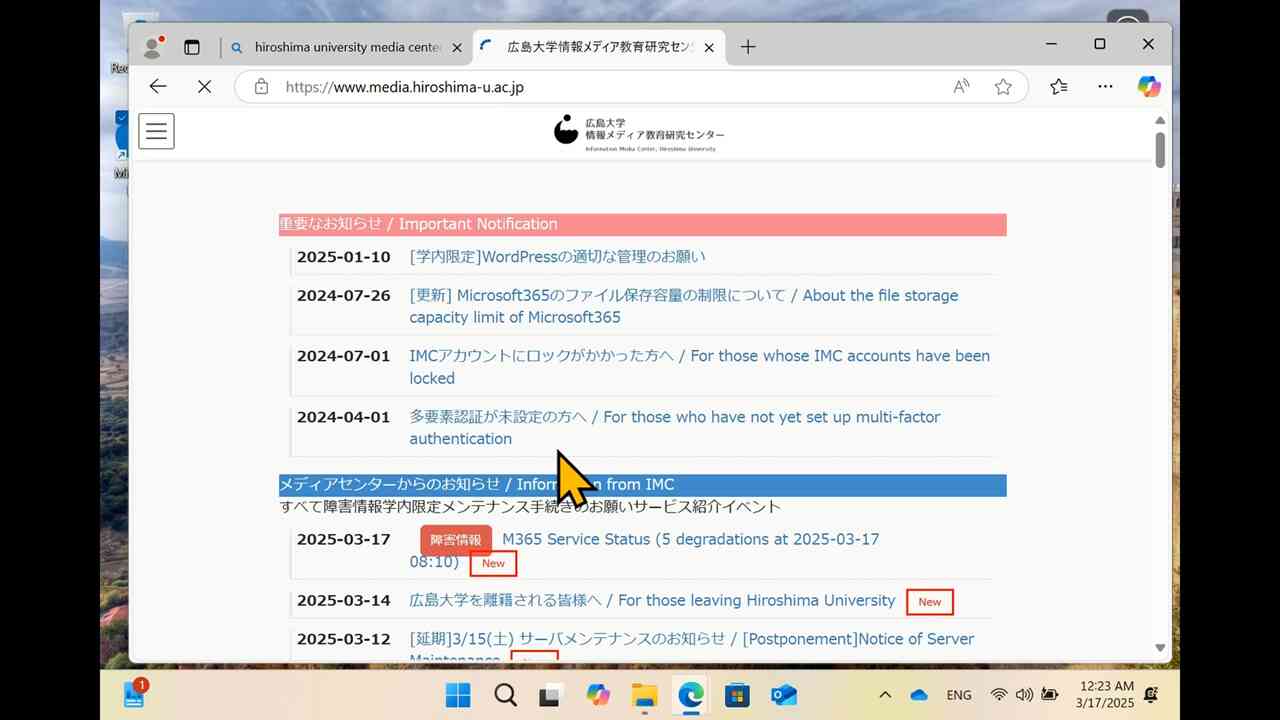
[9] Scroll to "Microsoft Teams" link.

[10] This is a web page of IMC to describe how to use Microsoft Teams.
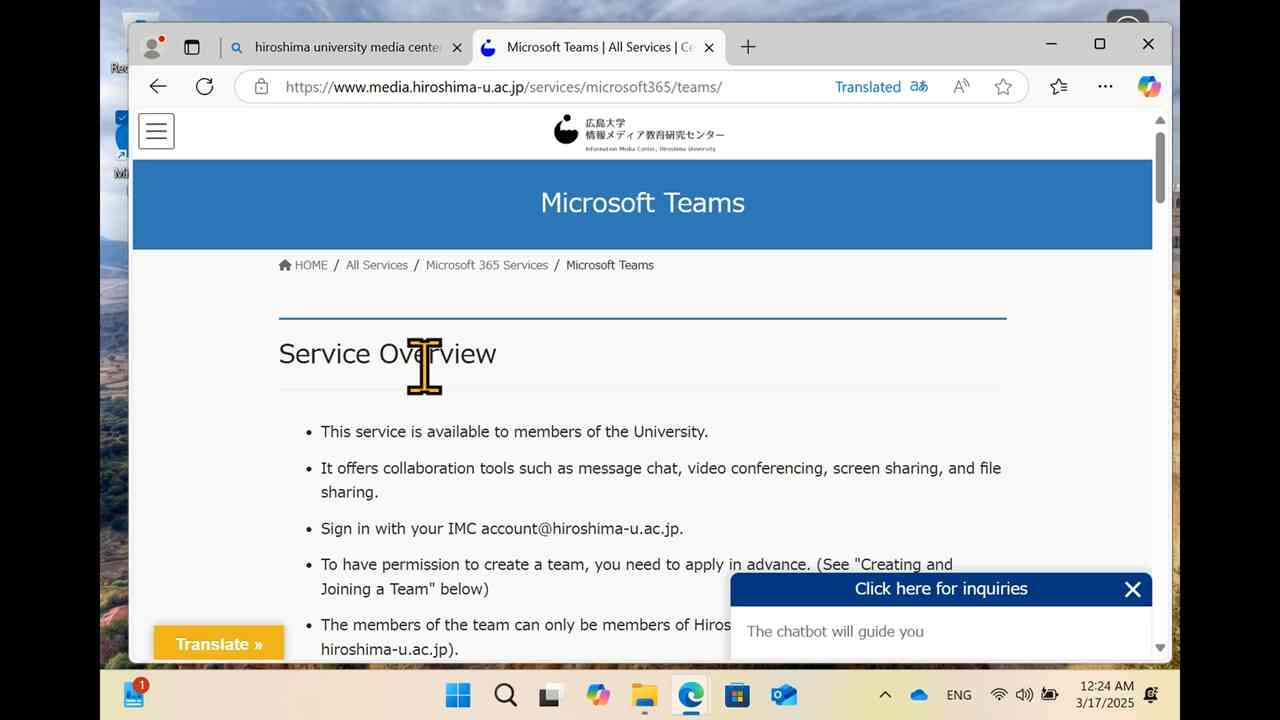
[11] Proceed to "How to use it".
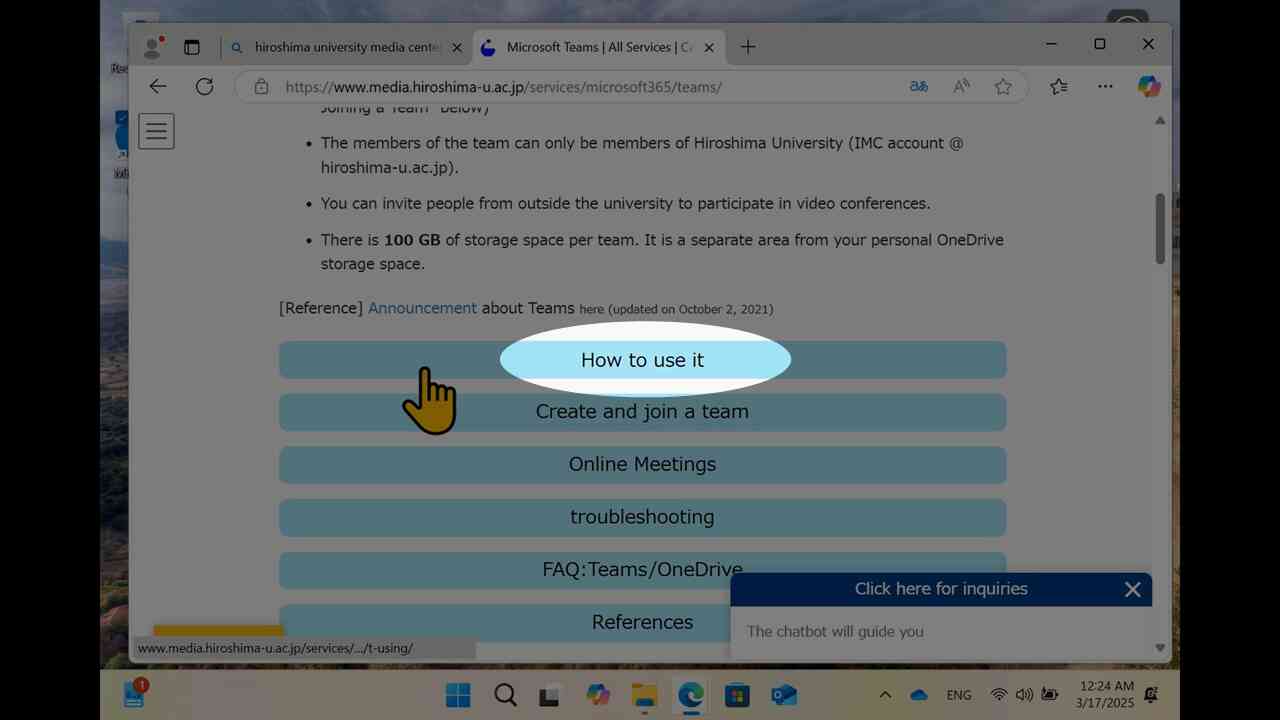
[12] Scroll to "Use the desktop app".
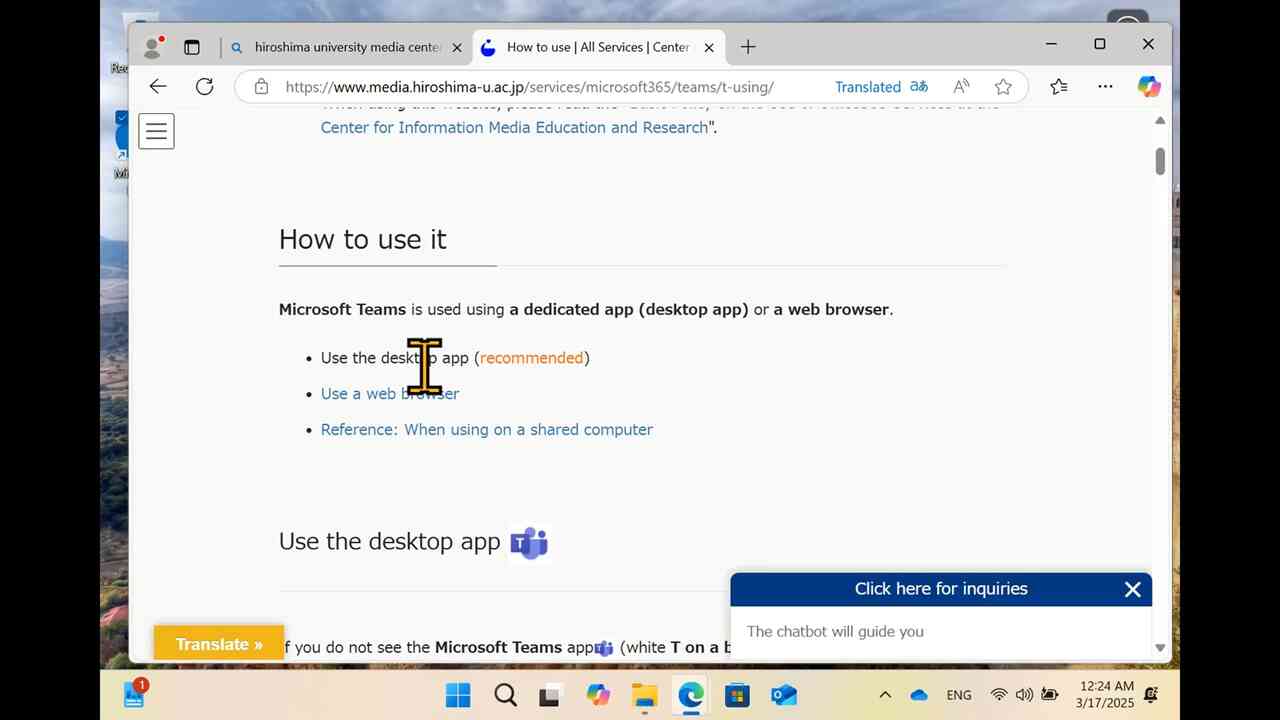
[13] Follow the link to Microsoft site for Microsoft Teams desktop.
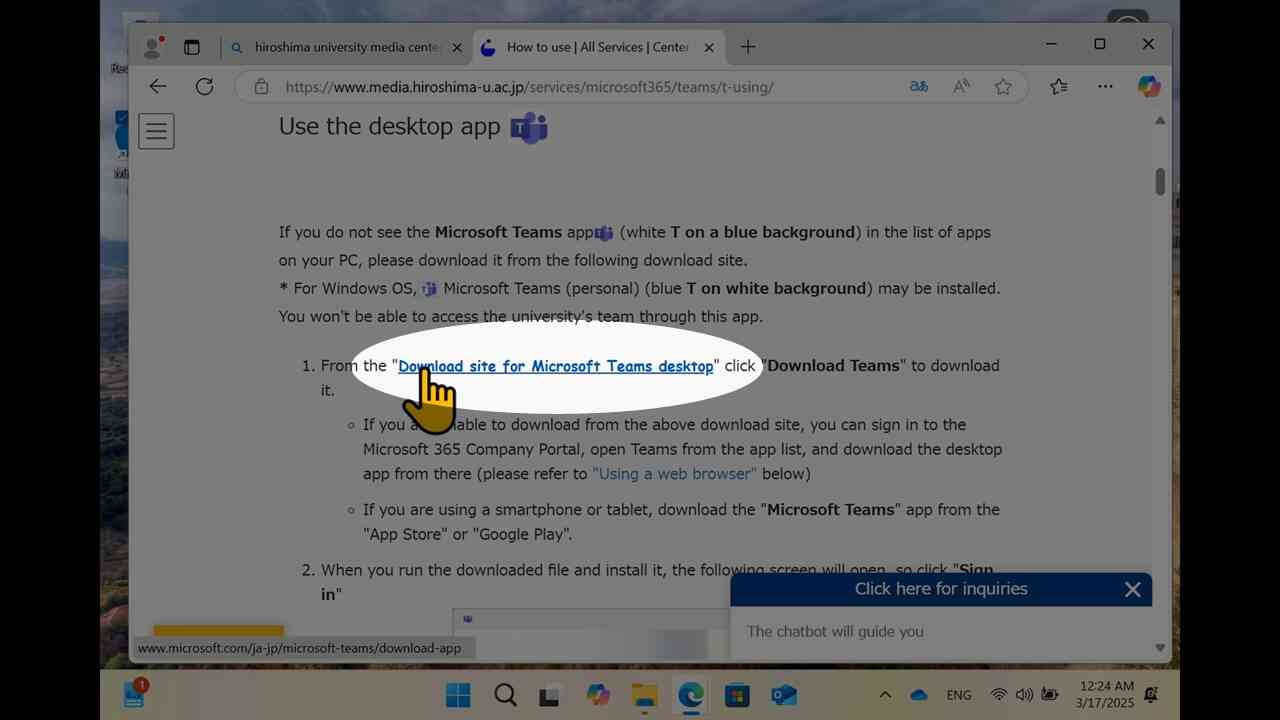
[14] Download the installer from Microsoft.
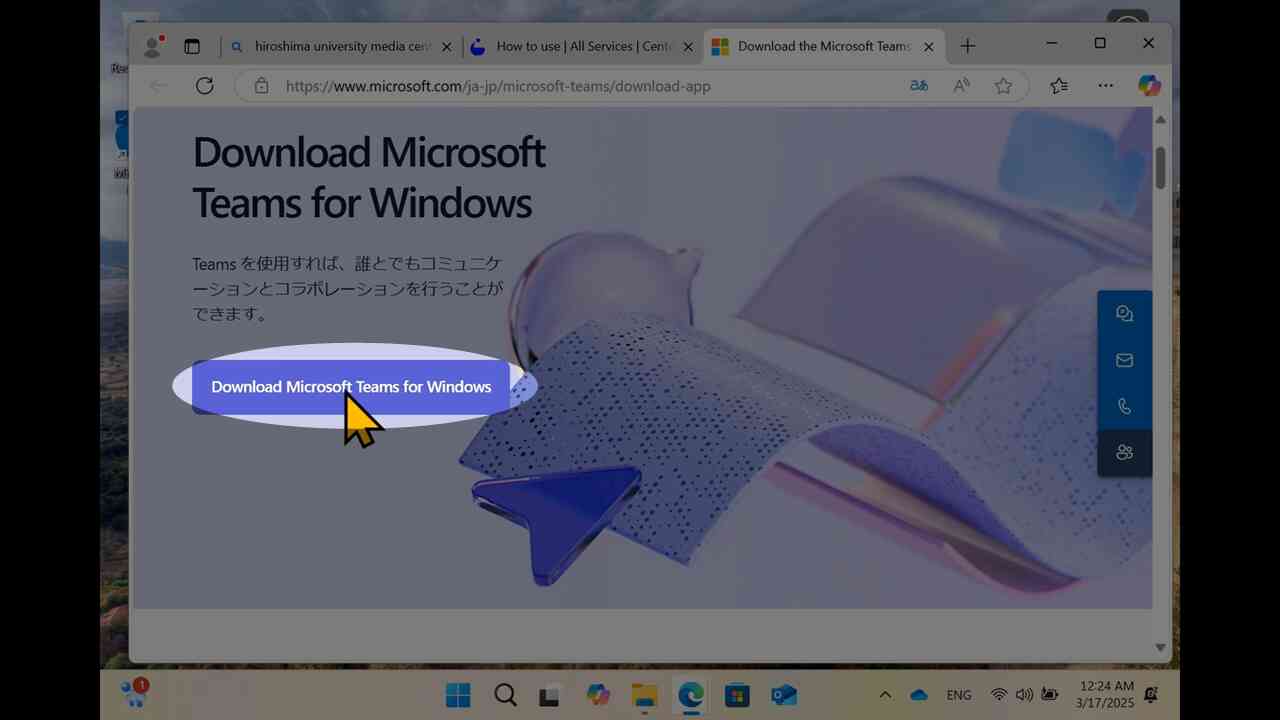
[15] Downloading starts.
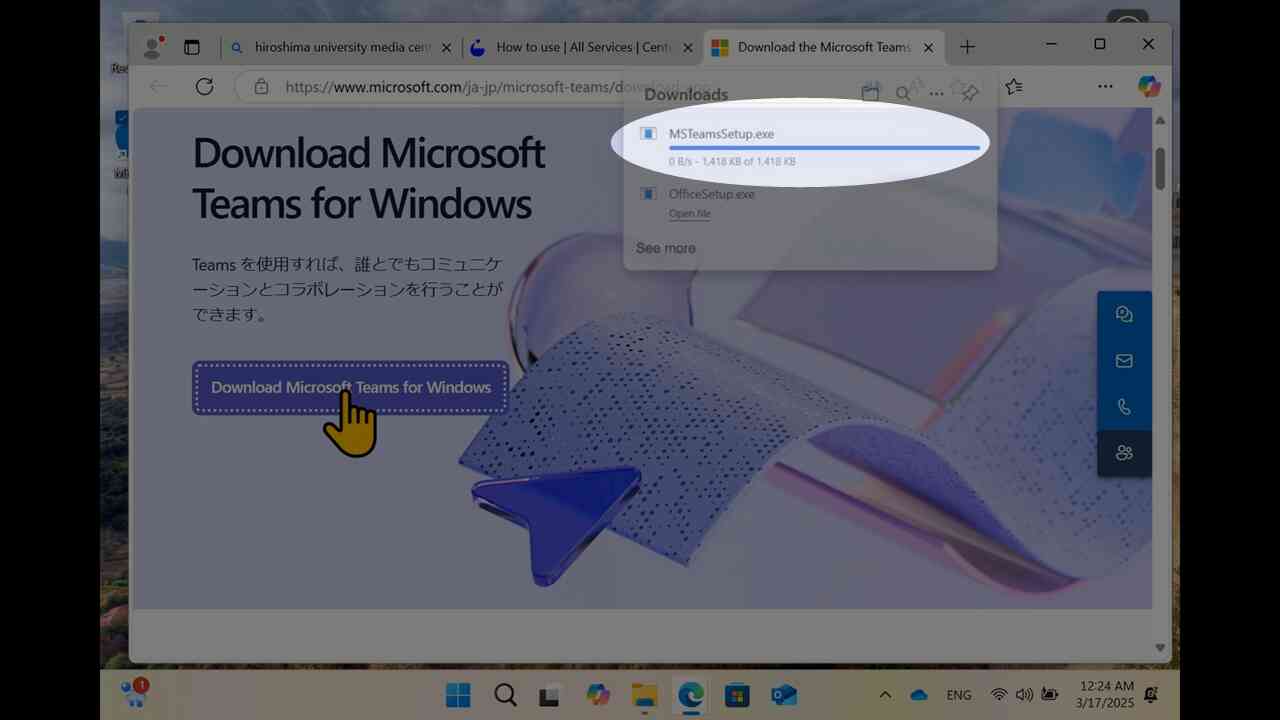
[16] Expand "…" menu (1) of the web browser, proceed to "Downloads" (2).
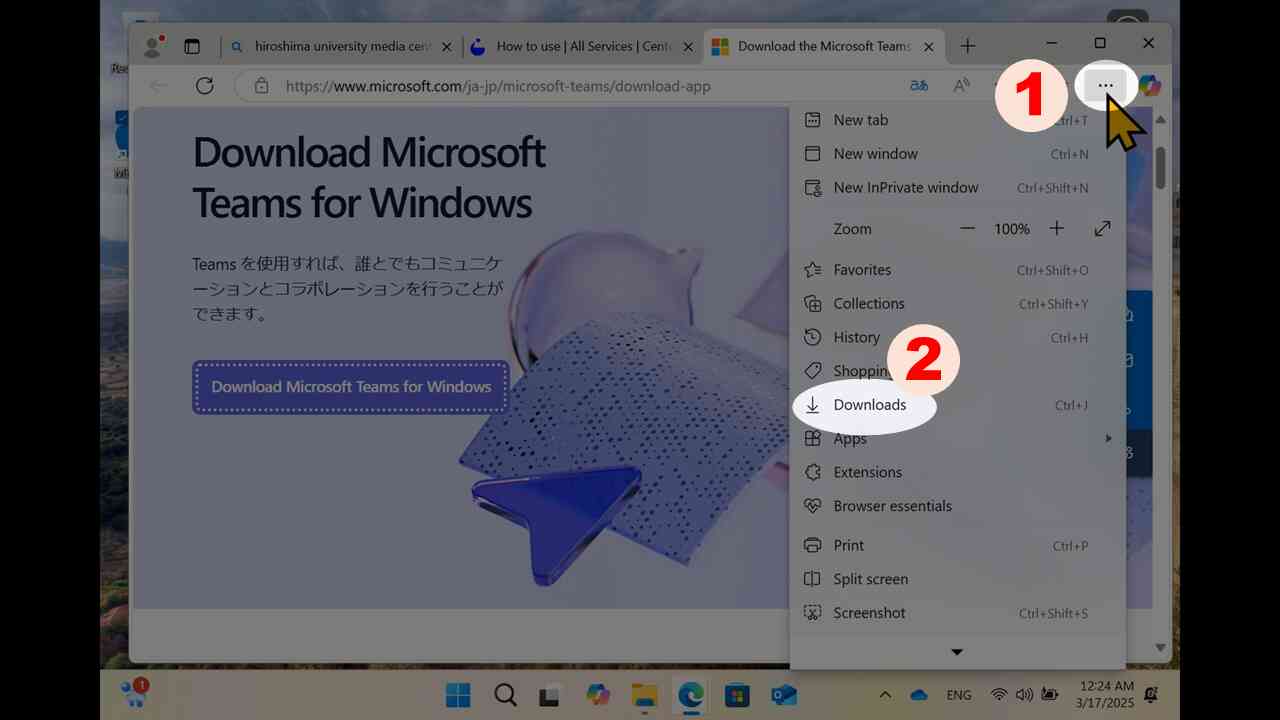
[17] Find the installer of Microsoft Teams in the downloaded items list.
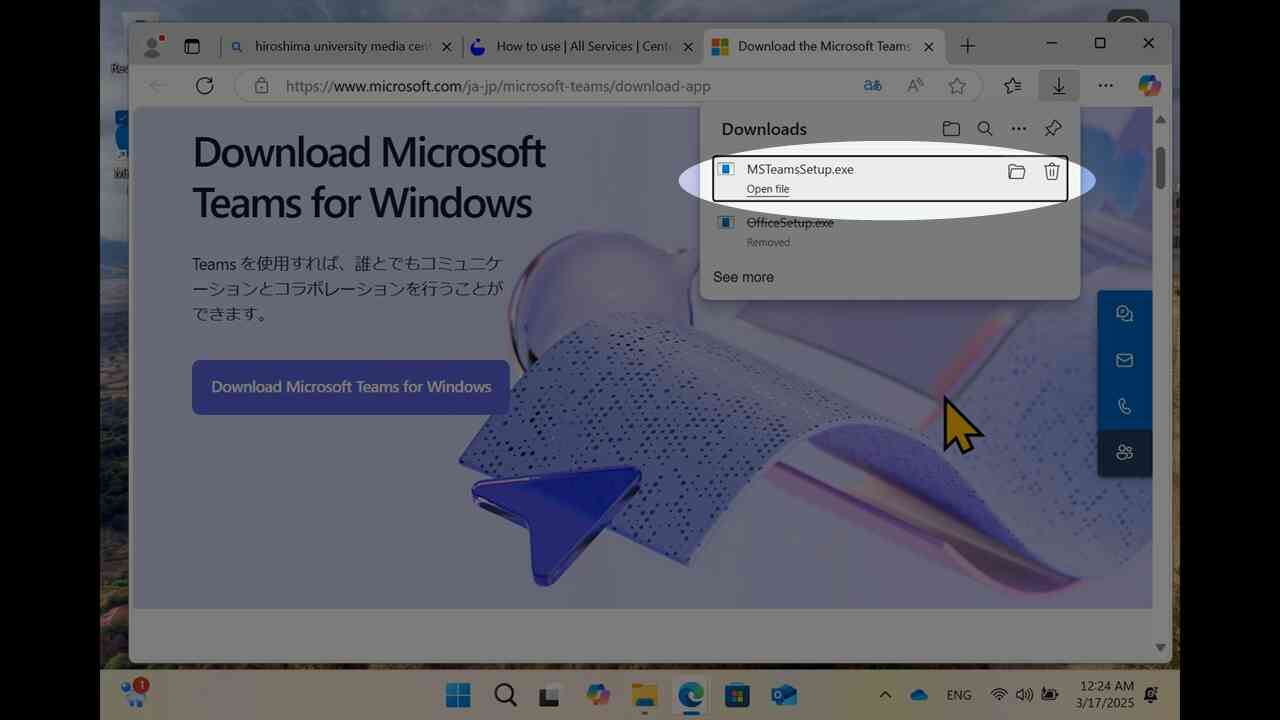
[18] Click the folder icon.
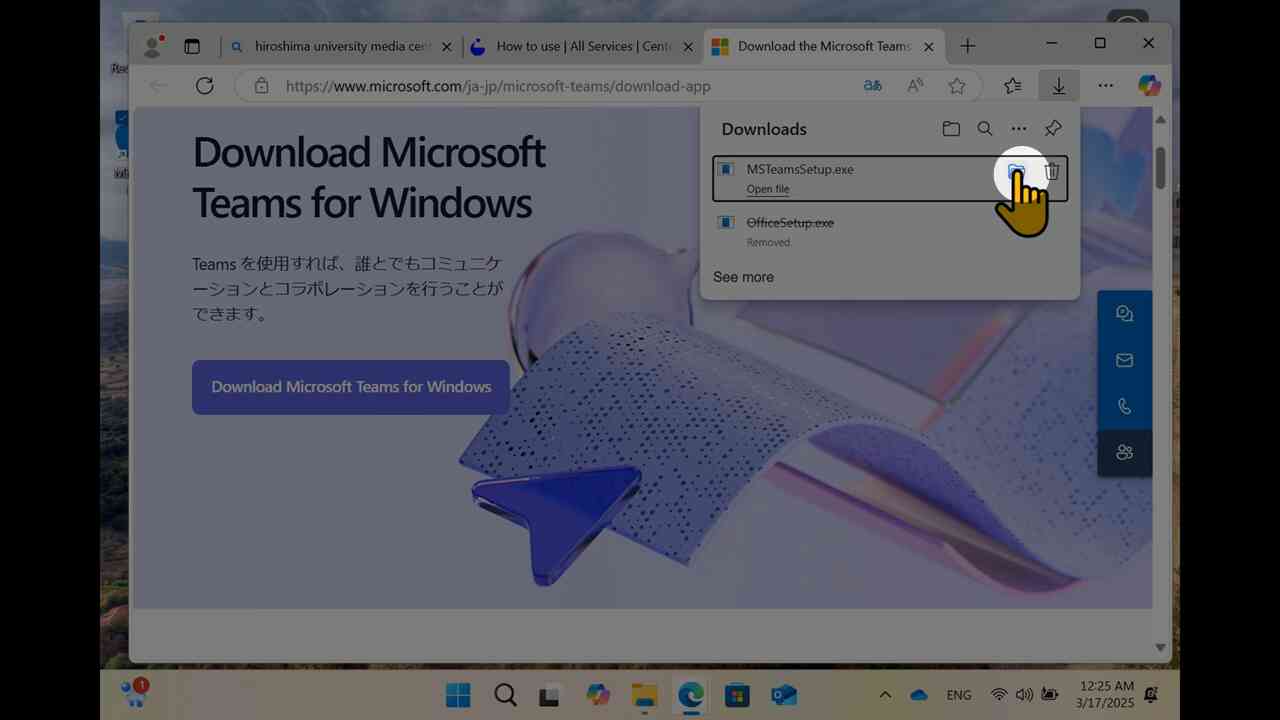
[19] You would get the window of the downloaded item.
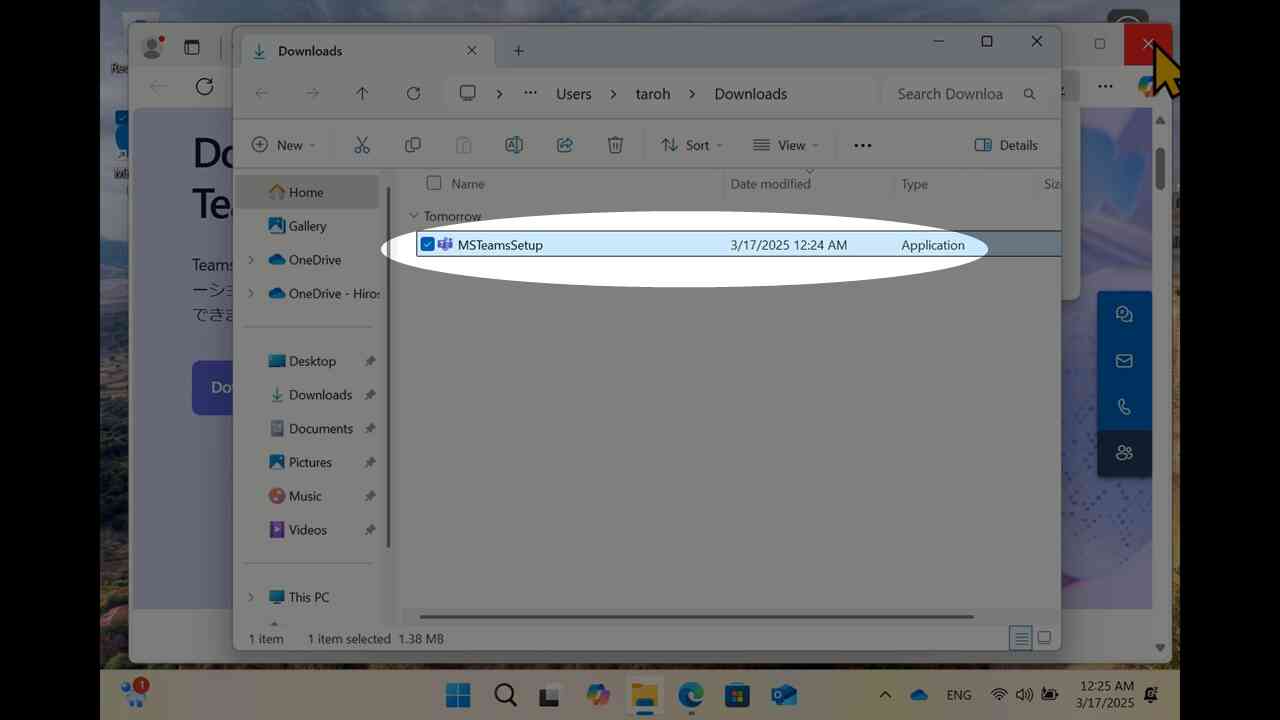
[20] Close (or minimize) other windows, start the installer.
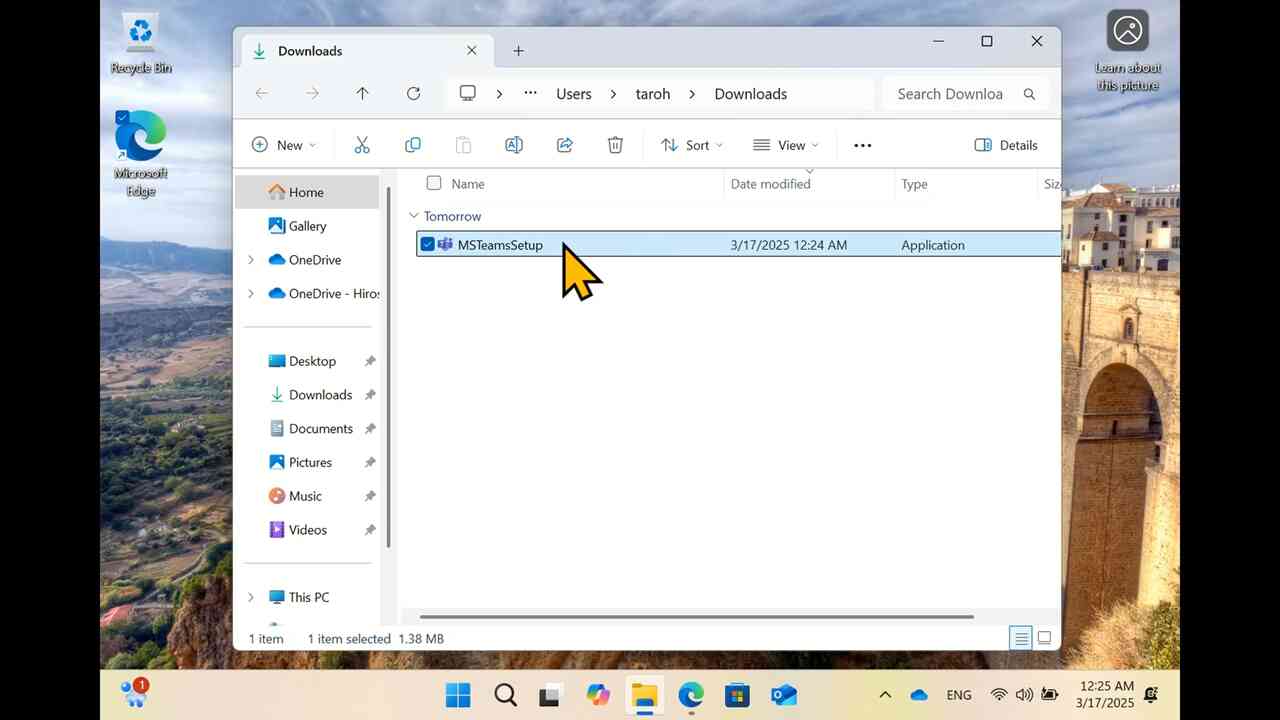
[21] Installation would start.
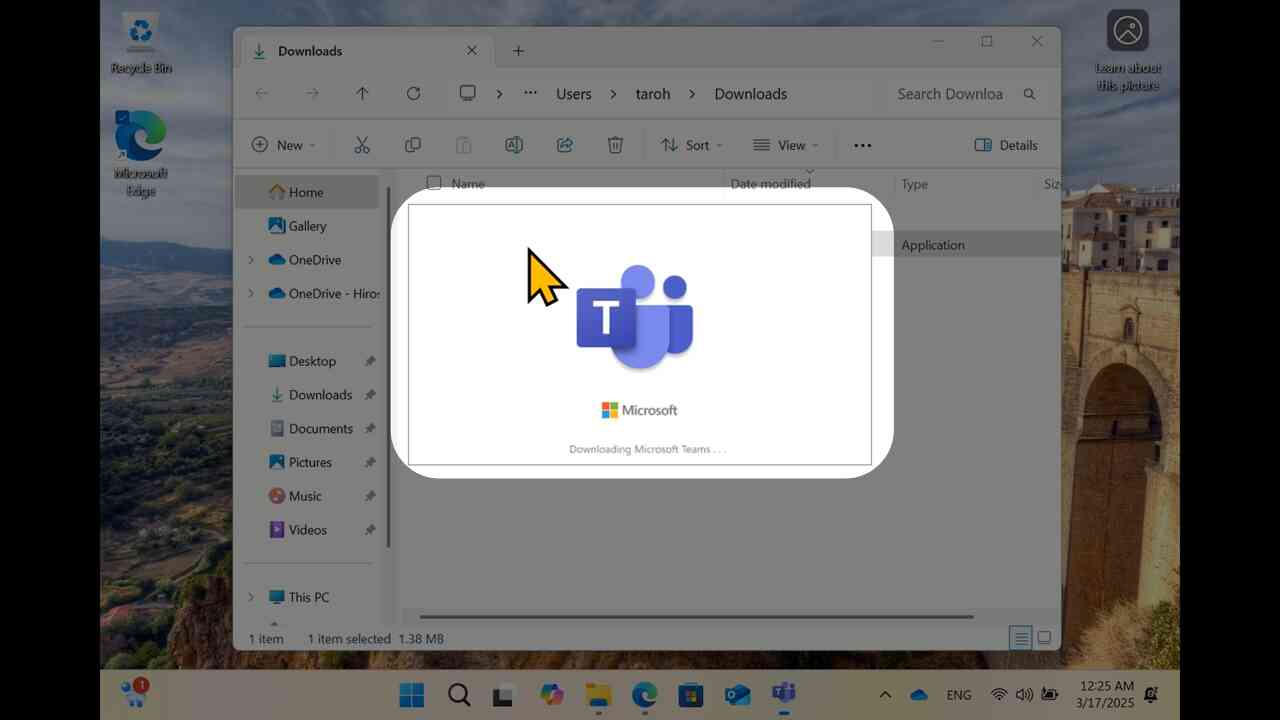
[22] Microsoft Teams app would start automatically.