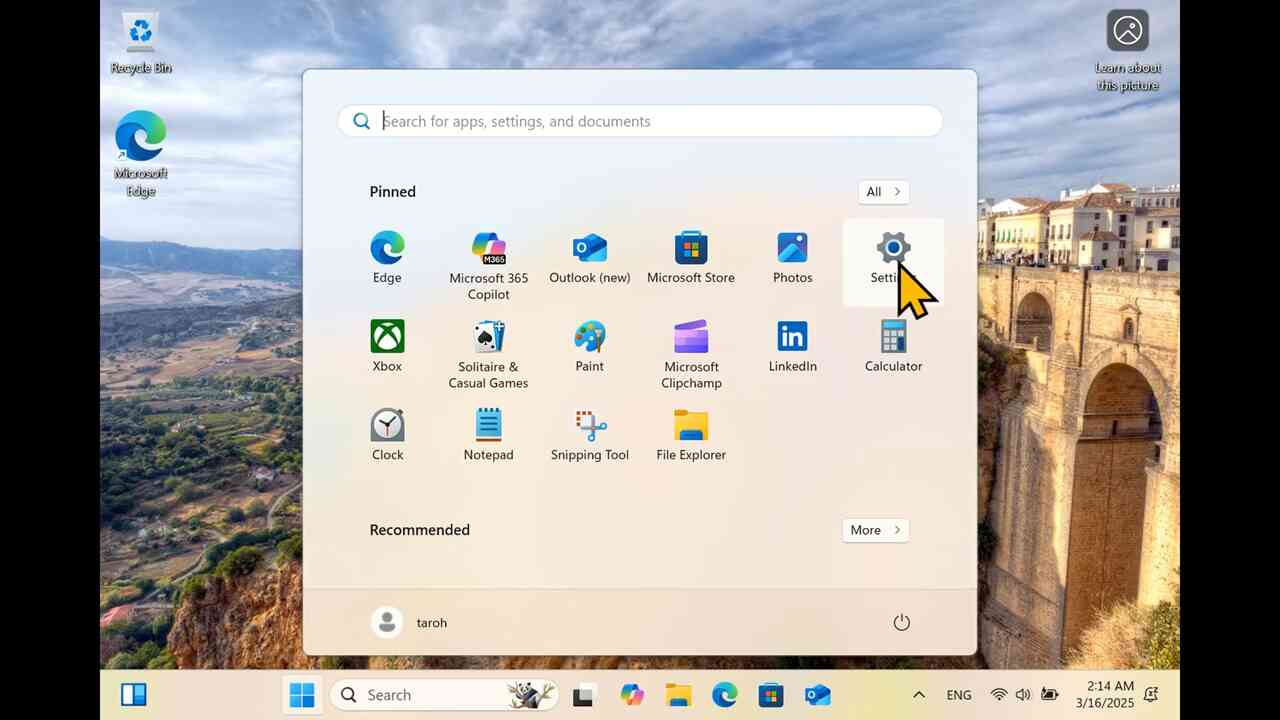[1] This is a movie of the procedure described in this chapter.
[2] Open "Start menu" from "田" on the taskbar (or "田" key) (1).
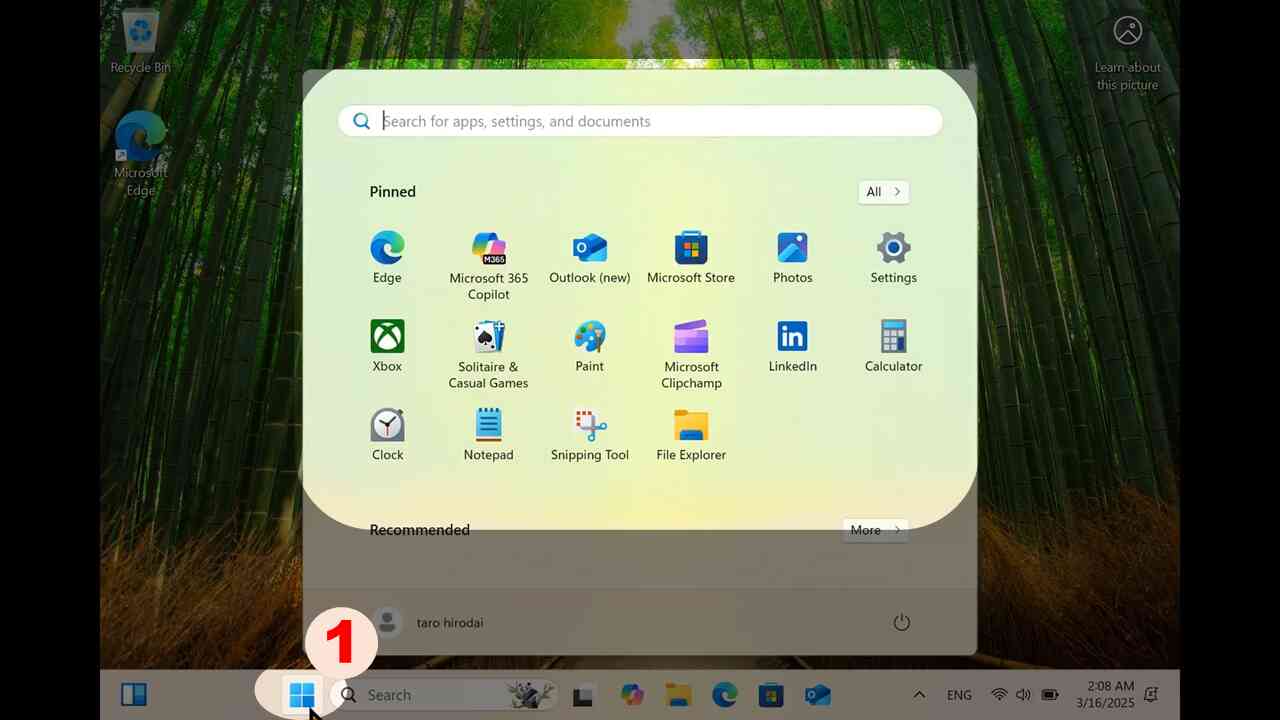
[3] Click "Settings" app from gear icon ("⚙") (2).
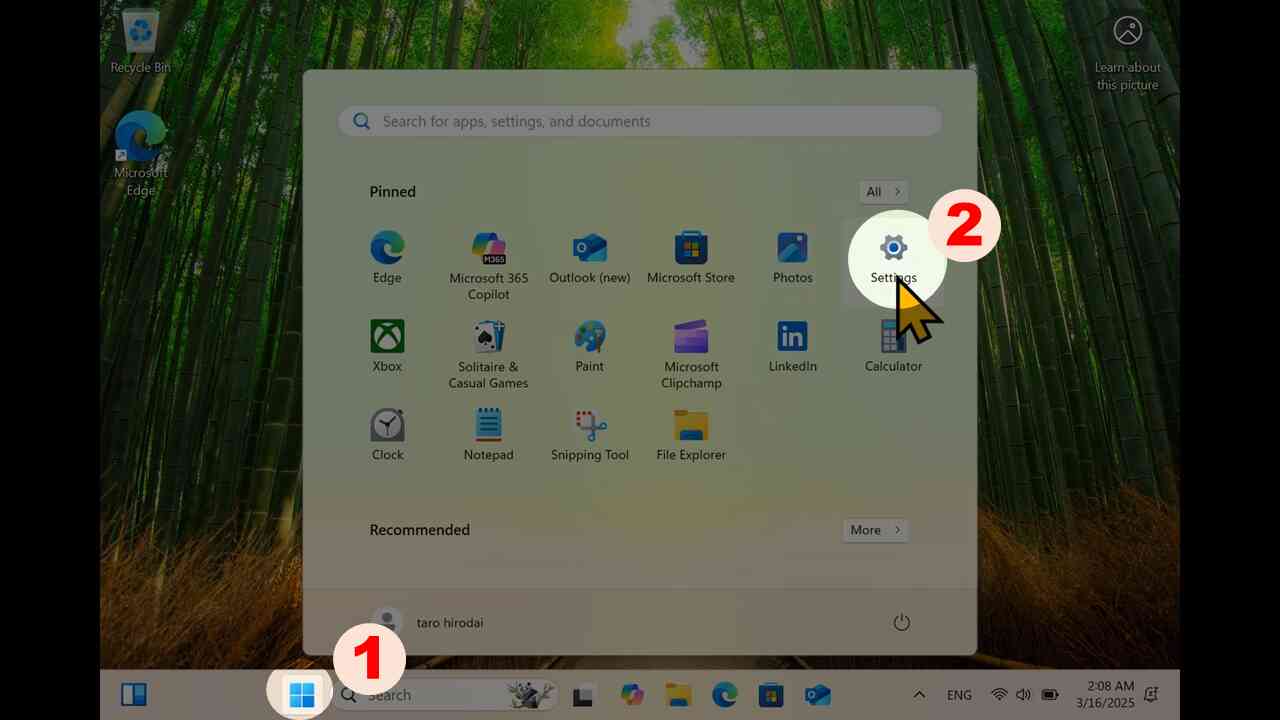
Check license of Windows
[4] Search "license" in Settings app (1), and proceed to "Activation settings" (2).
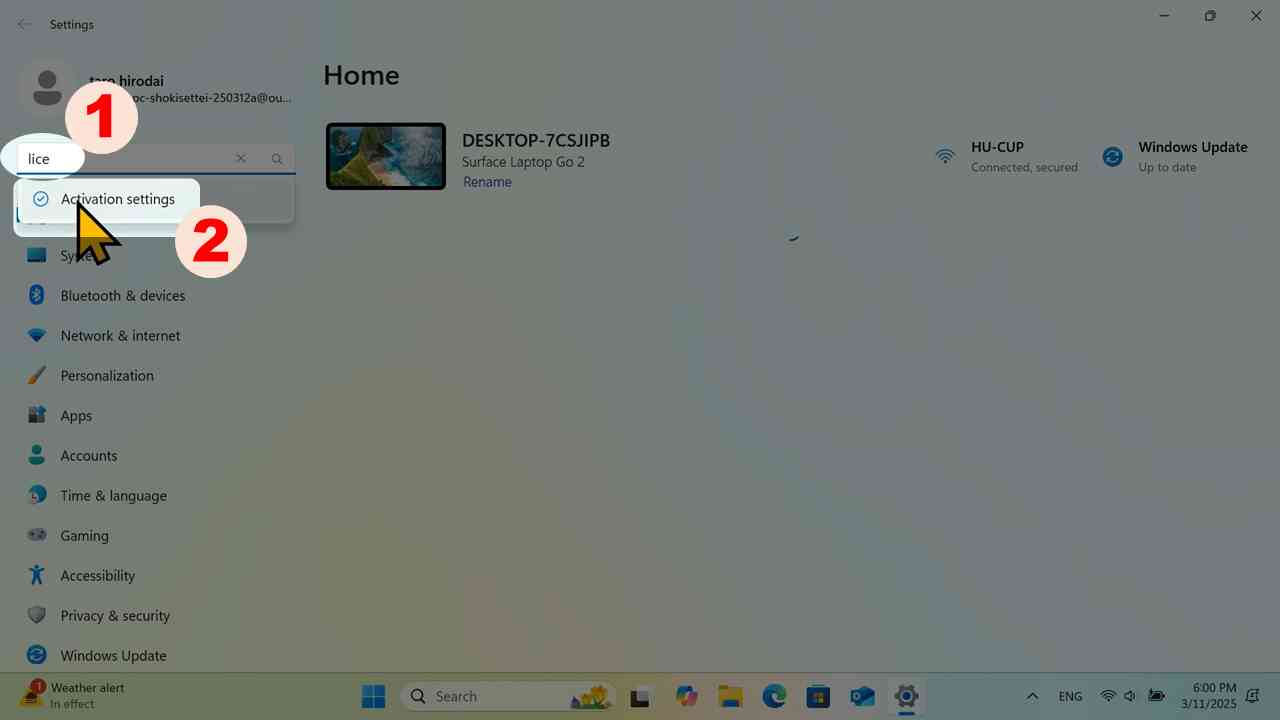
[5] Check the row of "Activation state" by clicking "v" (1), and confirm your operating system is activated (2).
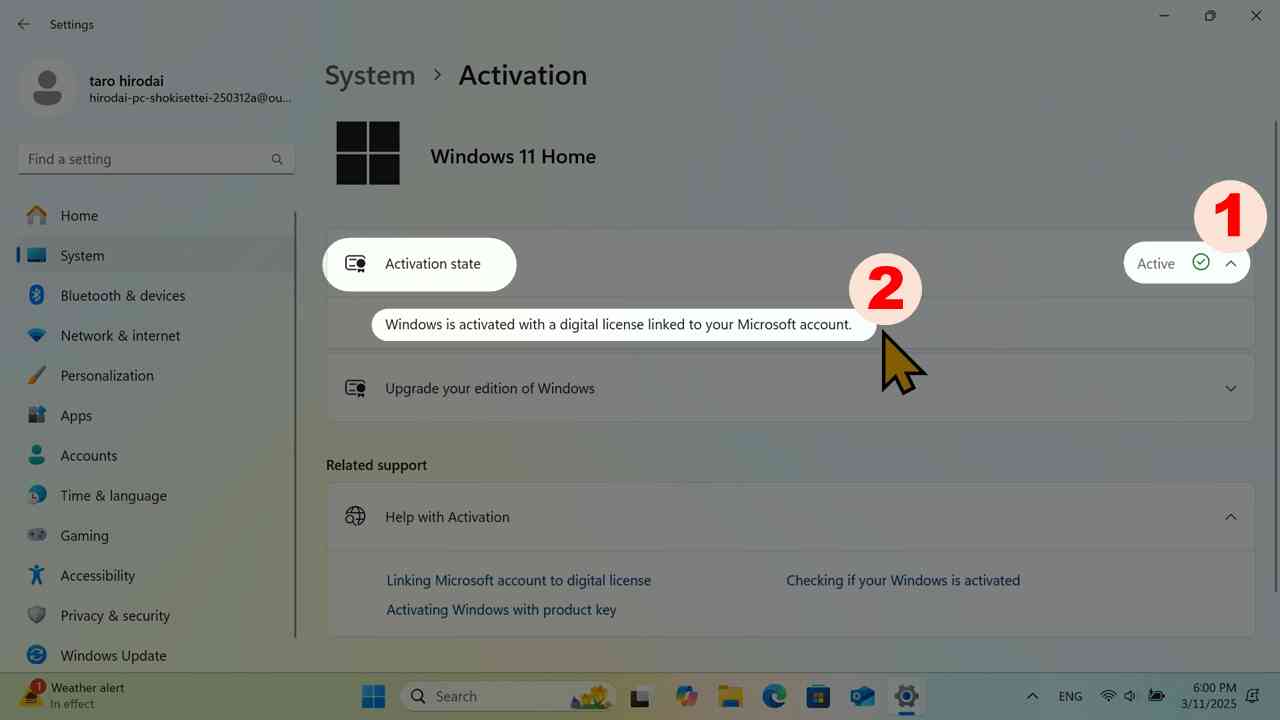
Check anti-virus software
[6] Search "virus" (1) and proceed to "Virus & threat protection" (2).
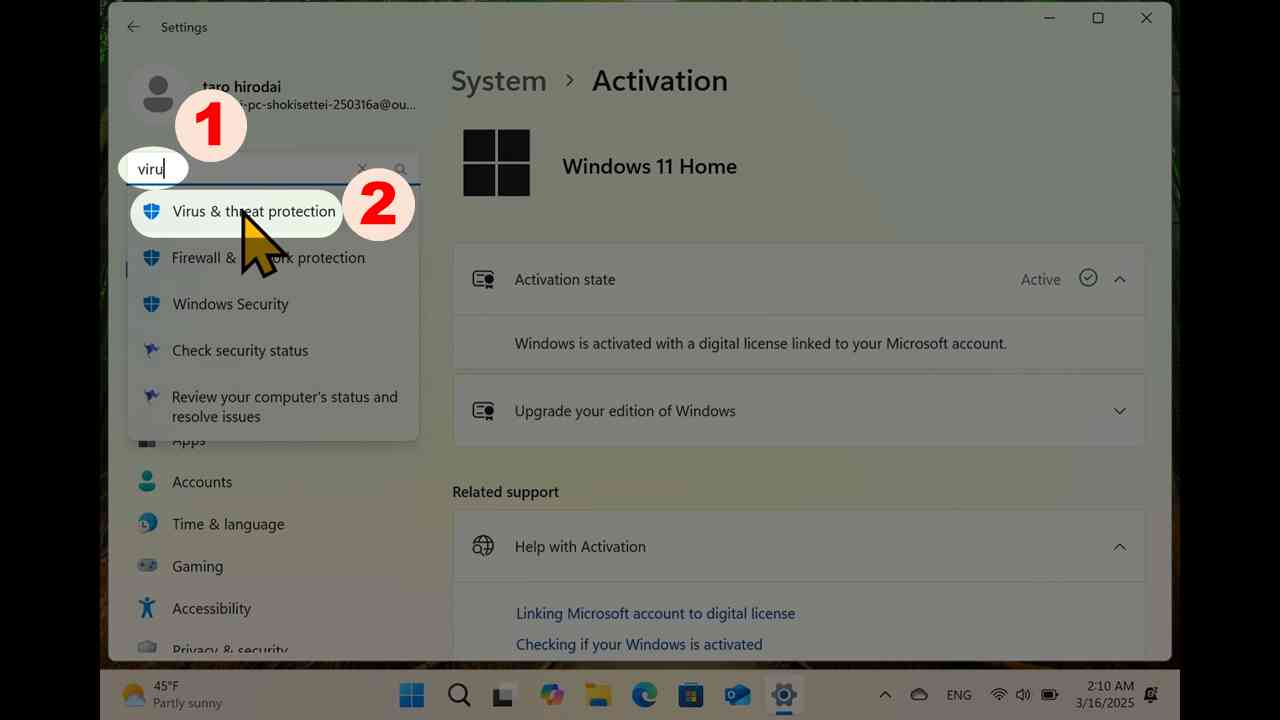
[7] Click "Manage providers" in the right side menu.
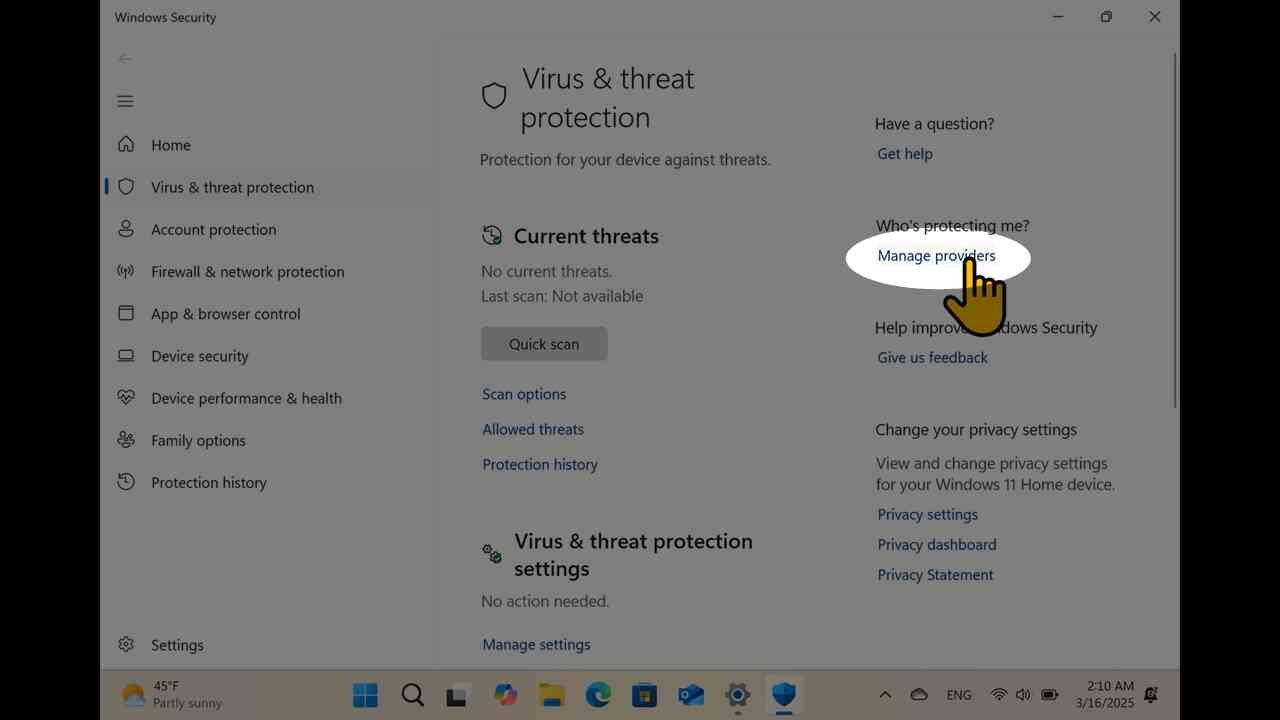
[8] Confirm the provider of the anti-virus software. In this case, "Microsoft Defender" (Windows Defender) is used. The "Laptop PC Check List" would ask it in later, take note of the name of anti-virus software.
check 1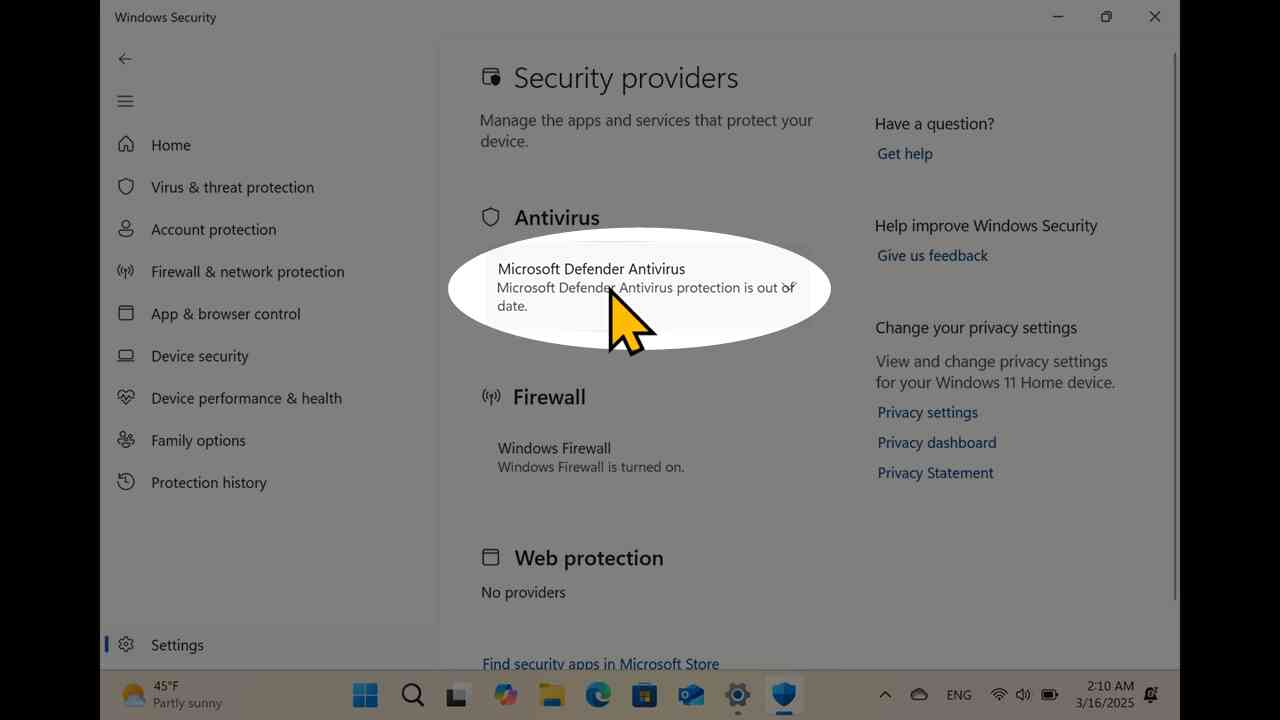
Create a local account
[9] Search "user" (1) and proceed to "Other users" (2).
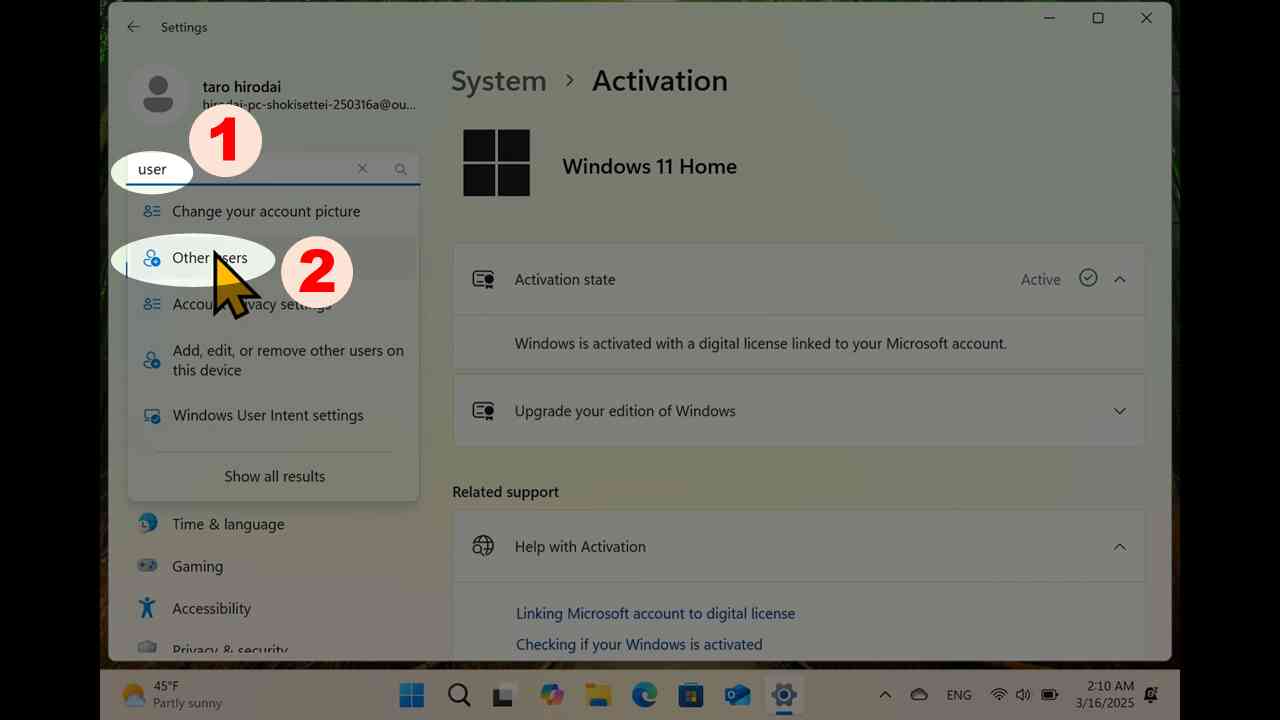
[10] Click "Add account".
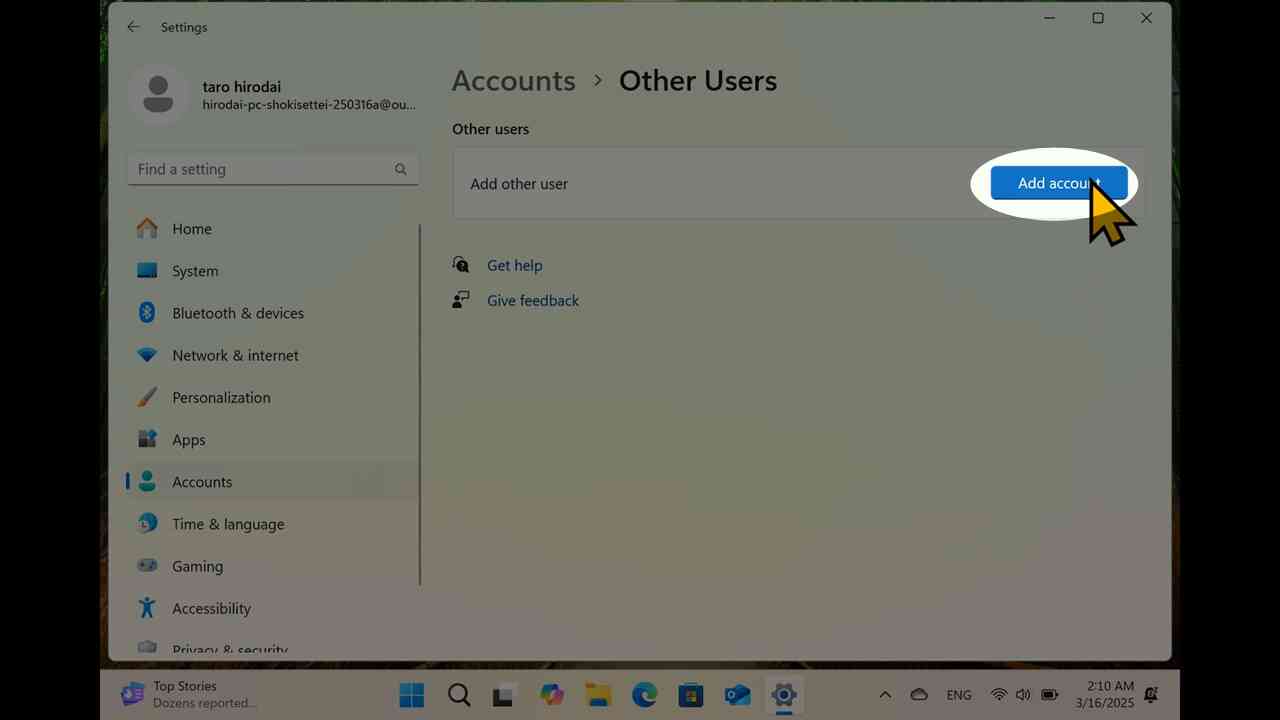
[11] Proceed to "I don't have…".
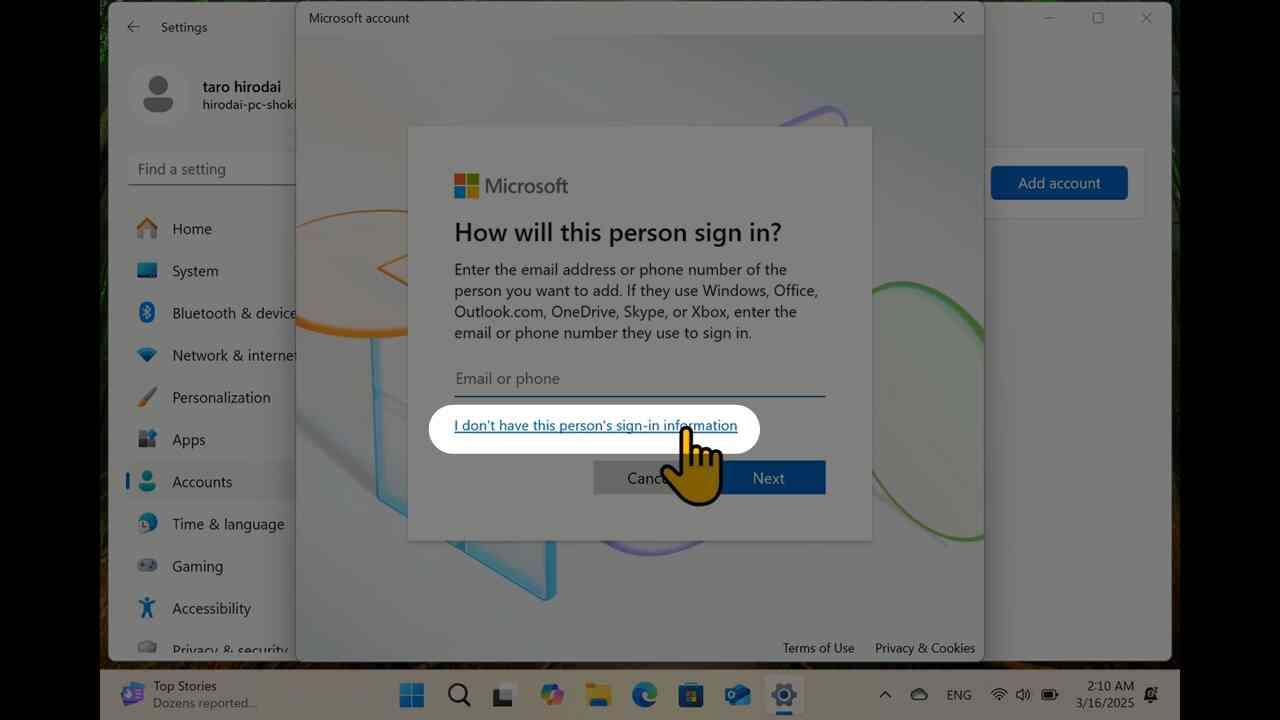
[12] Proceed to "Add a user without…".
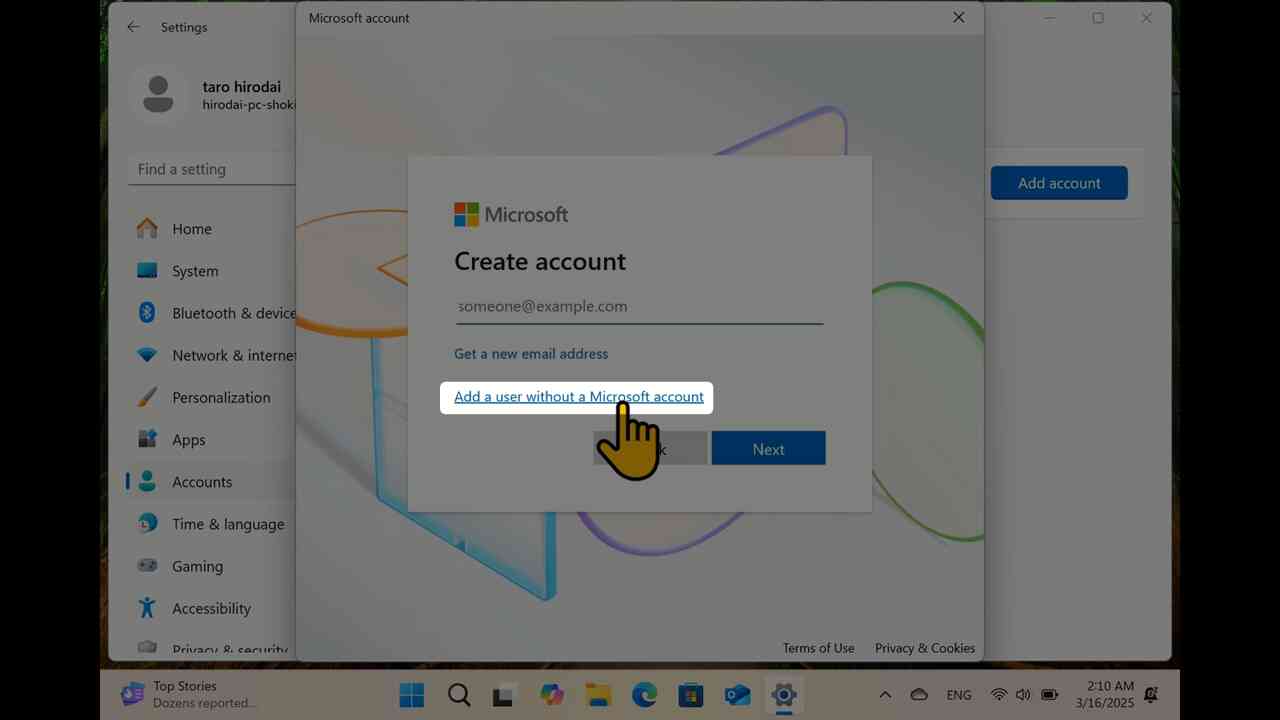
[13] Set your account name (with alphabets and digits, upto 12 characters), and password.
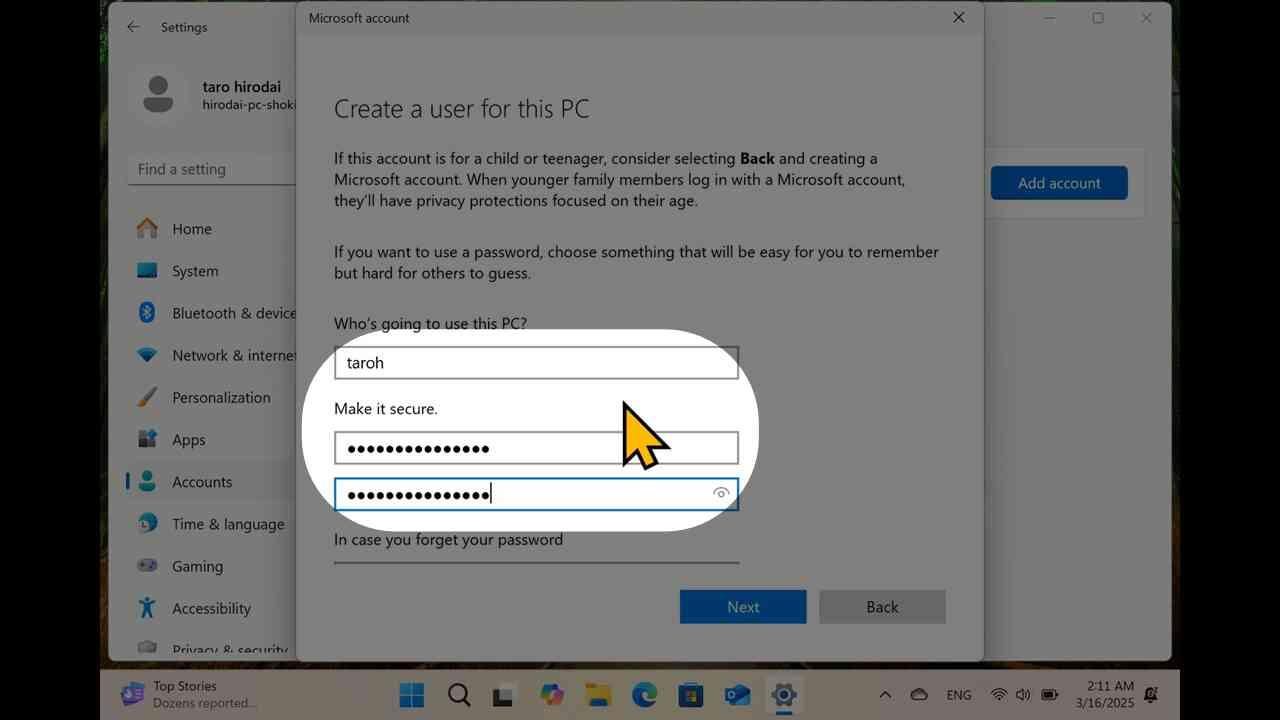
[14] Set secret answers to three questions (for the case of the loss of your password), and click "Next".

[15] You can find new local account. Click "v" to expand the extra menu (1).
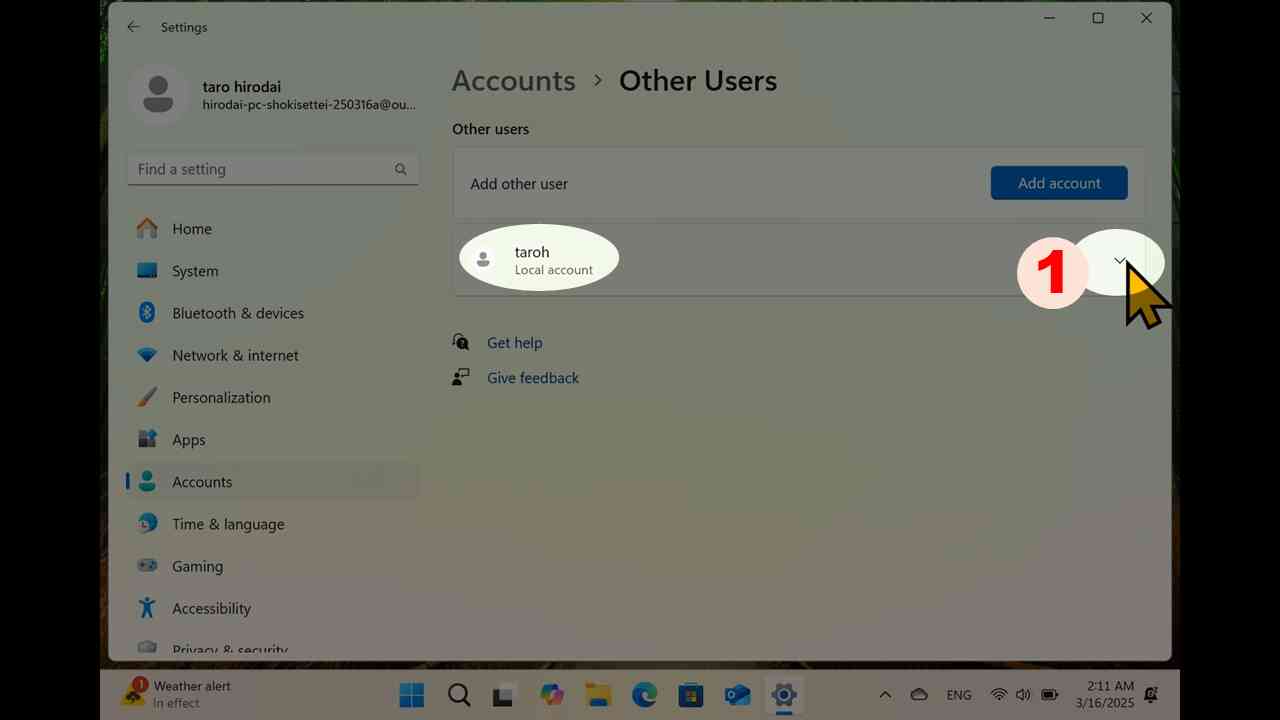
[16] Click "Change account type" at the "Account options" row.
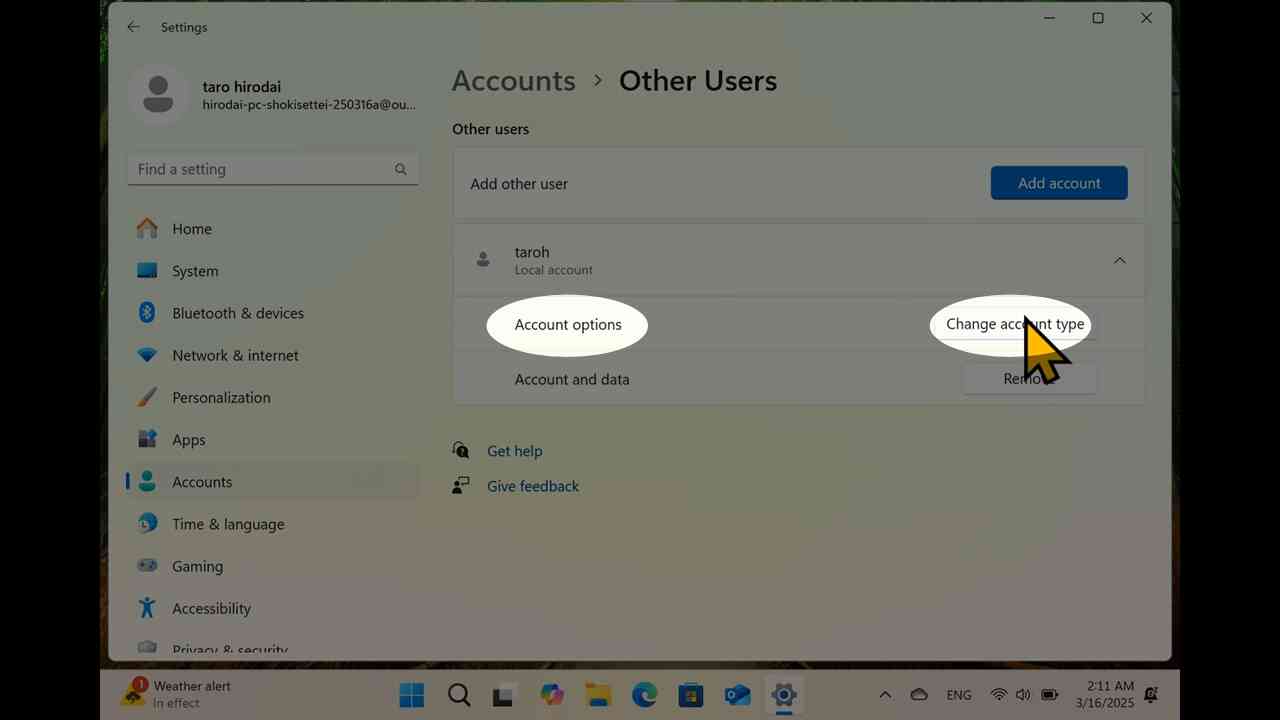
[17] You would get a window to change the account type. Click "Standard User".
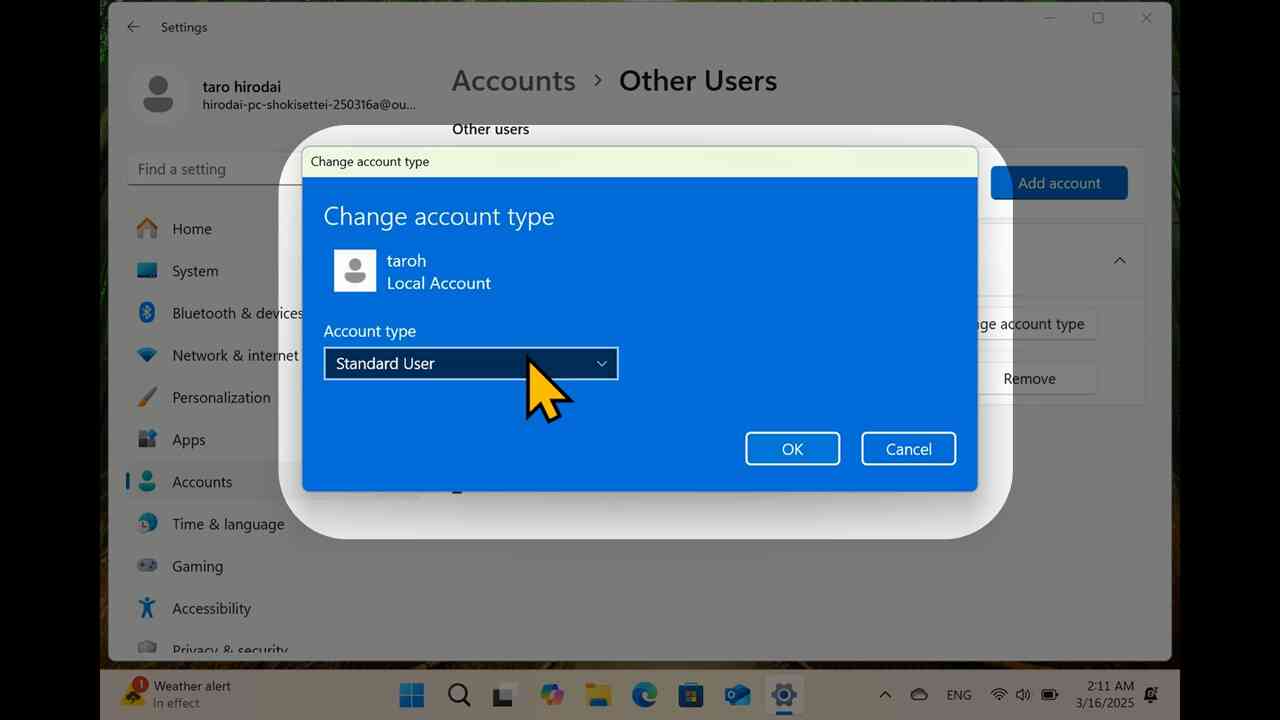
[18] Select "Administrator".
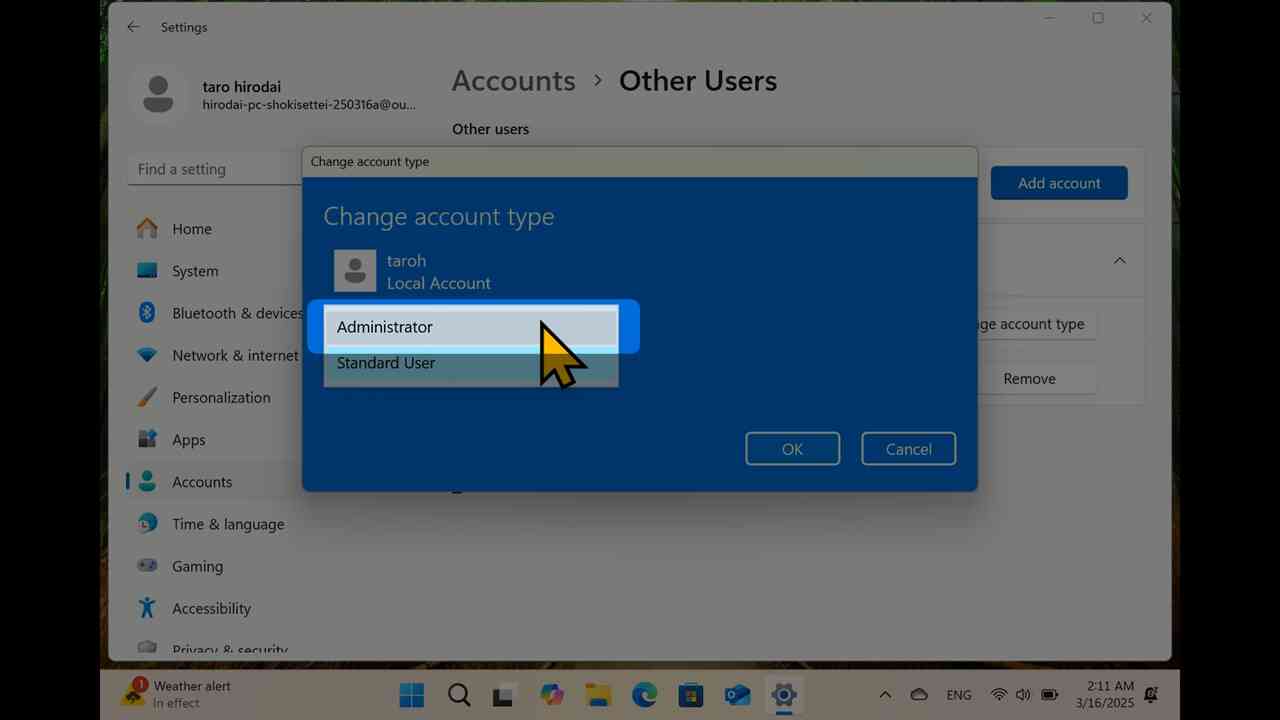
[19] Confirm the account type is changed to "Administrator" (1), then click "OK" (2).
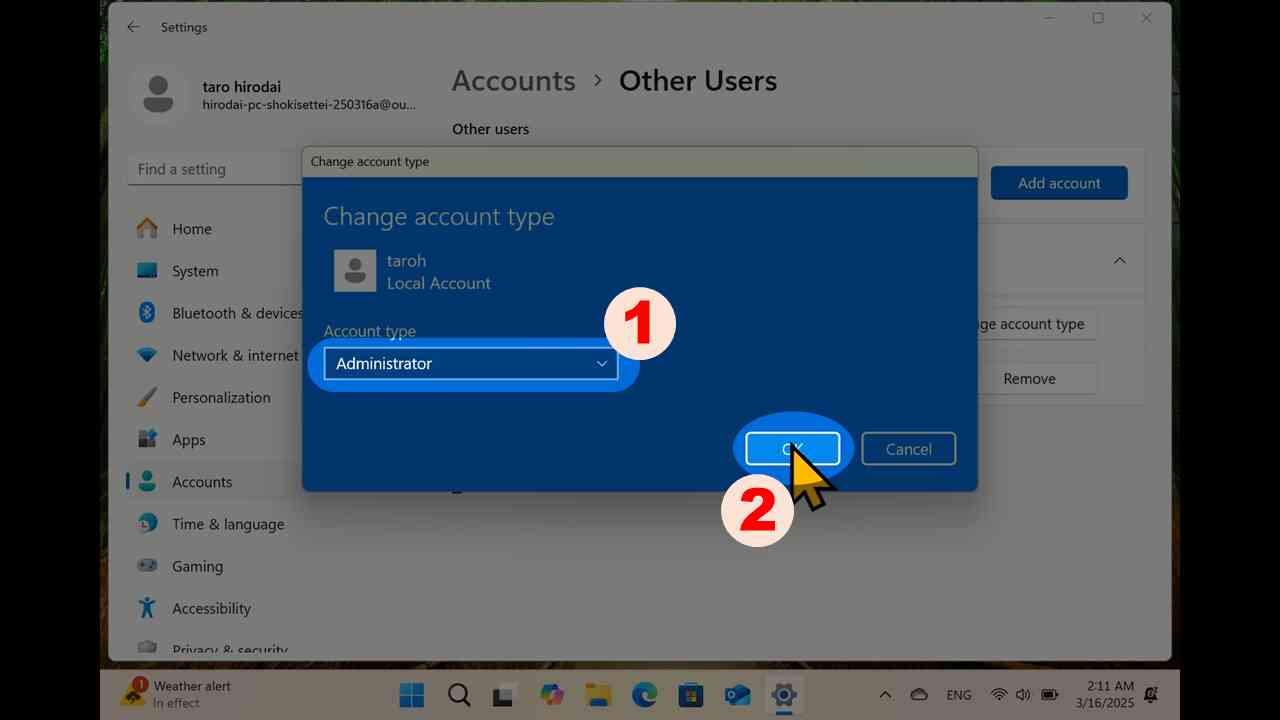
[20] You would find that new local account becomes an administrator.
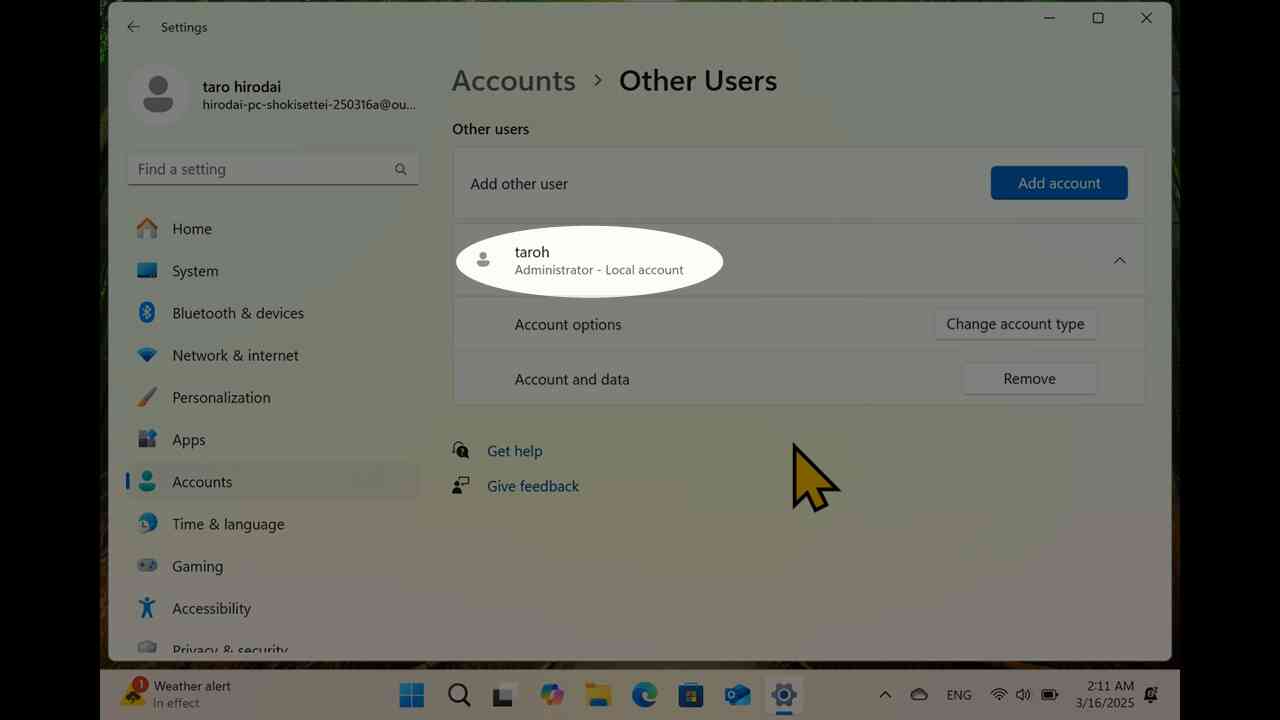
Sign-in with new local account
[21] Open Start menu (1), and click the current account icon at the lower left corner (2), to expand sub menu.
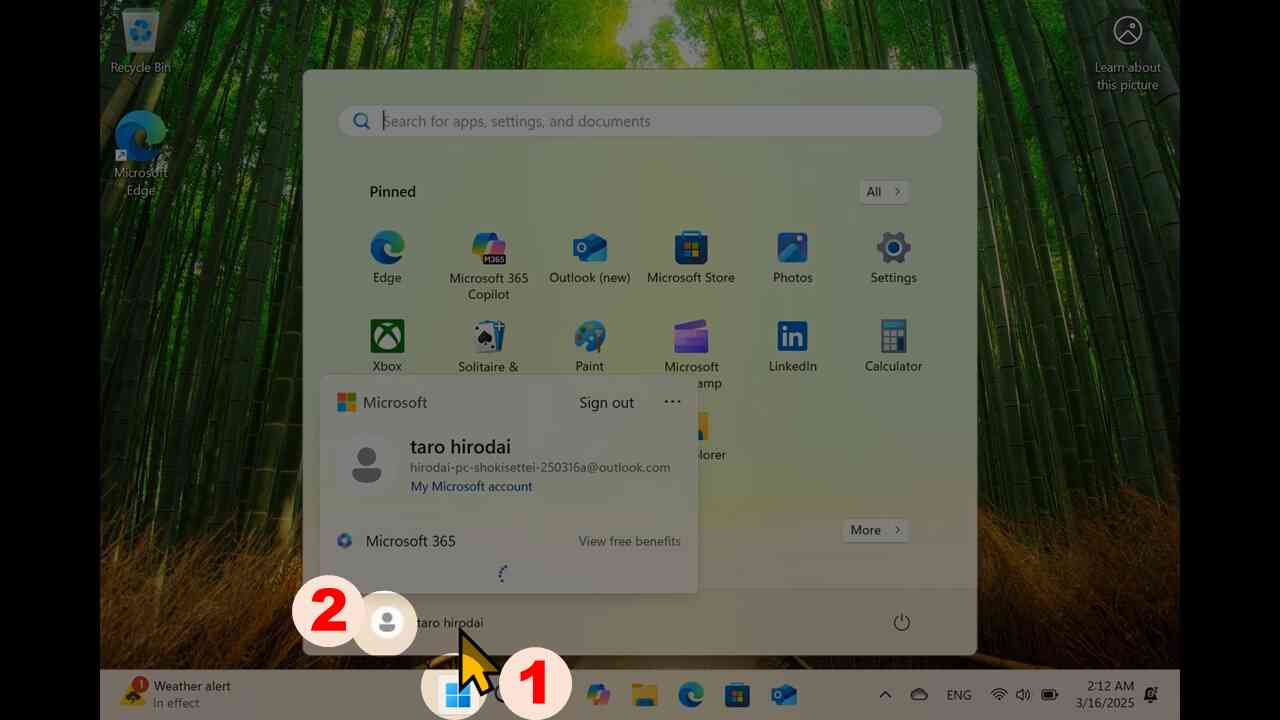
[22] Expand "…" menu near of "Sign out" (1). Confirm new local account is listed.
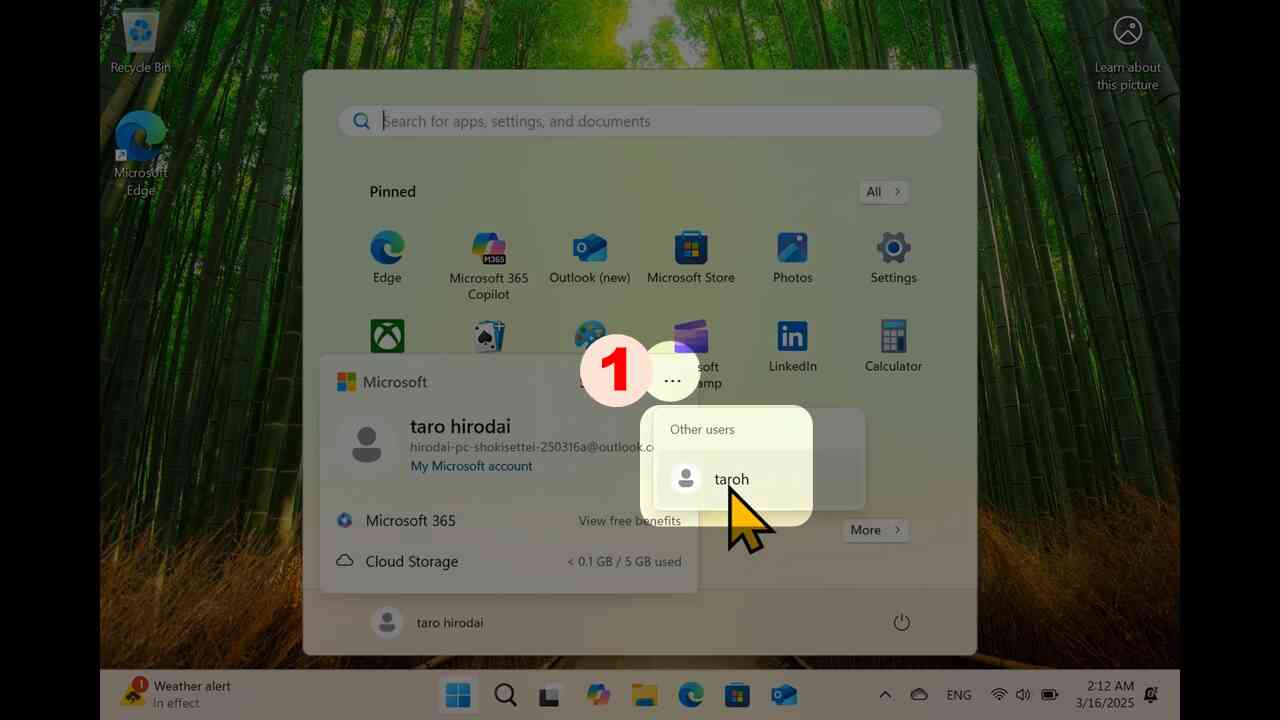
[23] Click "Sign out".
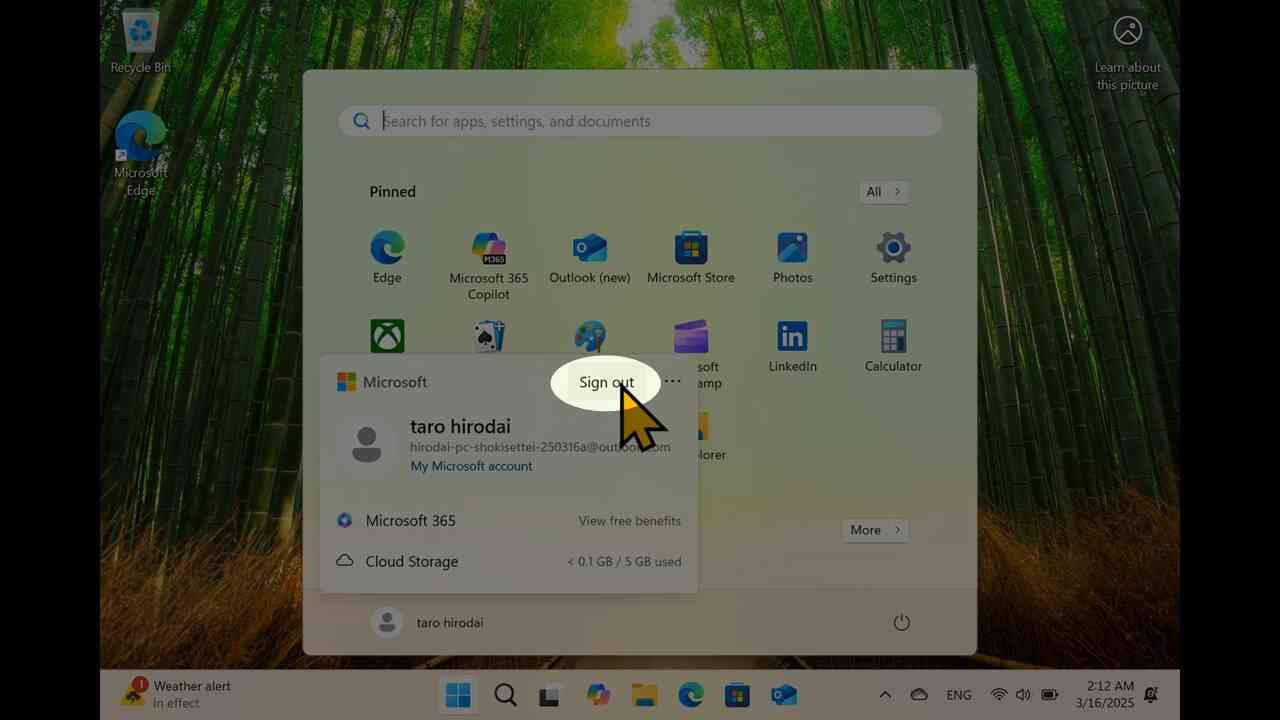
[24] Default account at the login panel is the account for the previous session.

[25] Change to new local account, and login.
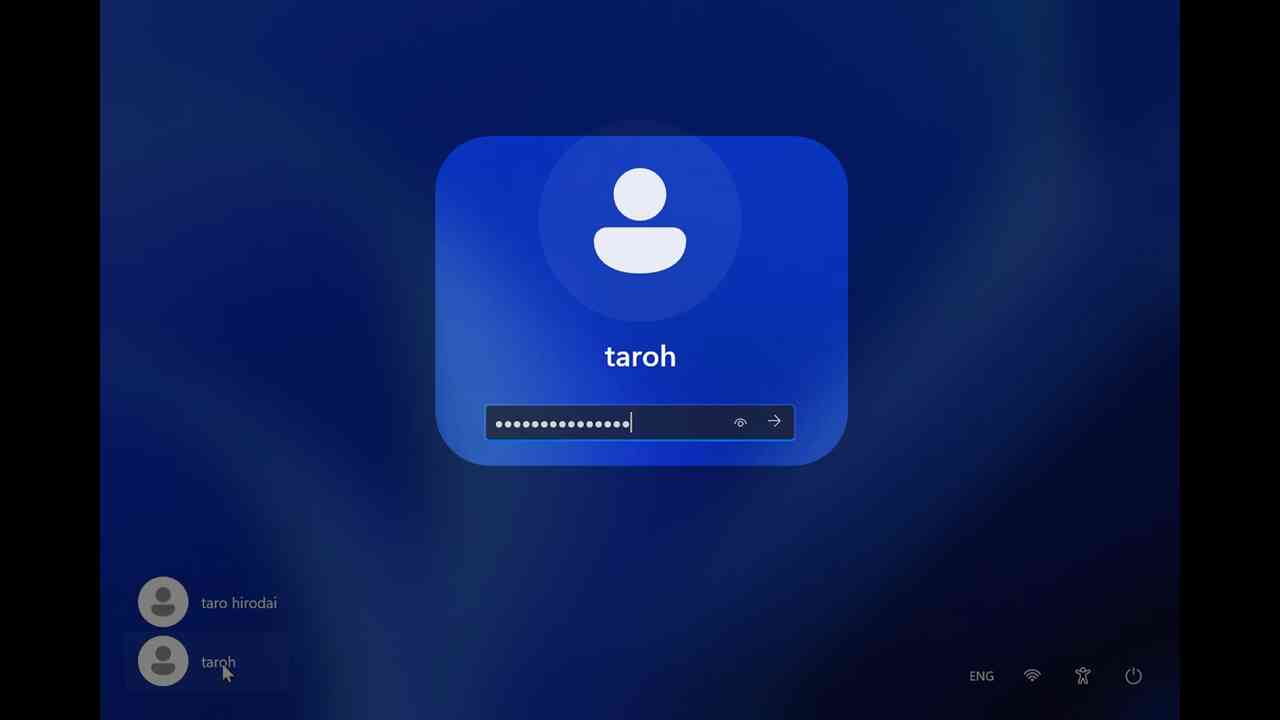
[26] Login process of new local account takes some time.
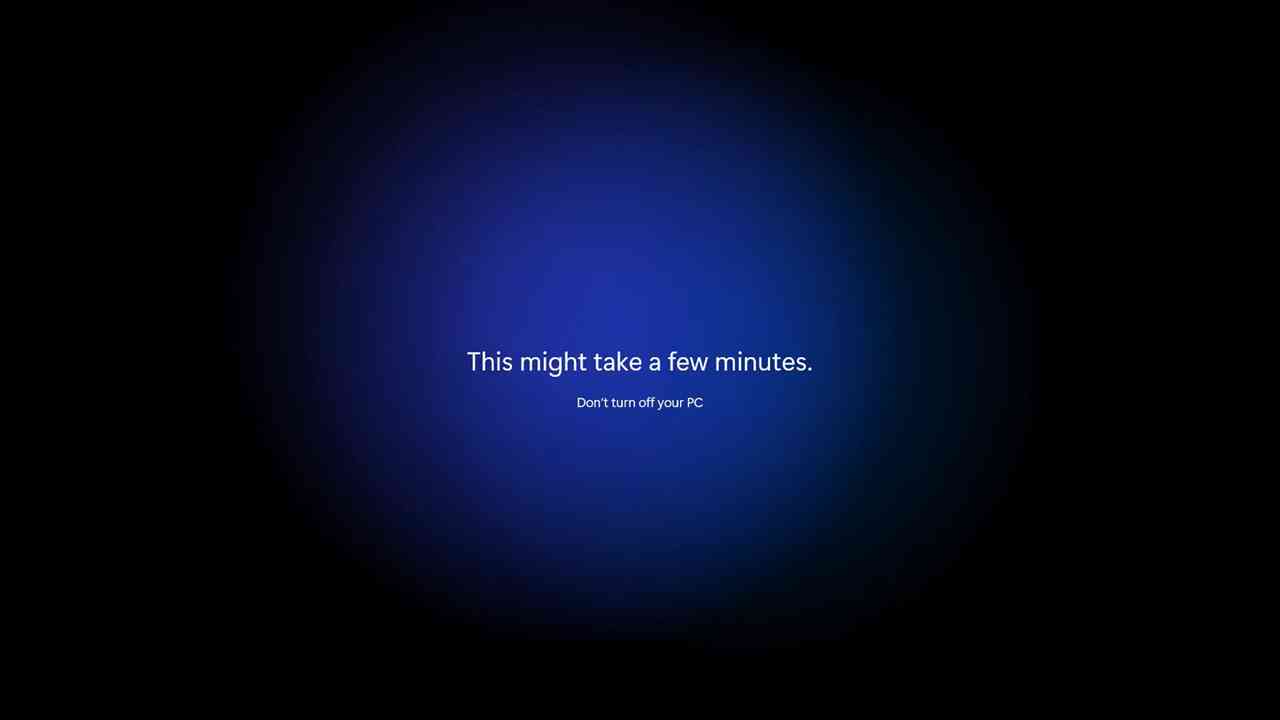
[27] Configure your privacy setting. Again, disable all switches.
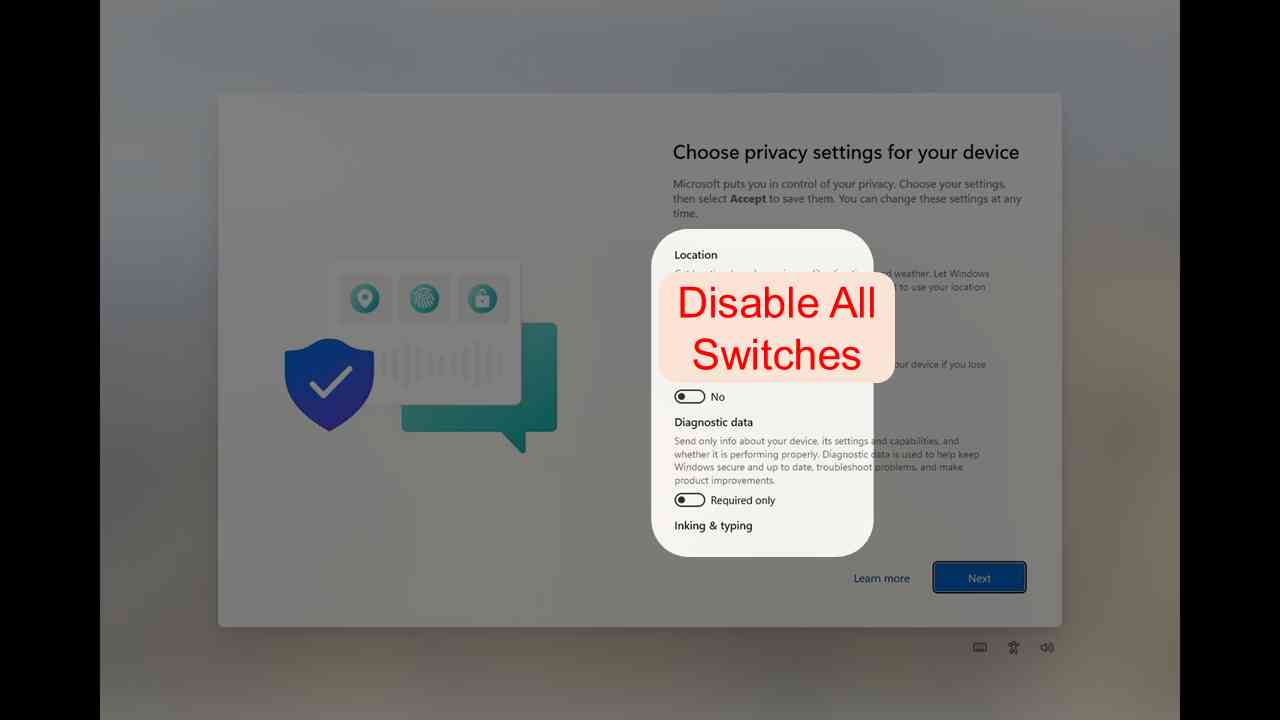
[28] Now you got the assess of the desktop of new local account.