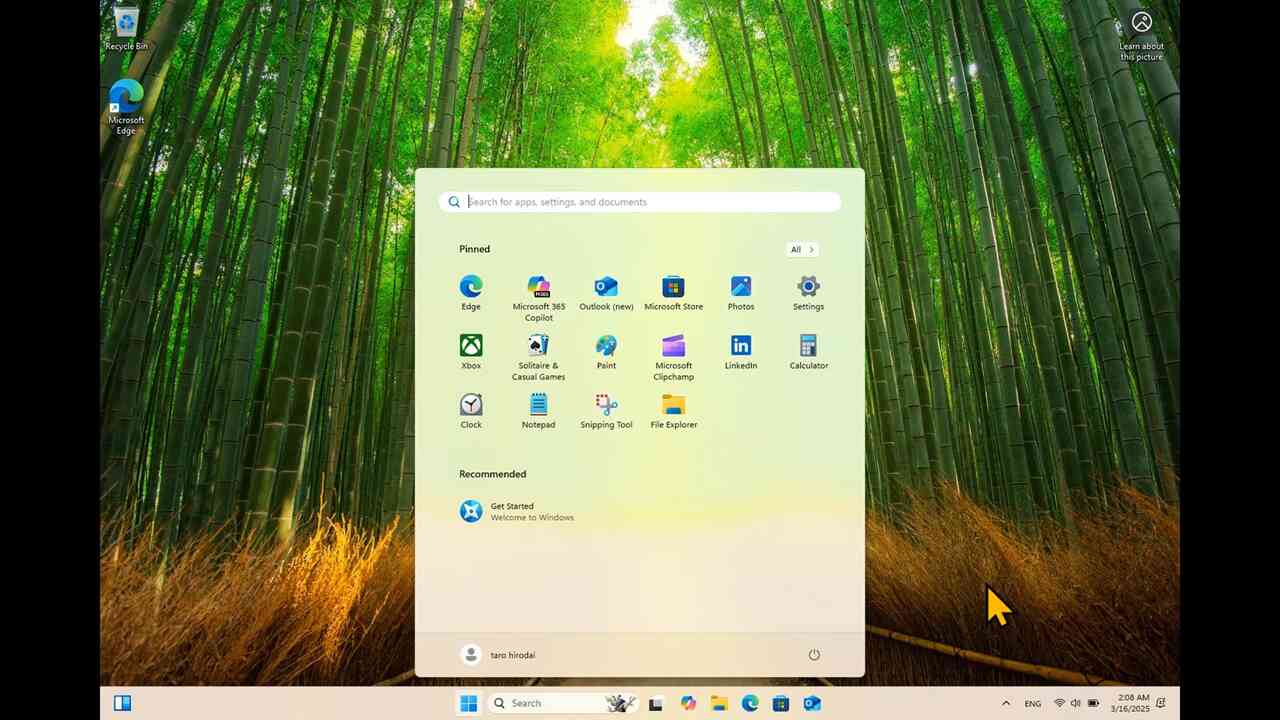[1] This chapter describes how to setup your PC, if you have never switched it on. If you already have the access with the desktop by some account, proceed to the next chapter.
Windows11 requires the network connection for the initialization. In this example, we use a campus network (HU-CUP), please use your home network if you execute the initialization out of the campus.
[2] This is a movie of the procedure described in this chapter.
[3] Choose preferred language (1) and proceed (2).
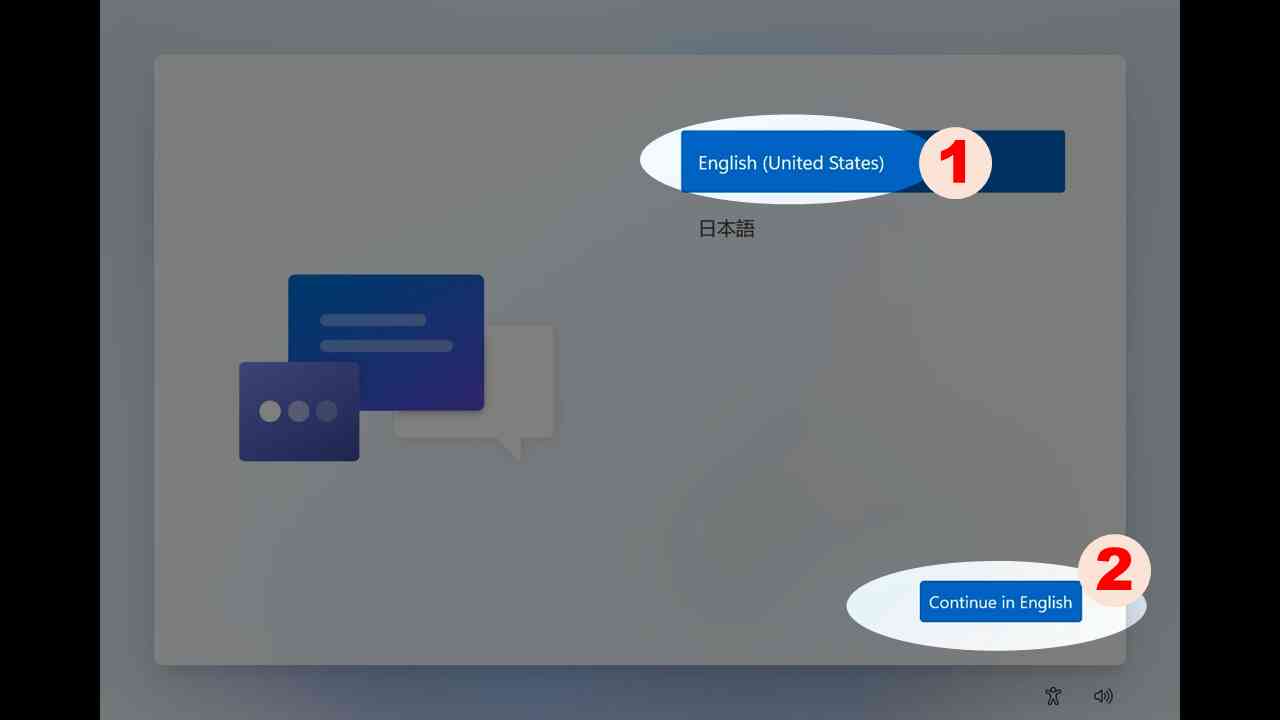
[4] Choose the location (1) to specify the preferred language culture, and proceed (2).
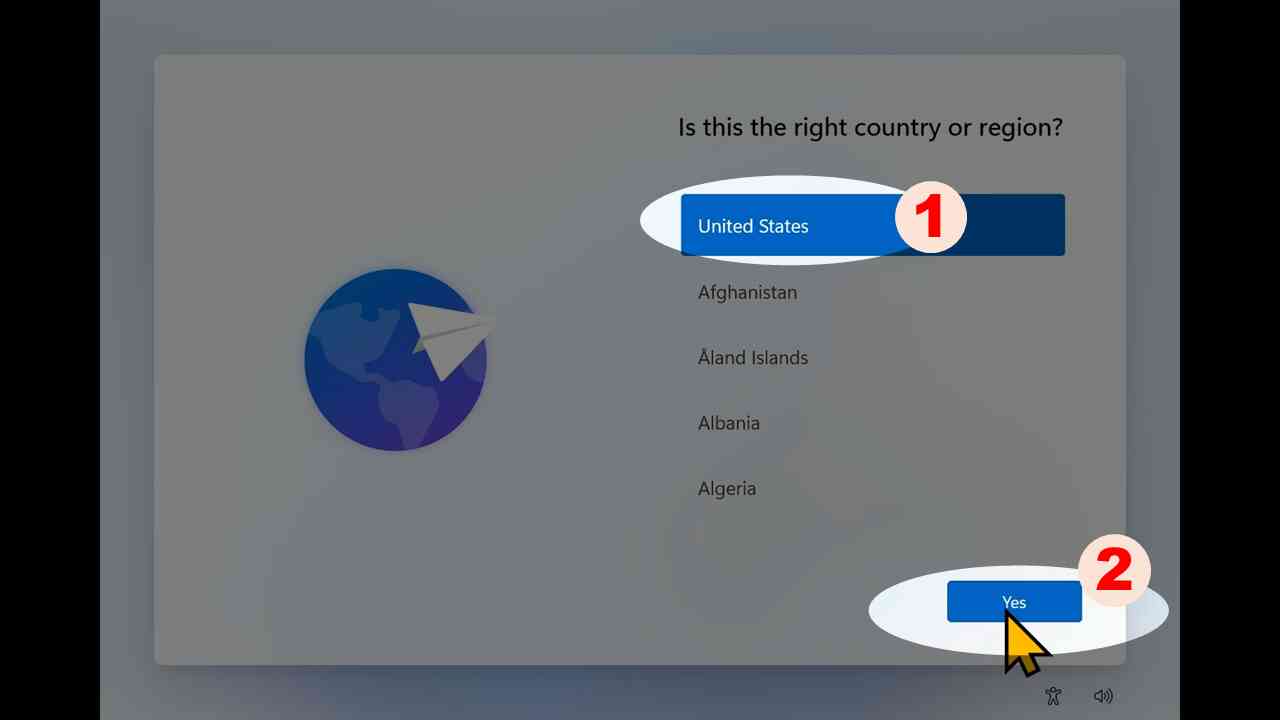
[5] Connect to available network. In this example, the campus network is used, but if you are out of campus, choose appropriate network which you can use.
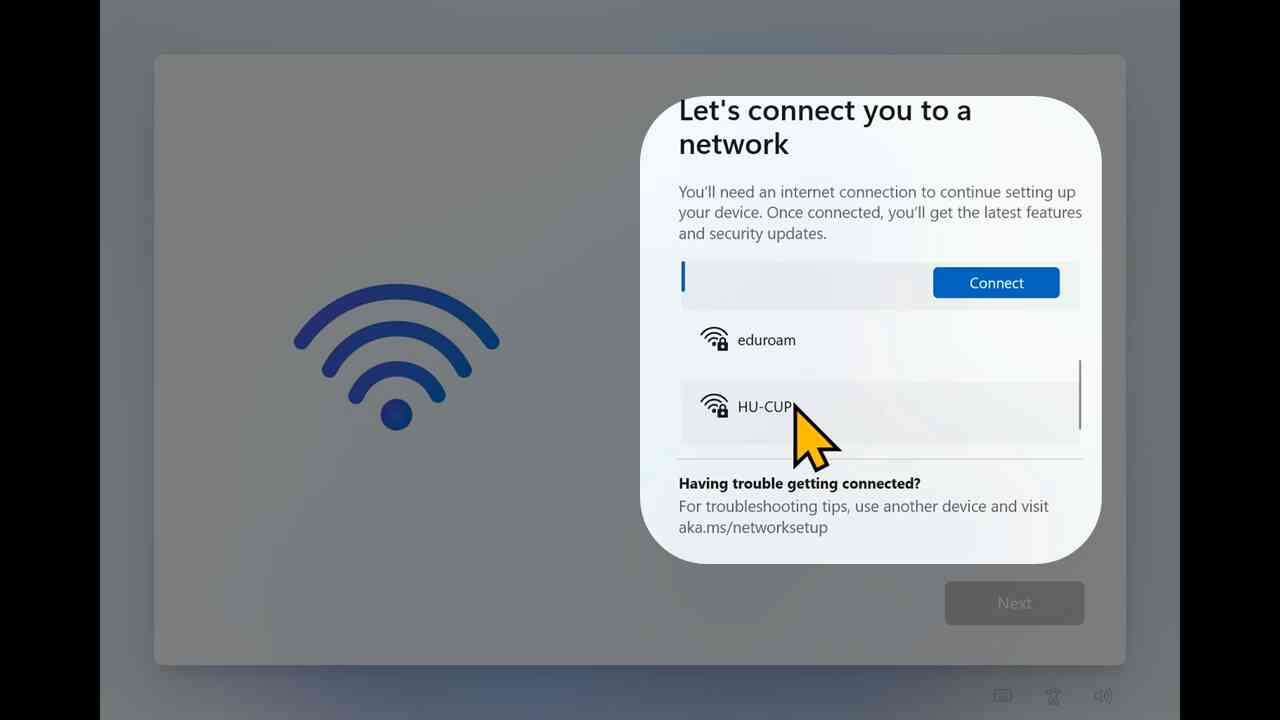
[6] Check "Connect automatically" to reconnect smoothly (1), then proceed.
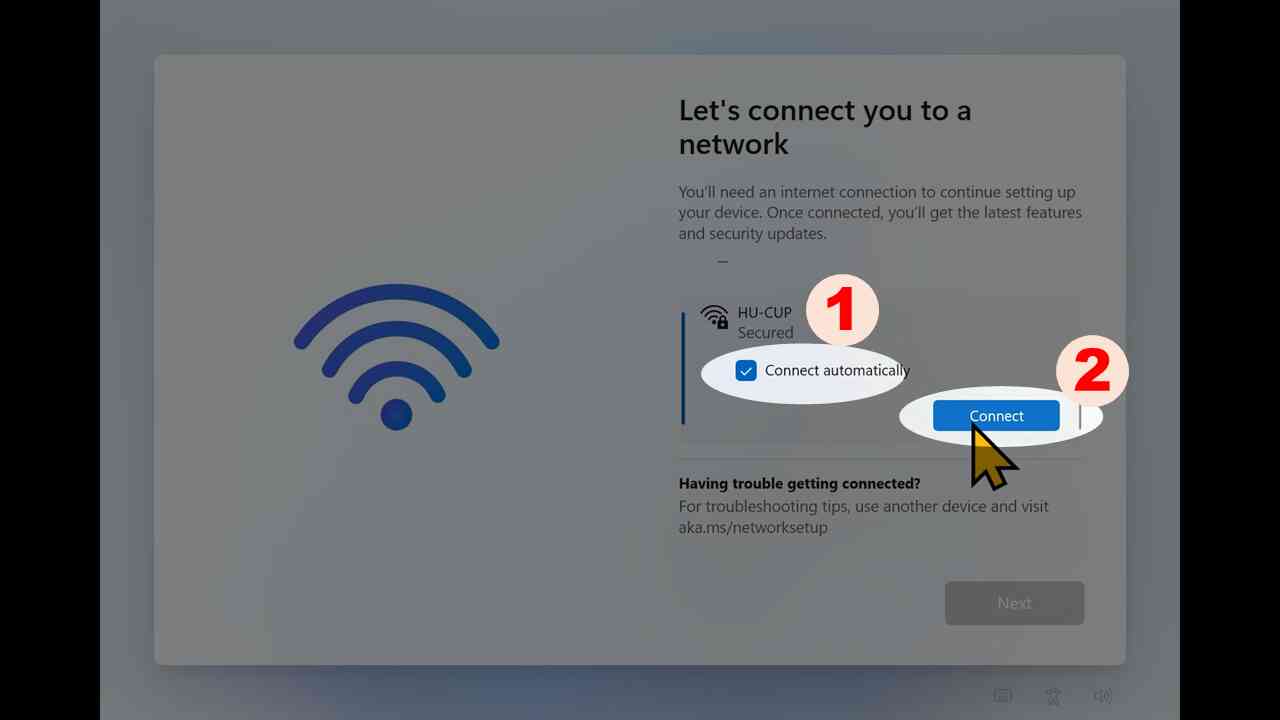
[7] Fill account & password (if your network requests) and click "OK".
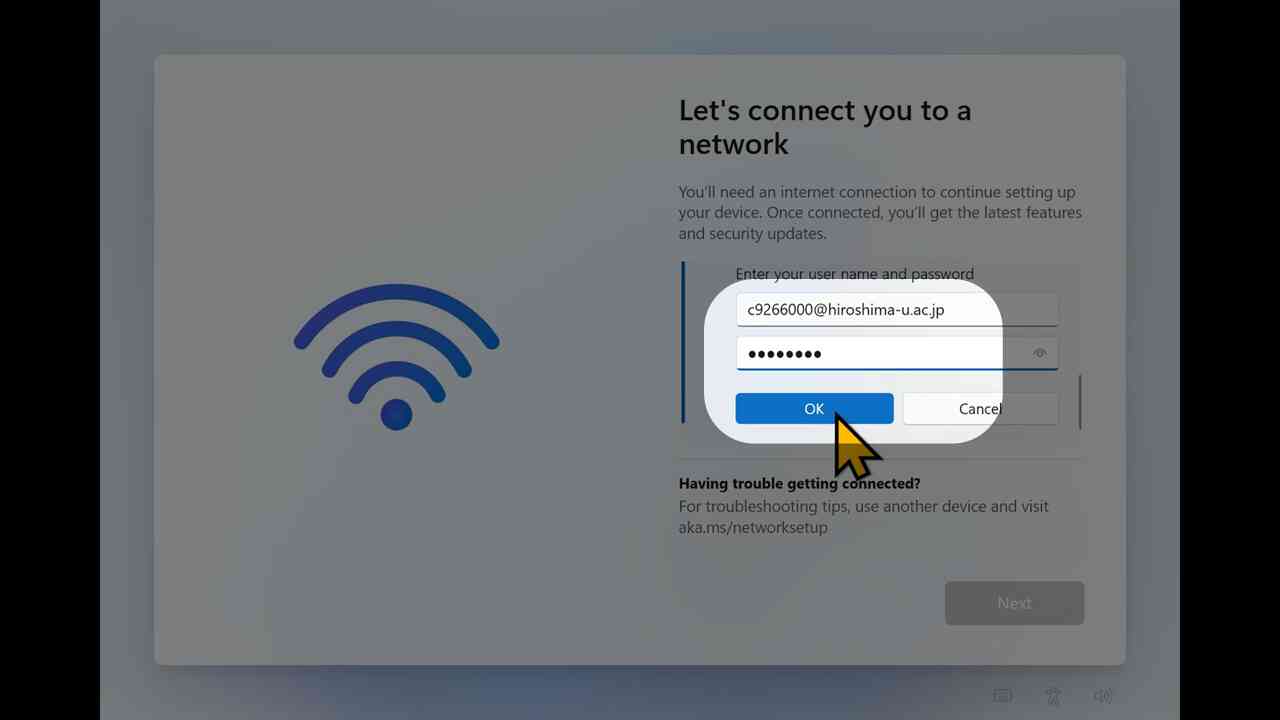
[8] Click "Connect".
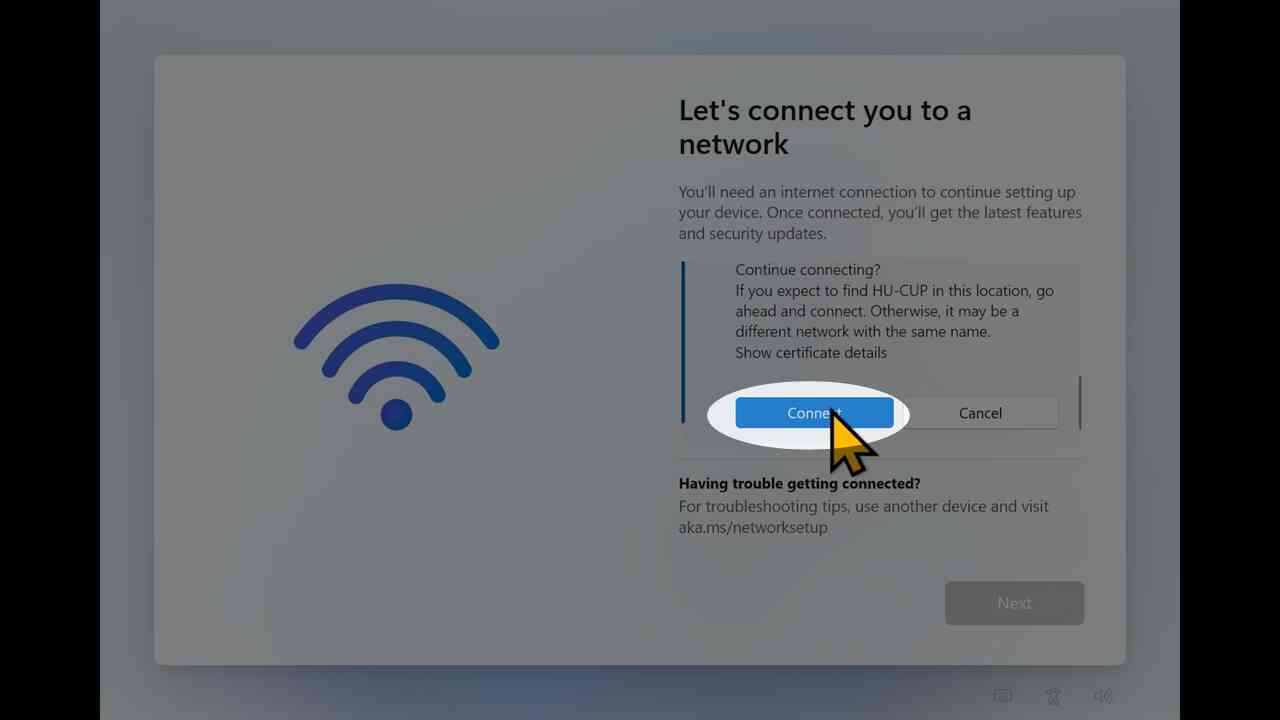
[9] Installer starts its first update.
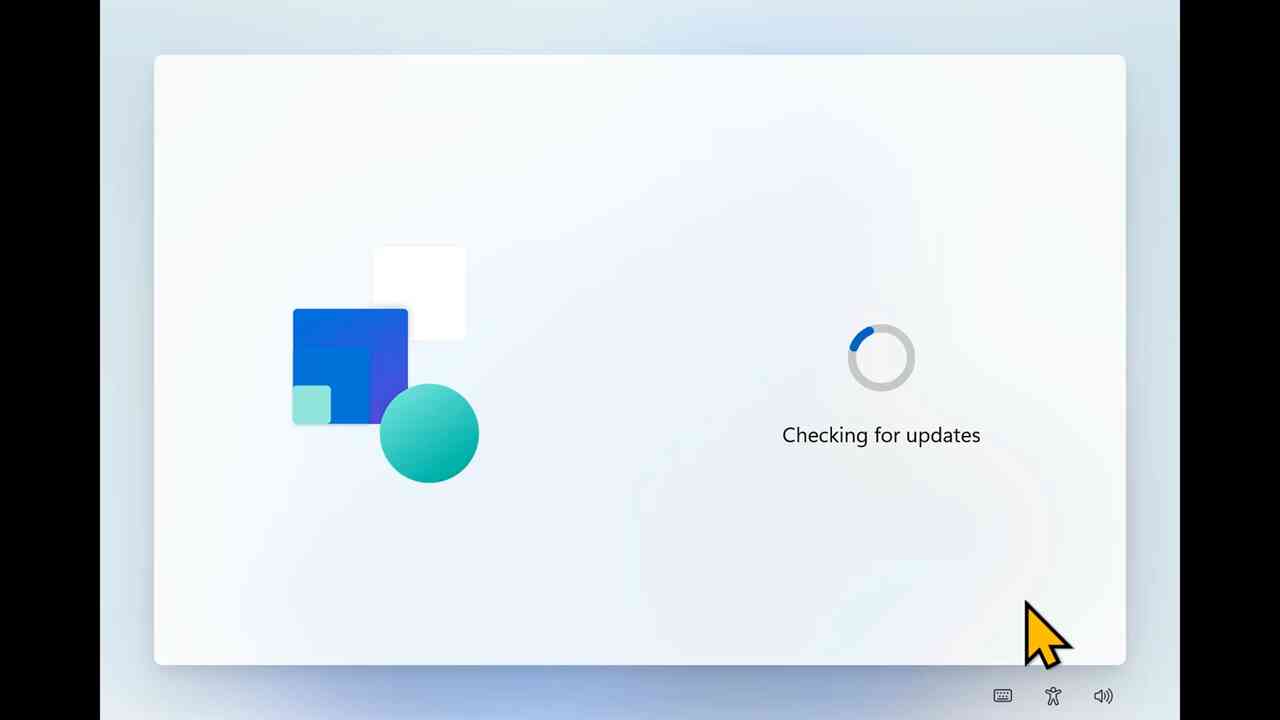
[10] Read the end user license agreement carefully and accept it.
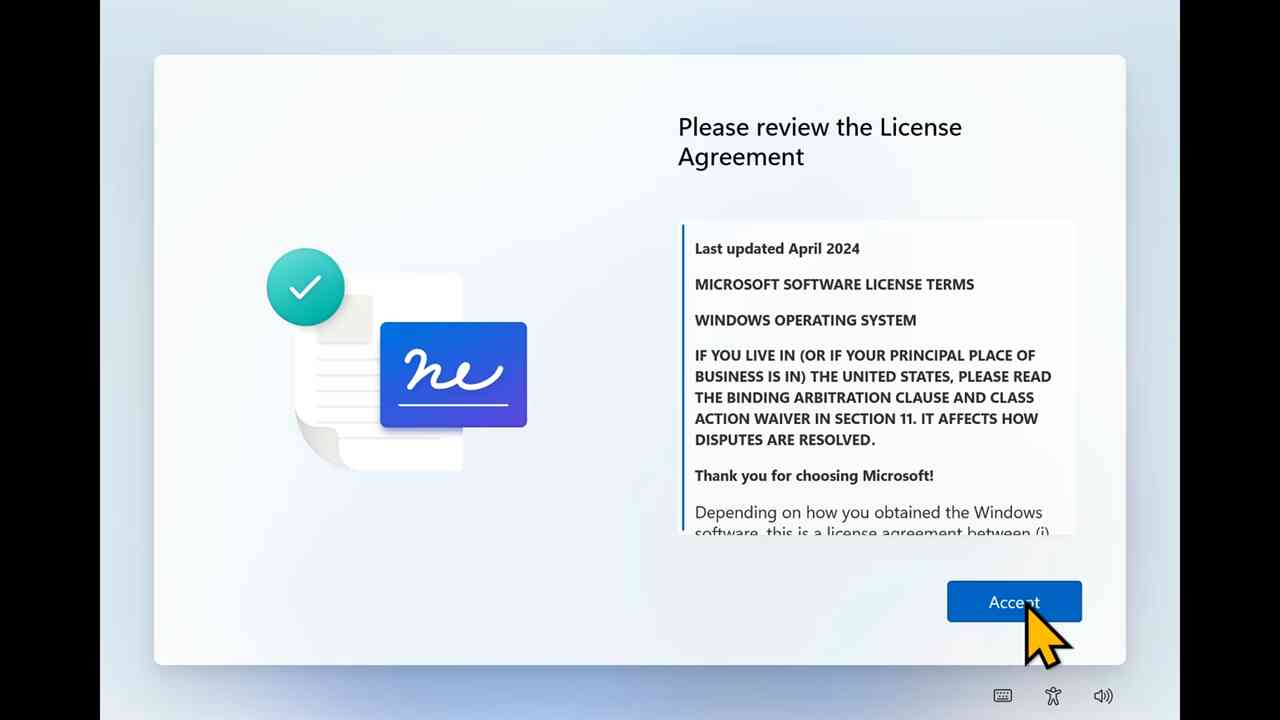
[11] Skip the naming of your PC.
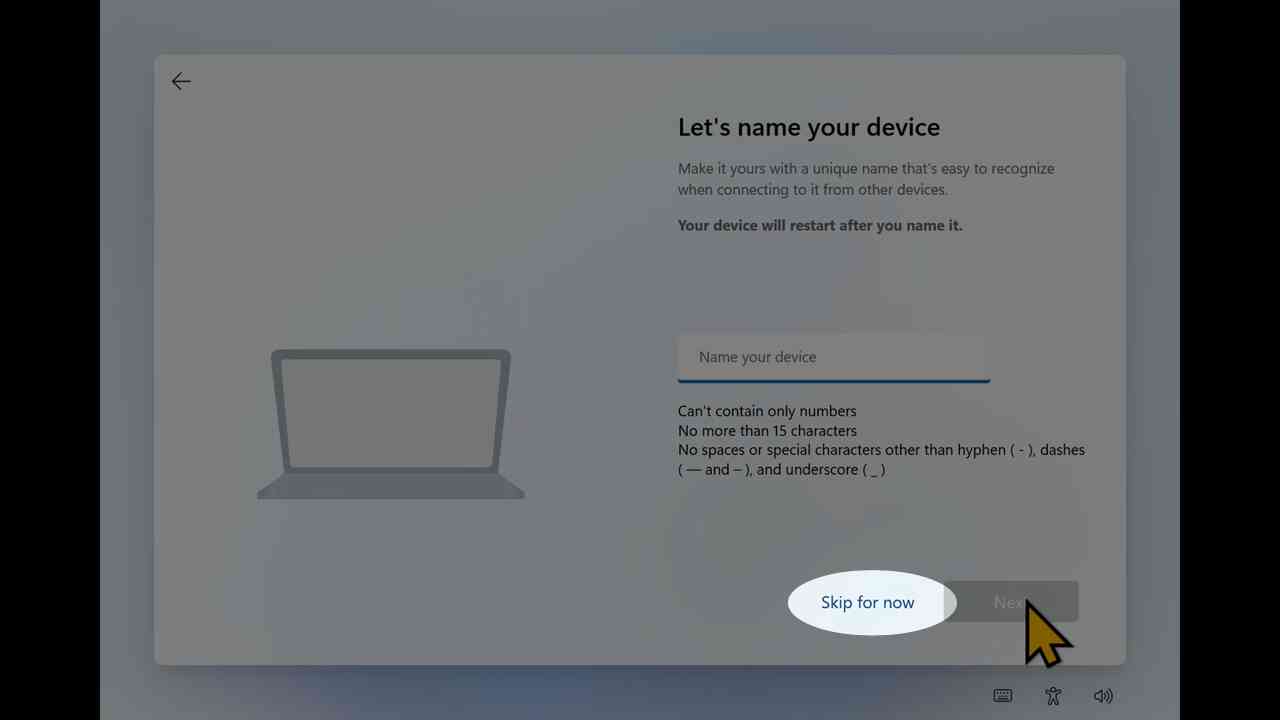
[12] Installer starts its second update.
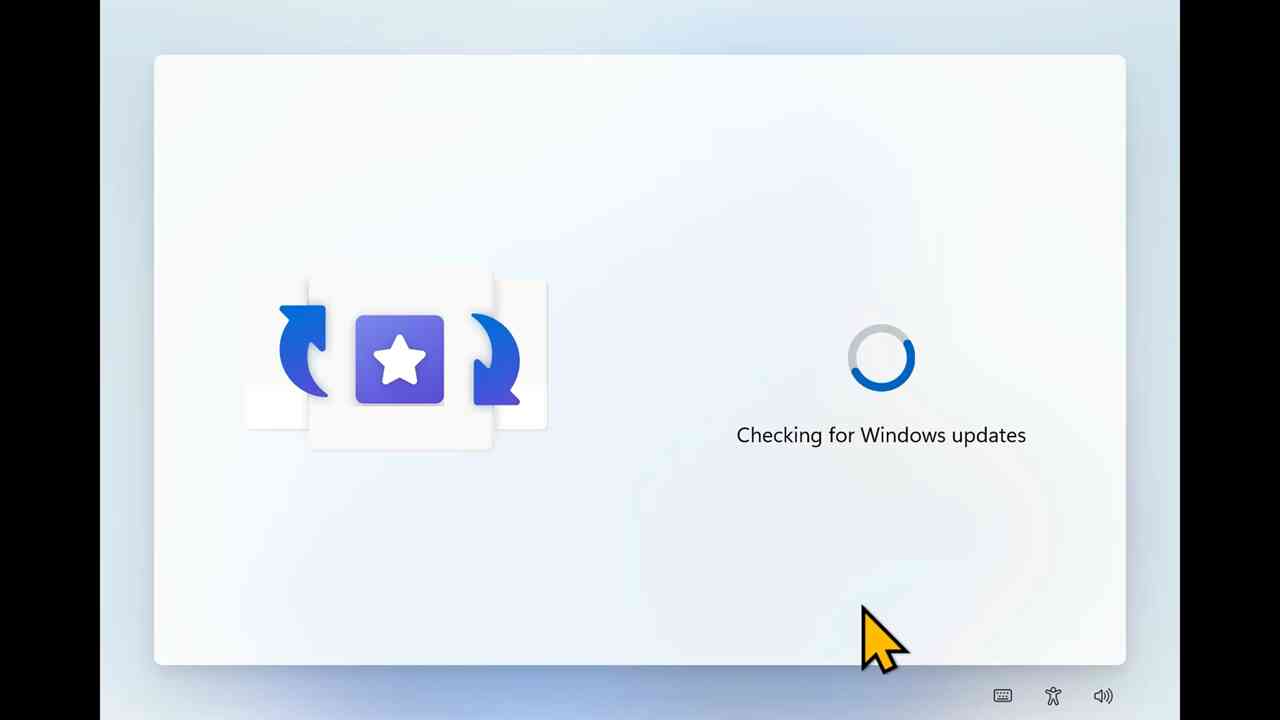
[13] Sign-in to prepare a Microsoft account to initialize this PC.
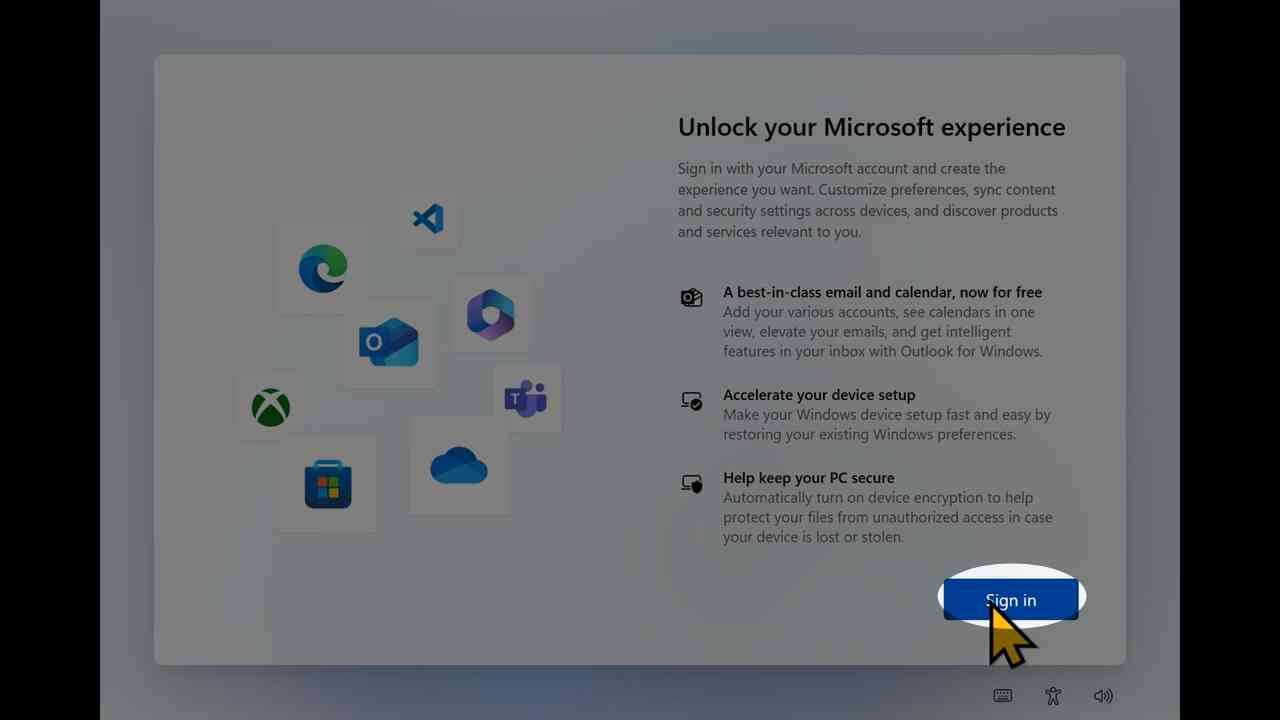
[14] Choose "Create one!"
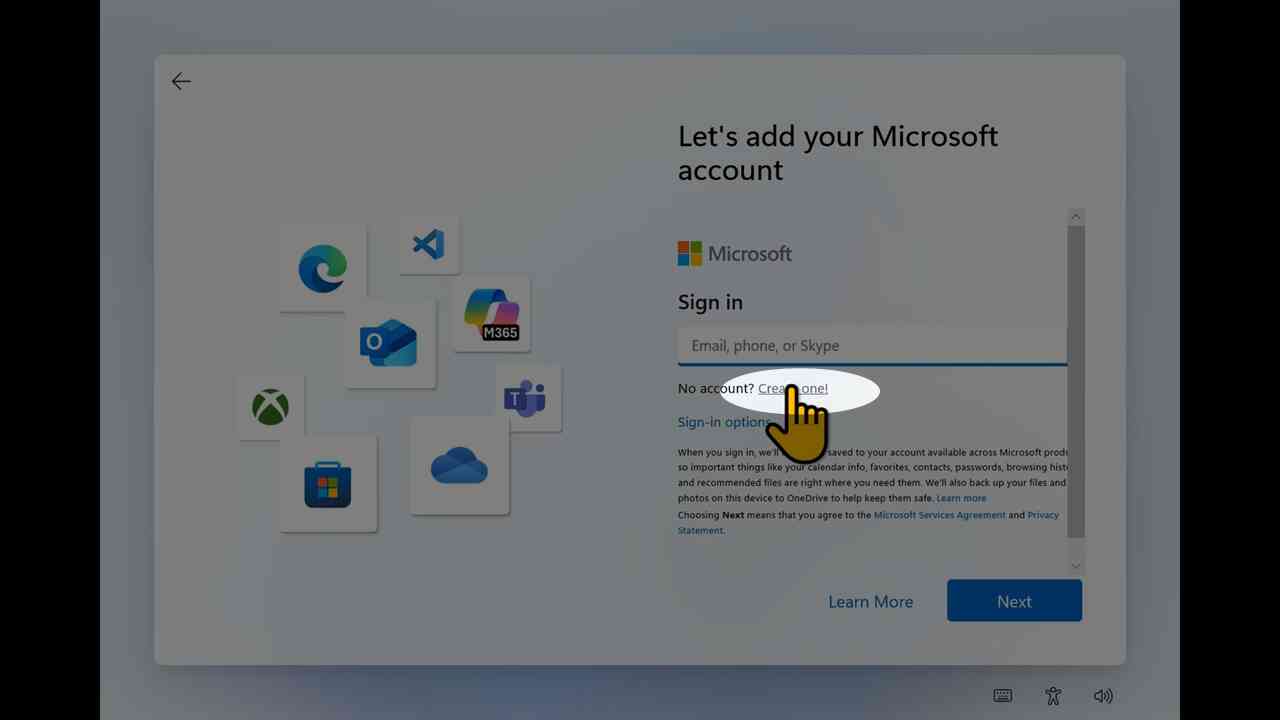
[15] Choose "Get a new email address"
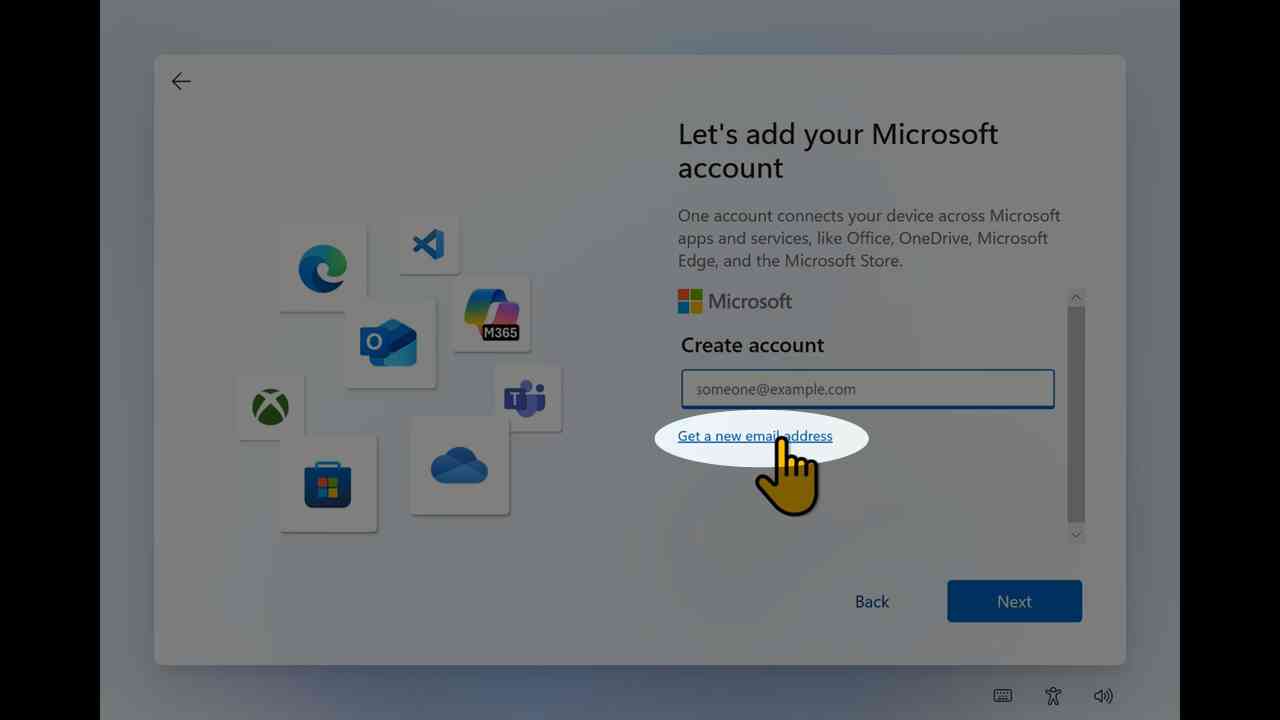
[16] Give a new email address string, and press "Next".
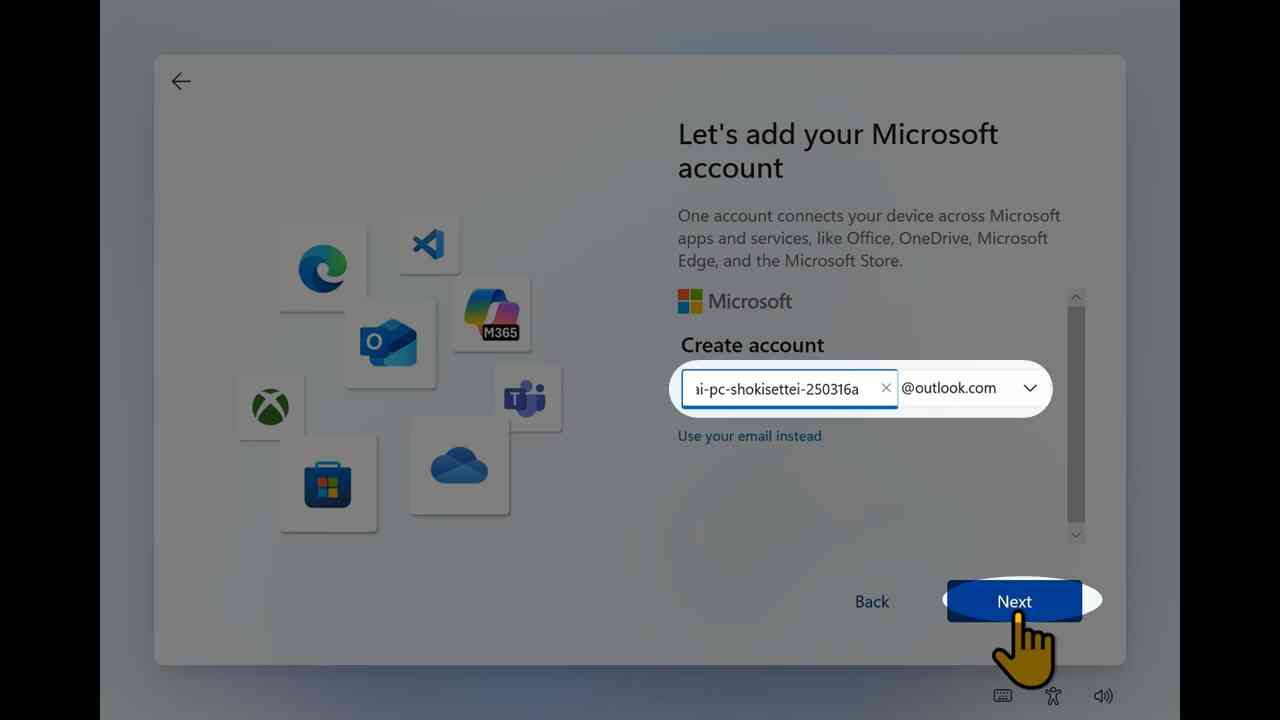
[17] Give a password to new email address, uncheck the promotions to your email address
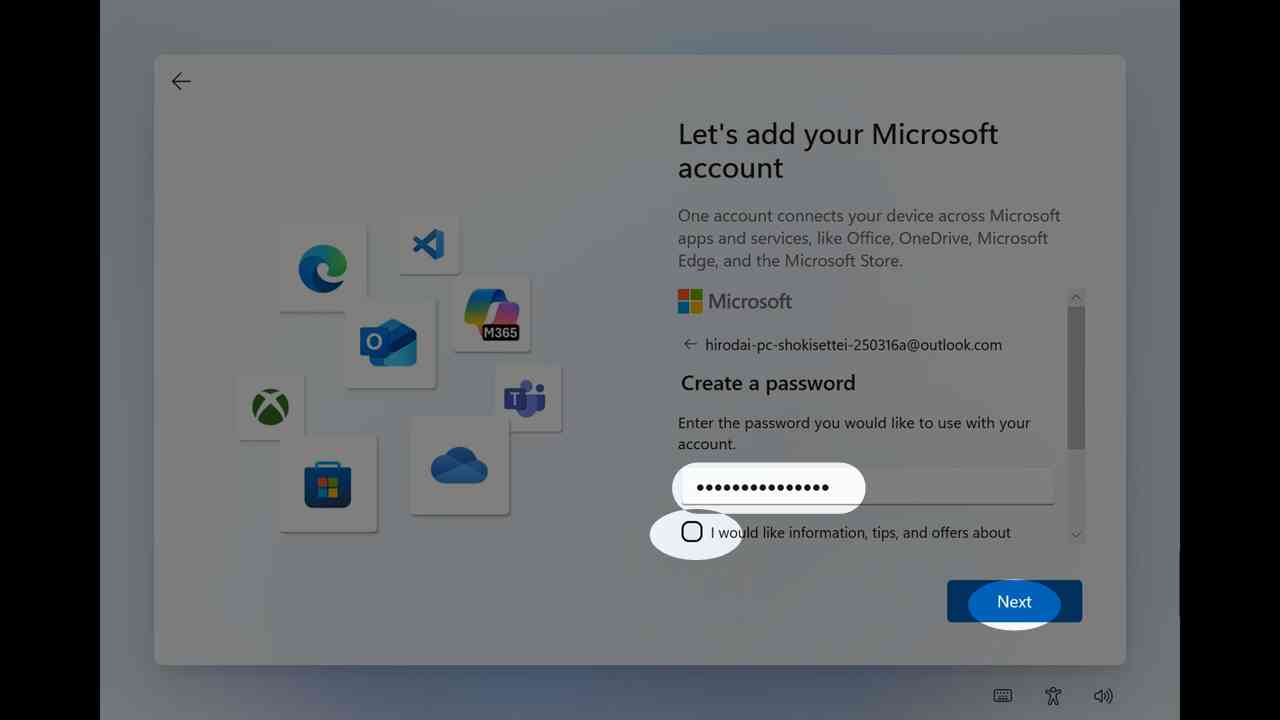
[18] Fill your first and last names.
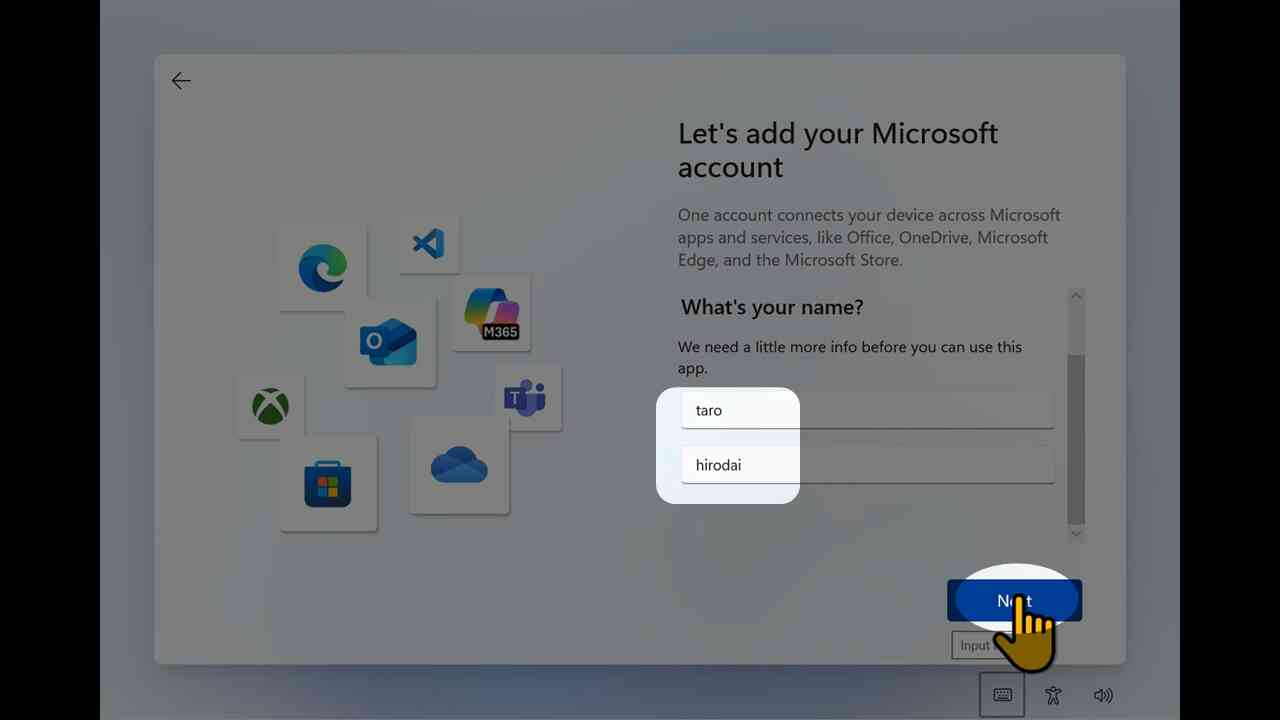
[19] Fill your region and birthday.
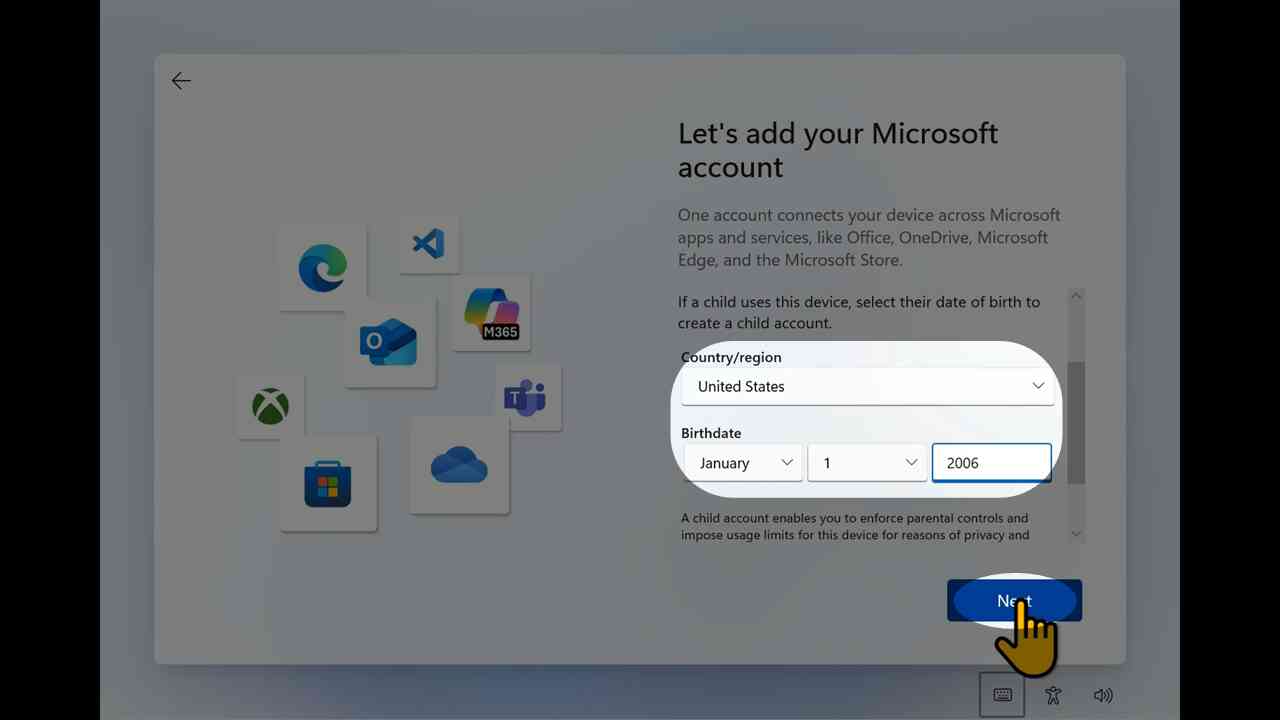
[20] Fill alternative email address (to be used for recovery)
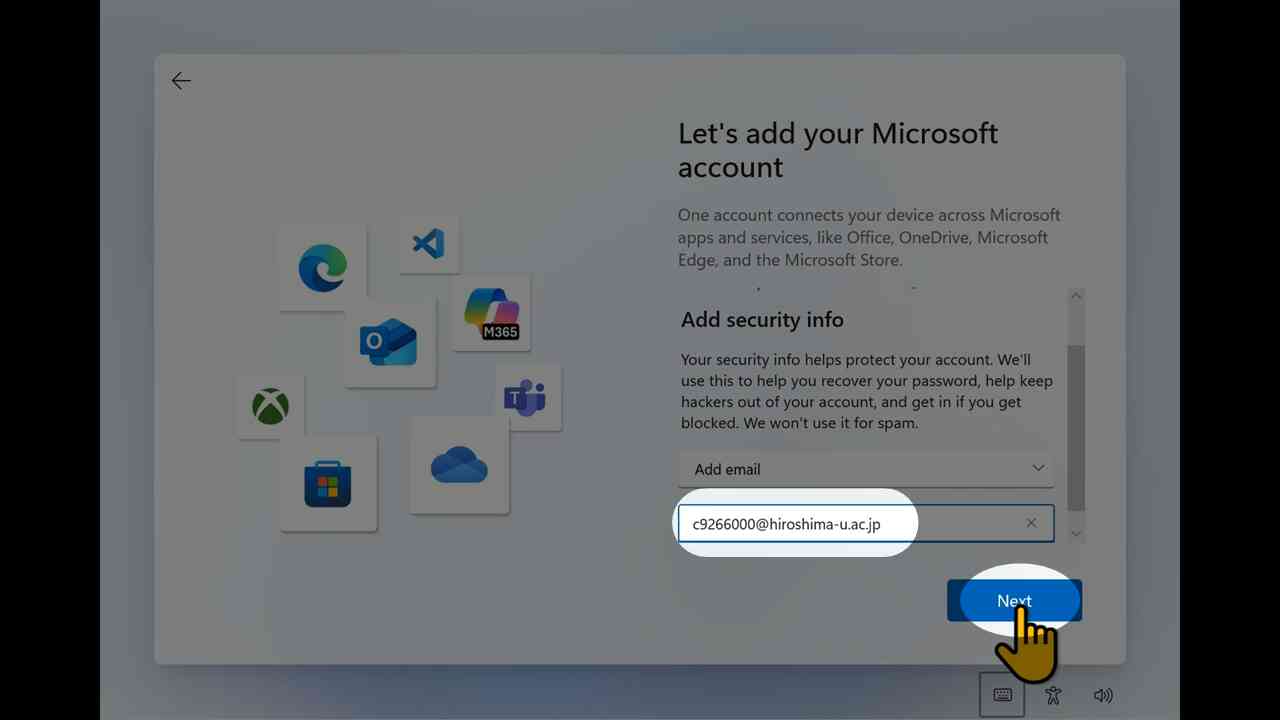
[21] Skip a face or fingerprint authentication configuration.
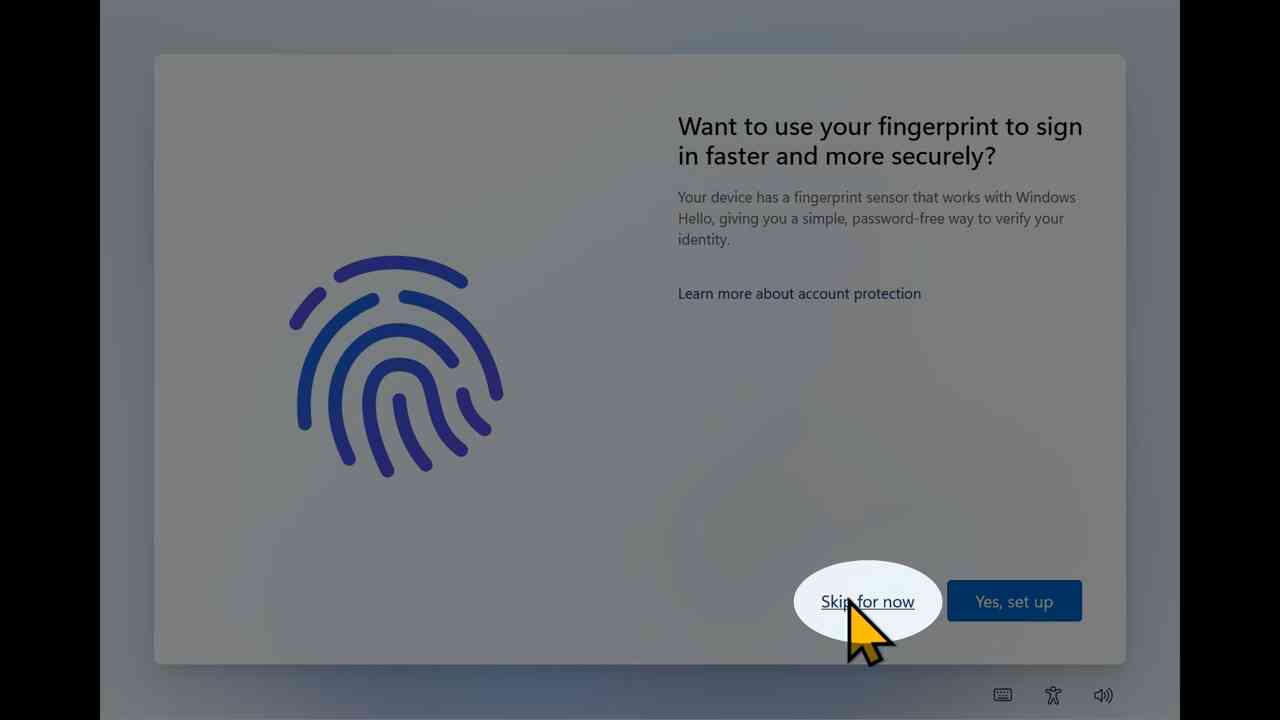
[22] Start a creation of a PIN code.
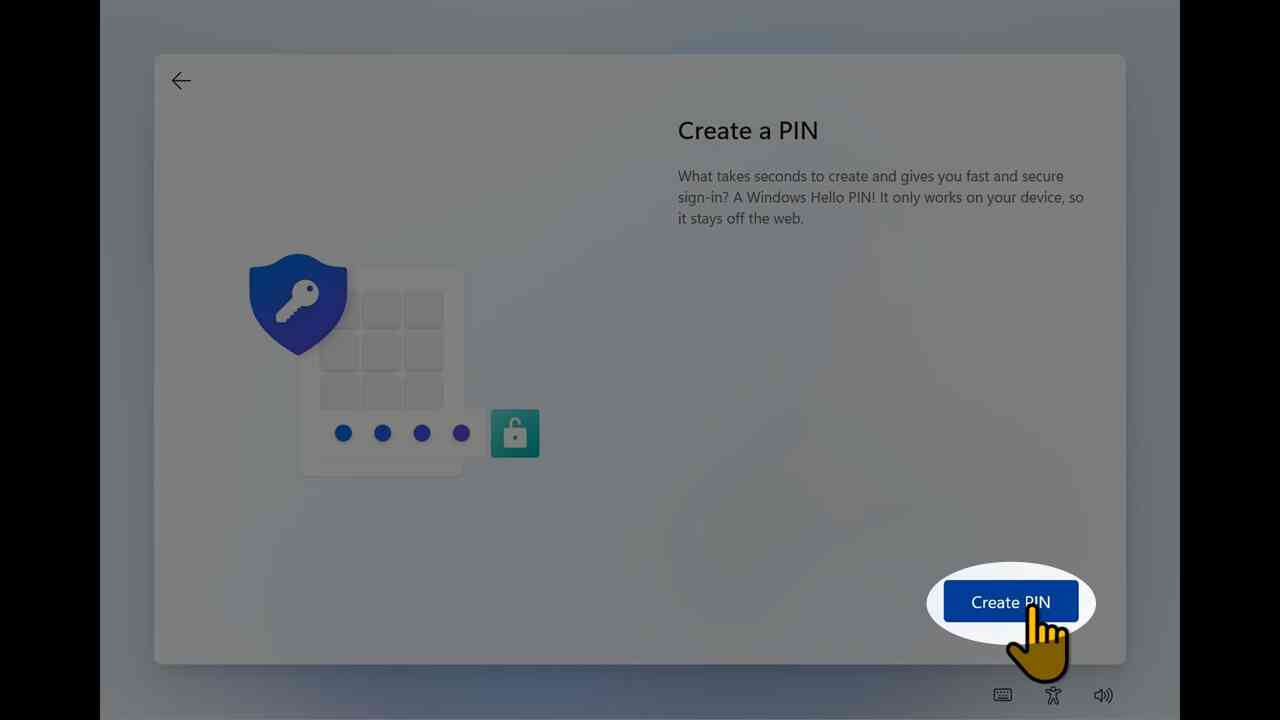
[23] Fill PIN code twice.
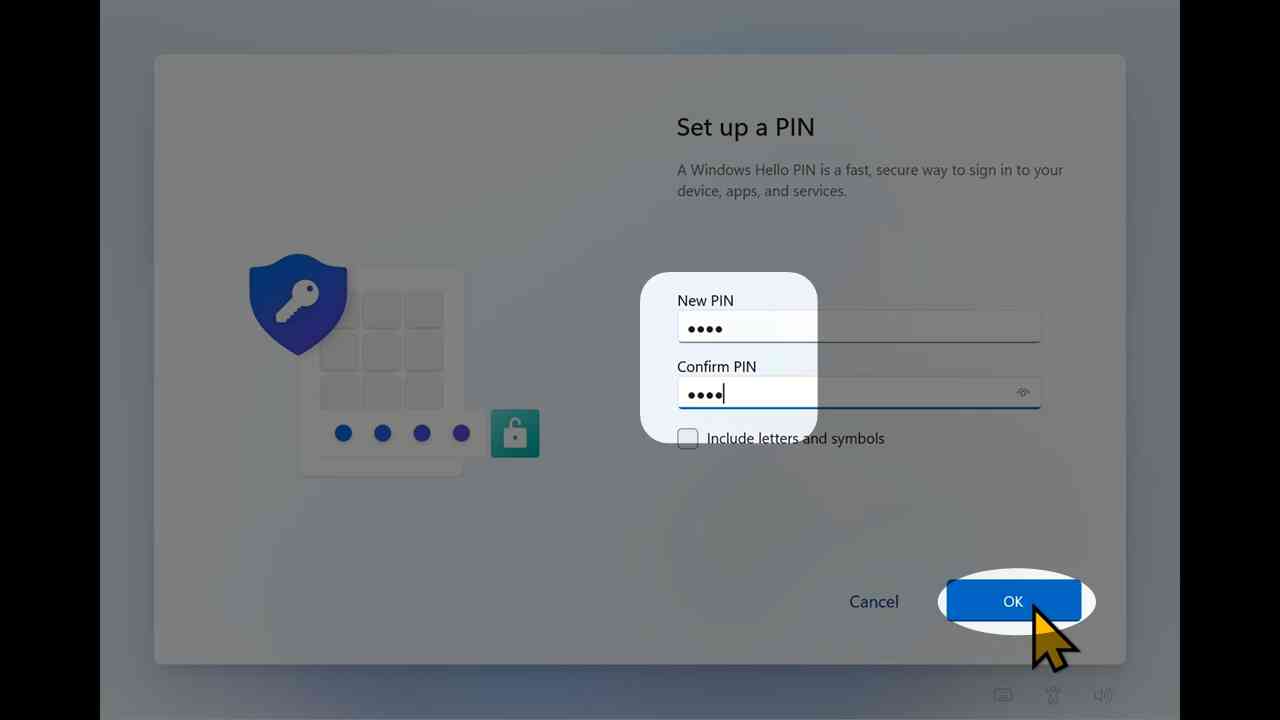
[24] Configure your privacy setting. Disable all switches.
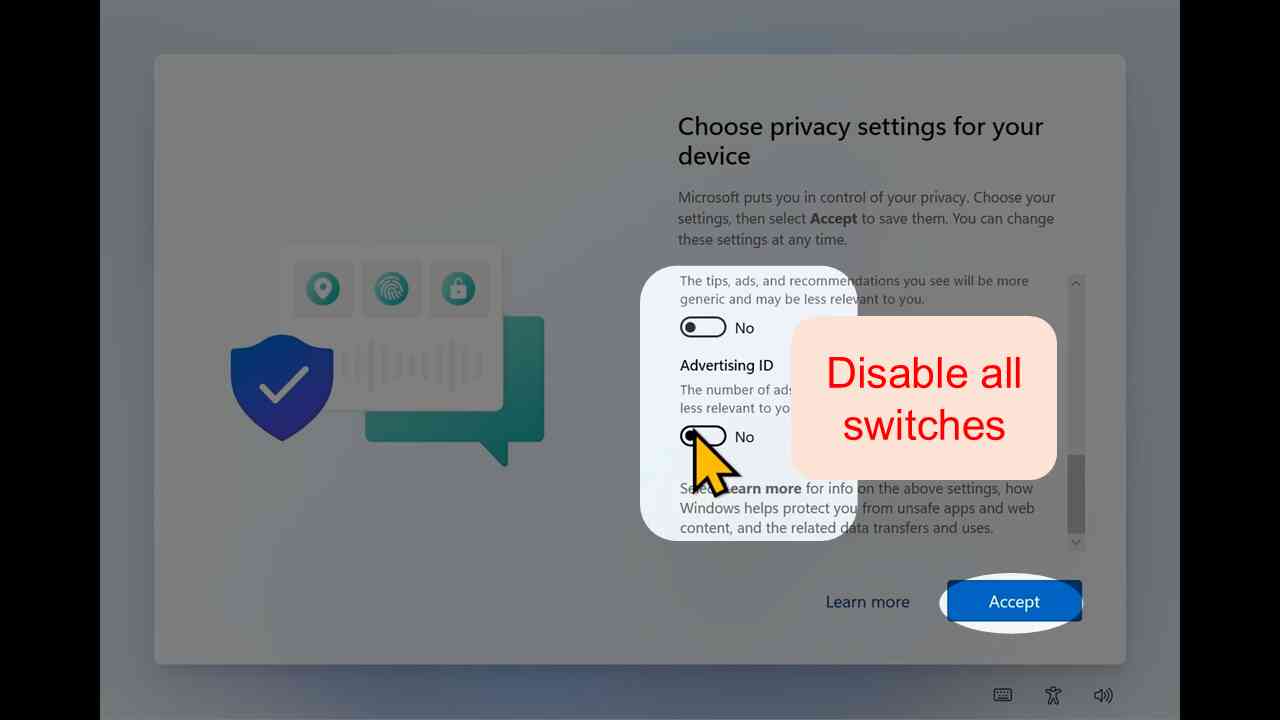
[25] Choose "Set up as a new PC" (1) and proceed (2).
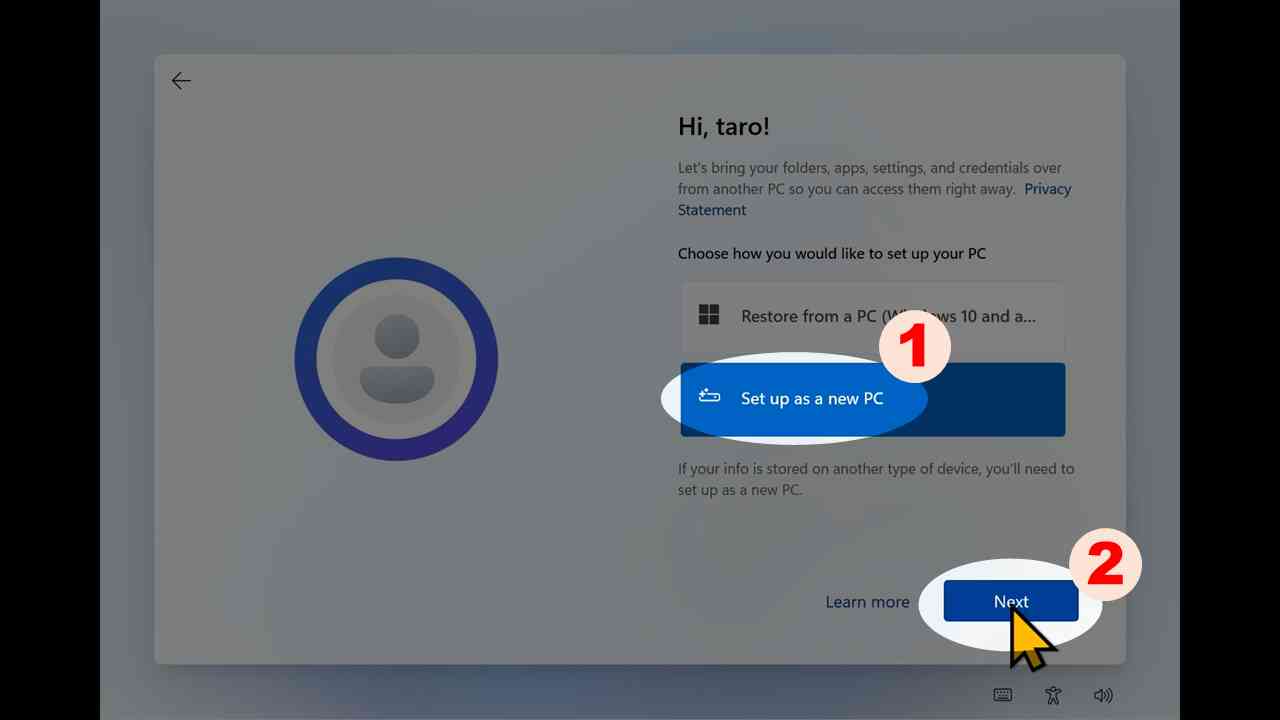
[26] Skip extra components.
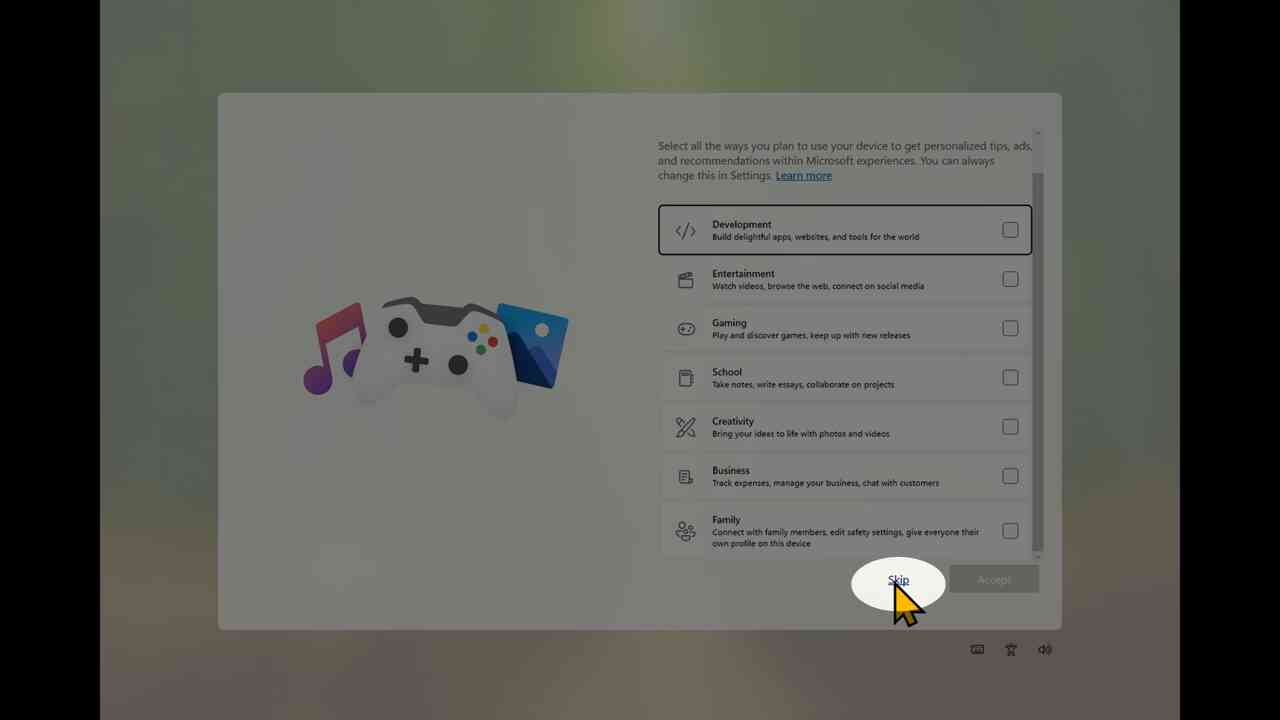
[27] Skip the linking of your phone and PC.
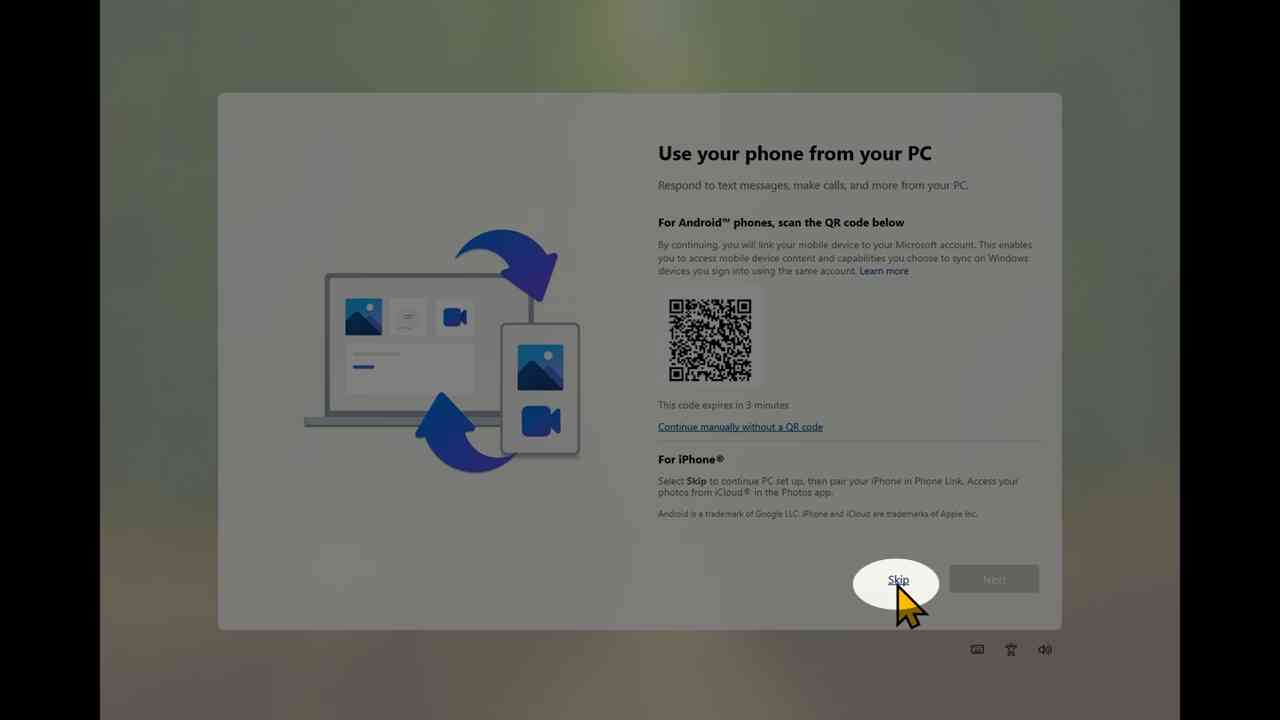
[28] Skip the shaping of the photos in your phone and Microsoft account.
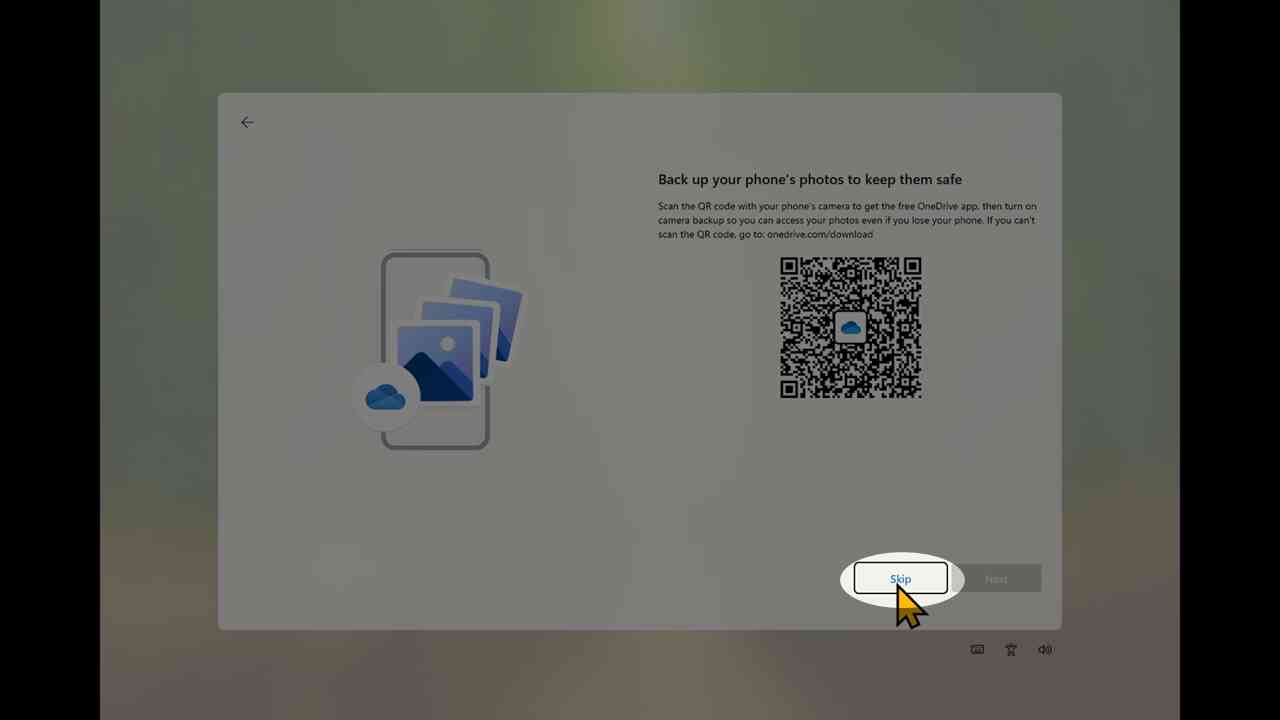
[29] Decline the promotion of Microsoft 365 service.
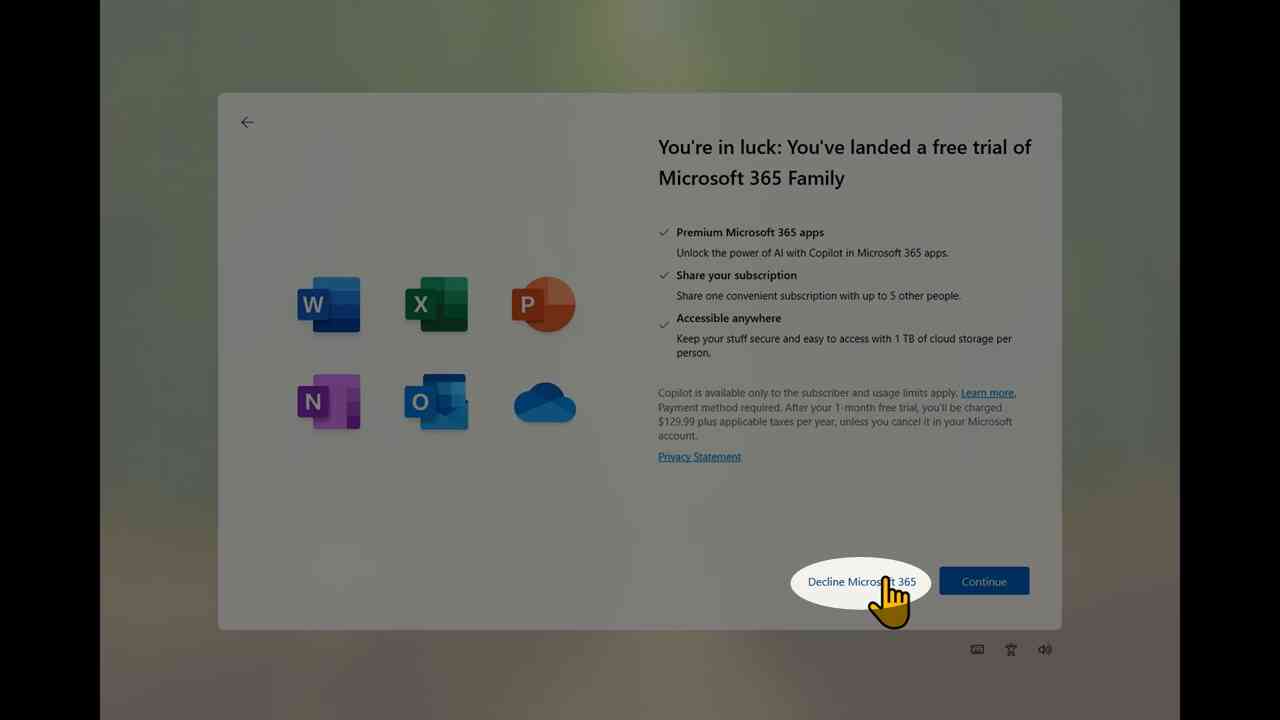
[30] Ditto.
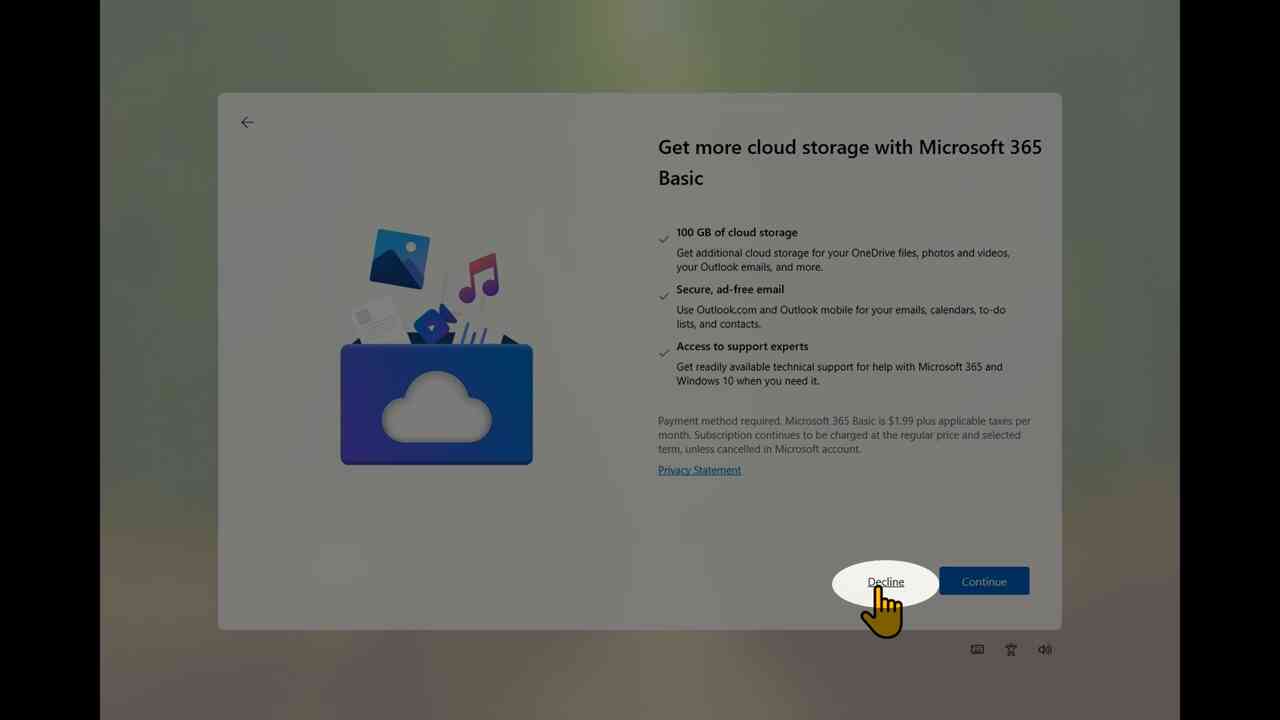
[31] Choose "Next".
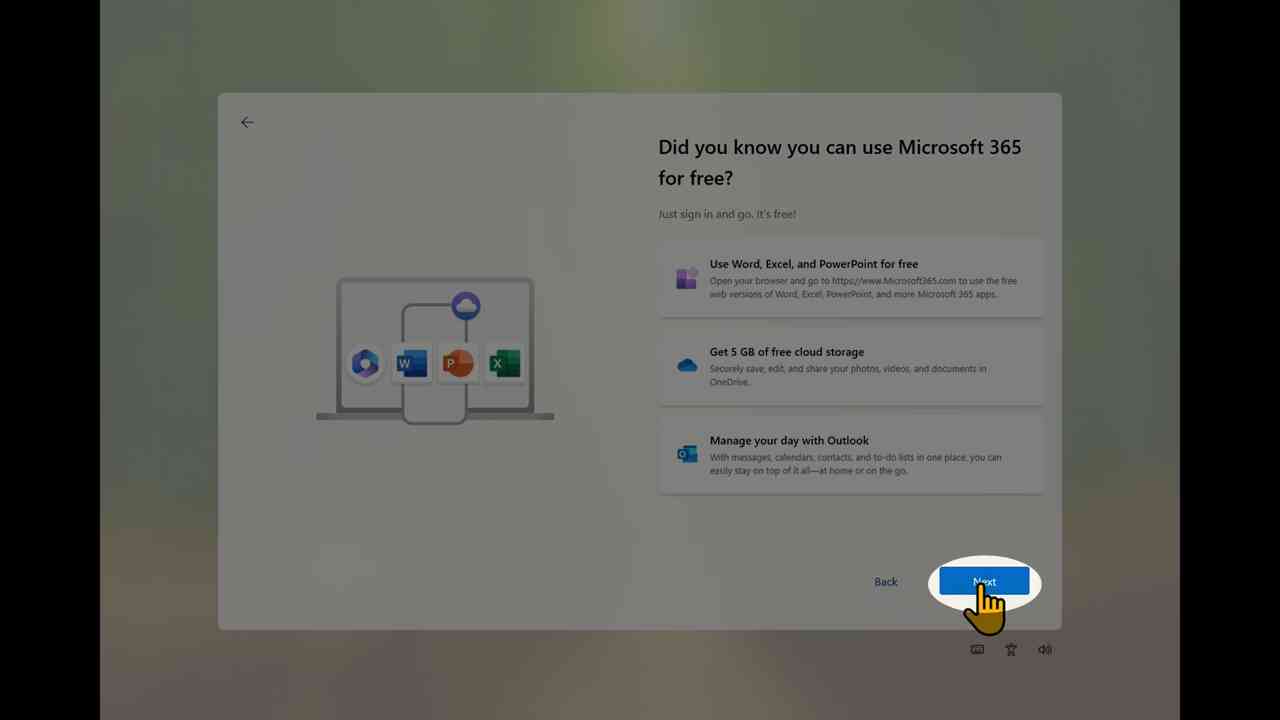
[32] You would launch on the desktop environment by new Microsoft account.