[1] Let us start from the MOMIJI top page again.
You can see many banners on the right of the page. In this chapter, we will explain "Web Mail", "My MOMIJI" and "Bb9".
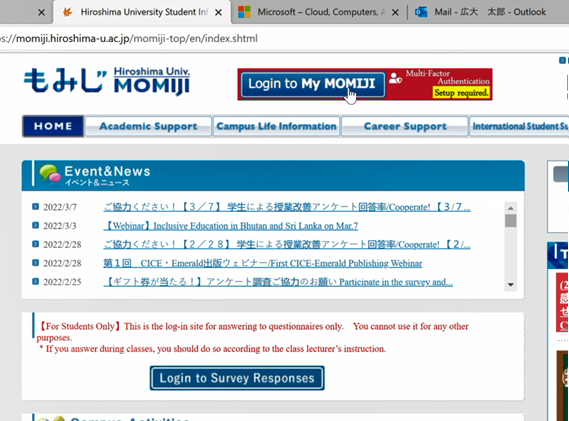
[2] Click "Web Mail" banner, first.

[3] Click the link to portal.office.com.

[4] Input your "HIRODAI mail address" in the box and click "Next",
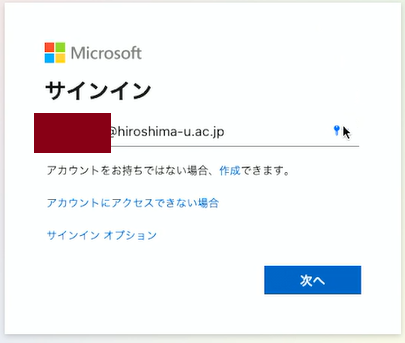
[5] Input your "HIRODAI password". And click "Sign in", blue button.
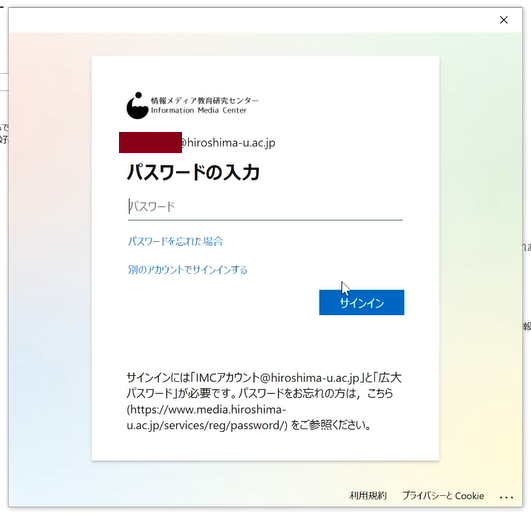
[6] Office 365 applications are listed. Click "Outlook".
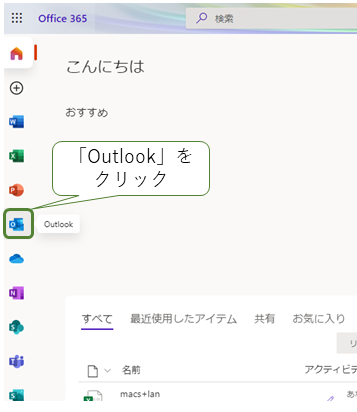
[7] Web Mail page will be opened. You may read HIRODAI Mails here. Since the university sends messages to your HIRODAI Mail, check the mail box frequently. check-11
You can use Outlook app to receive and send your HIRODAI Mails on your smartphone. We recommend it for daily use, as it is easy to use and it also have push notification function.
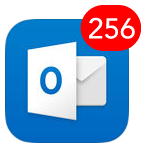
[8] Let us move to OneDrive, online storage service in Office365. Click the icon in the upper left corner of the window, and the list of applications in Office365 will be shown. Click "OneDrive" in the list.
[9] OneDrive provides you 1 TB of storage. You can keep your backup data here. Or you can access files here even when you are off campus.
There is also the OneDrive smartphone app. So you can use this storage on your smartphone.
[10] Go to MOMIJI top page, and click the banner "Login to My MOMIJI".
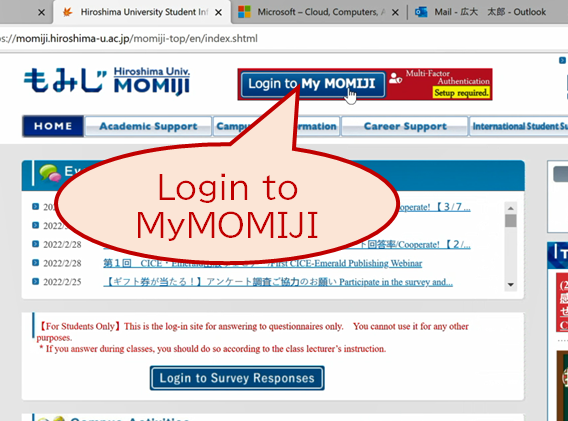
[11] Input your "HIRODAI ID" and "HIRODAI password" in each box and click "Login" button.
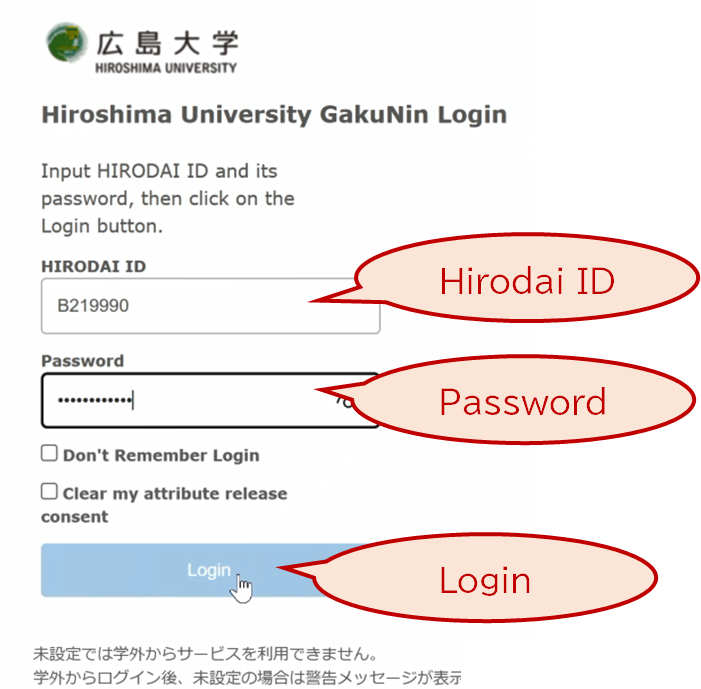
[12] In the first login to MyMOMIJI, you would be asked about the permission to use your statistic info gathered in Momiji, Hirodai moodle, etc by Hiroshima University (you don't have to permit). For detail, please refer the FAQ linked in the page.
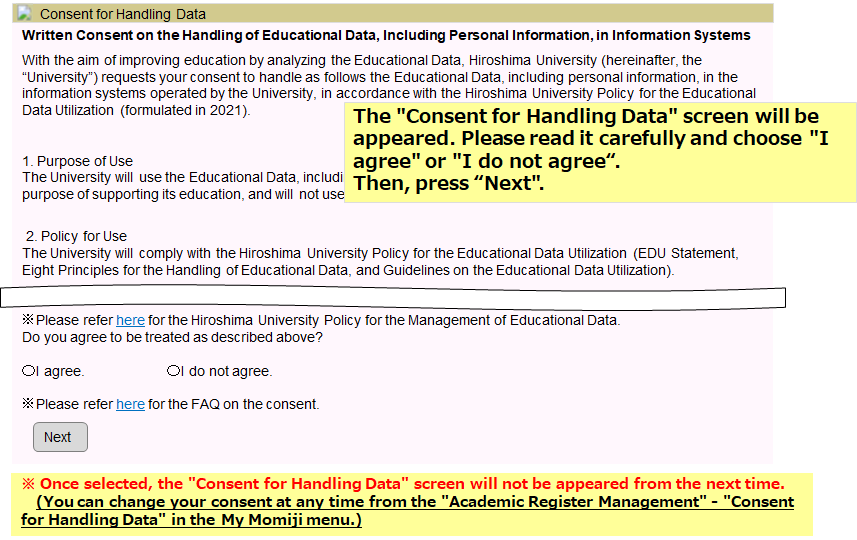
[13] Here, you can register courses or view your grades. Notifications from your courses or school will be listed in "Message".check-13
[14] Let us try to go to a Bb9 study course from My MOMIJI.
Click the course link "Introduction to University Education"("大学教育入門") in the time table.
[15] Click the link "to Bb9"("Bb9へ") .
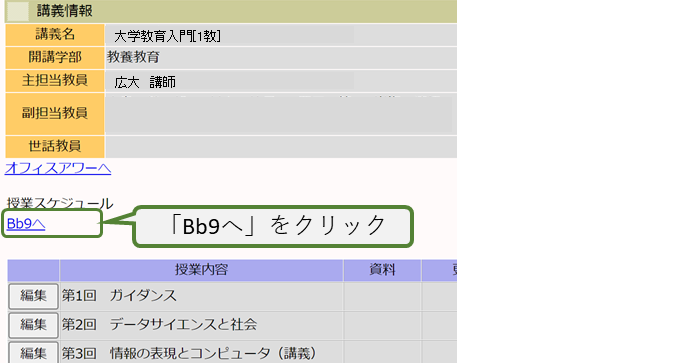
[16] For your first login to Bb9, this page will be shown. Click "Close".
[17] So, you can see the Bb9 course "Introduction to University Education".check-14
(*) Screenshot here is under construction.
[18] What is the easiest way to download the files on the Bb9 course page? Right-click the contents and choose "Save as" in the displayed menu.
[19] When you have finished, click "Logout".
[20] Contents in this section will not be introduced in this lecture. You can read them later.
[21] Printers
If your PC is connected to campus network, you can use university printers to print your documents. At first, save your document as PDF, and send it to print server using Web browser. Then find the nearest university printer, and print your PDF.
At that time you need to pay printing fee with MYple, Co-op's electronic money put on student ID card. It costs you 4 JPY per sheet in monochrome print, and 13 JPY in color print. So you need to charge your student ID card in advance.
You can find more information on IMC web site
. It's Japanese only. Please check Google translation menu at the bottom of right column.
[22] OneDrive
There is OneDrive app for PC, quite similar to DropBox, very famous online storage service. If you install it to your PC, your contents in OneDrive are automatically synced to those in a certain folder on your PC. In the case of OneDrive mobile app, it will not happen. The reason of this may be the small storage capacities of smartphones or tablets.
You can get OneDrive apps on OneDrive web site.
You can find more information on IMC web site
.
[23] In recent versions of Windows 10, Microsoft Teams run automatically when you sign in your PC. Teams is a comminication tool provided by Microsoft. You can use Teams with your HIRODAI mailaddress and password. Or, you can dismiss Teams from your PC setting (Settings -> Apps -> Startup)
You can find more information on "Microsoft Teams".
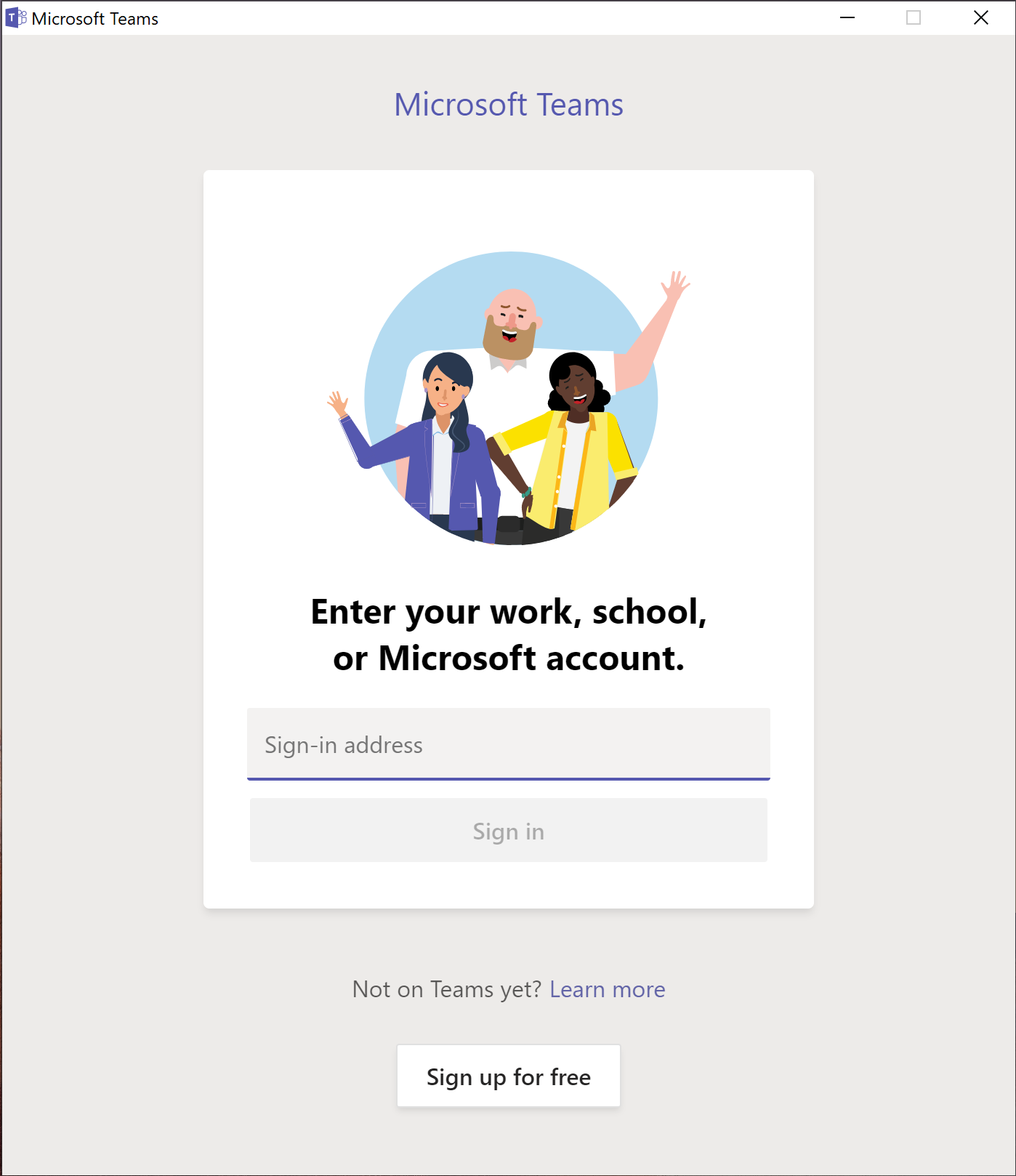
[24] VPN
When you view your grades on MOMIJI or print your works in IMC, you need to connect your PC to campus network. If you are off campus and want to use those services, you can connect your PC to campus network via VPN (Vertual Private Network). See IMC web page which shows how to connect to VPN.
You can find more information on IMC web site
.