Before starting this chapter
[1] You need your Hirodai ID(student ID) and Hirodai Password to go on this chapter.
[2] Various information for Hiroshima University students are collected into student portal, MOMIJI.
Type "momiji hiroshima university" in the search box, find "MOMIJI Hiroshima Univ. もみじ-広島大学", and click the link.
[3] MOMIJI top page will be displayed. You can get useful information there.
You can see many banners on the right of the page.
(*) We recommend that you add this page to Favorite of your browser.
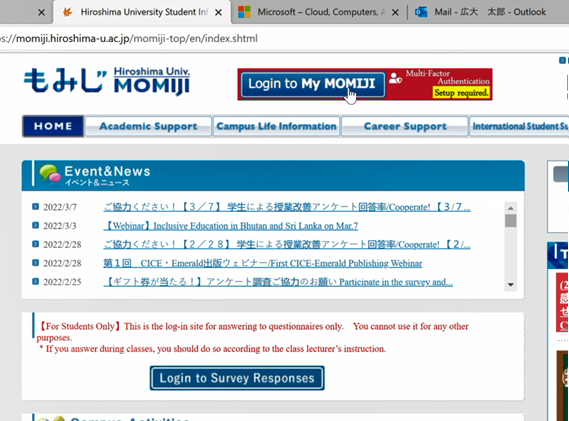
[4] Click the banner "Bb9/moodle" at right side.
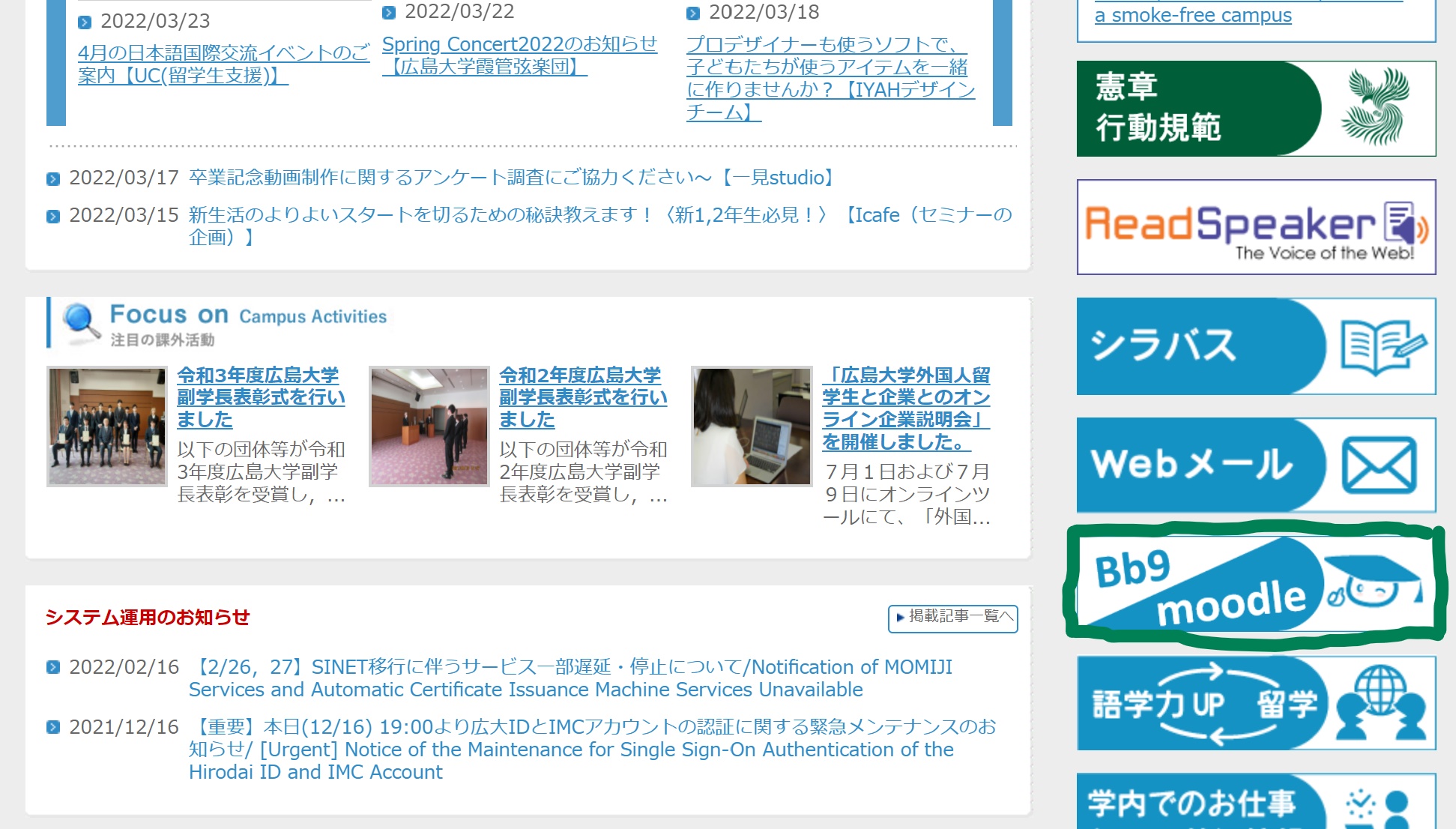
[5] Click the banner "HIRODAI moodle" and goto login page.
(*) You may access "HIRODAI moodle" directly from this link.
https://moodle.vle.hiroshima-u.ac.jp/local/hulogin/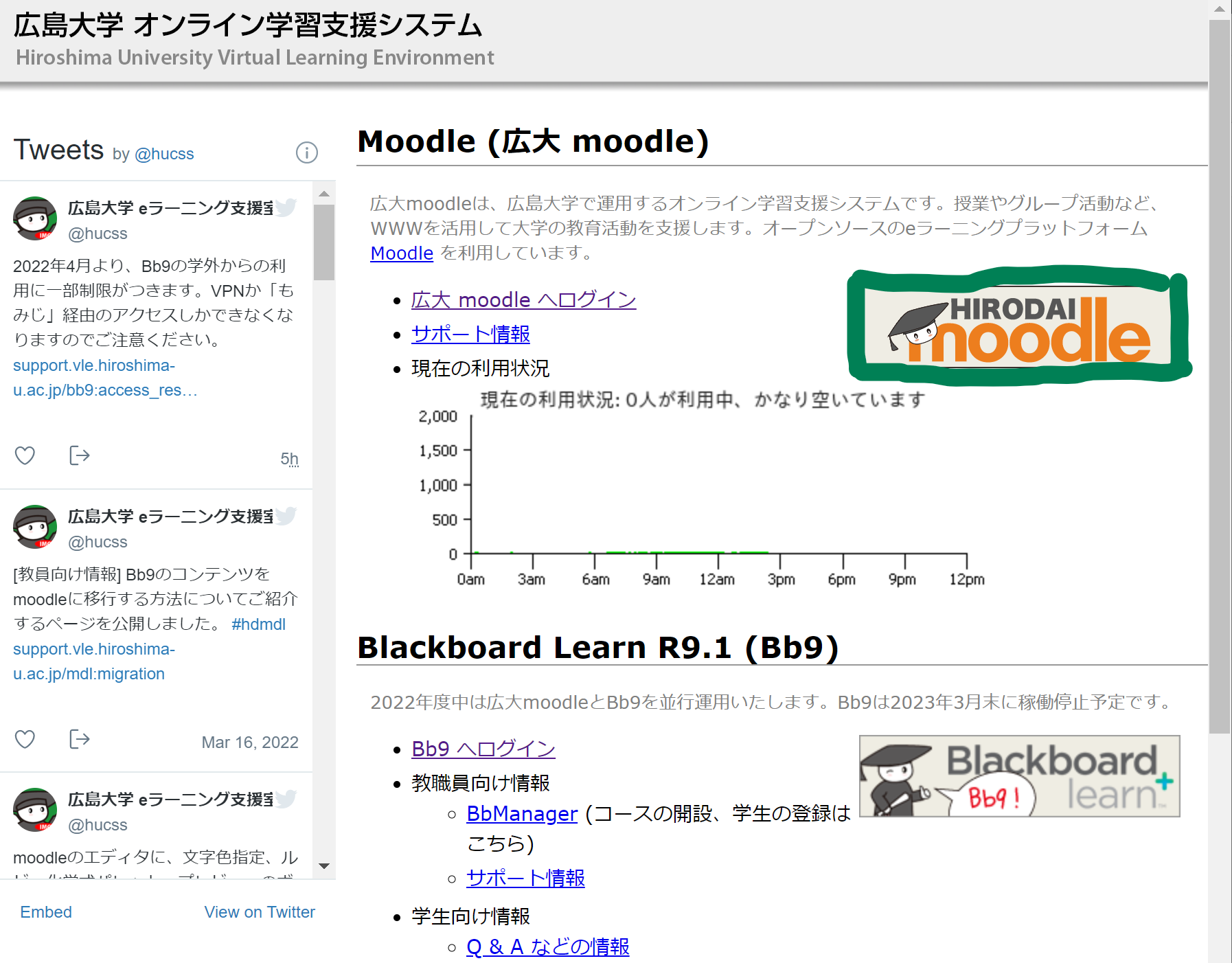
[6] Click "Login by Hirodai ID"
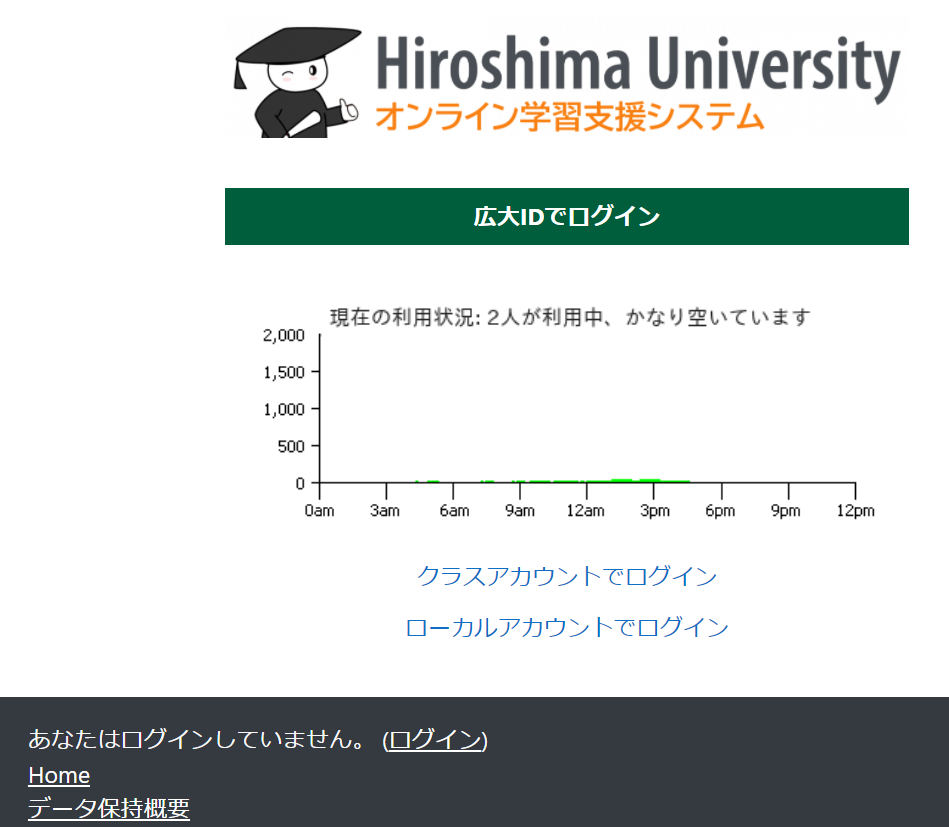
[7] Input Hirodai ID(your student number) to the "User Name" box, and input your Hirodai password to the "Password" box.
(*) This login form may be skipped. This is a normal behavier, so please go on.
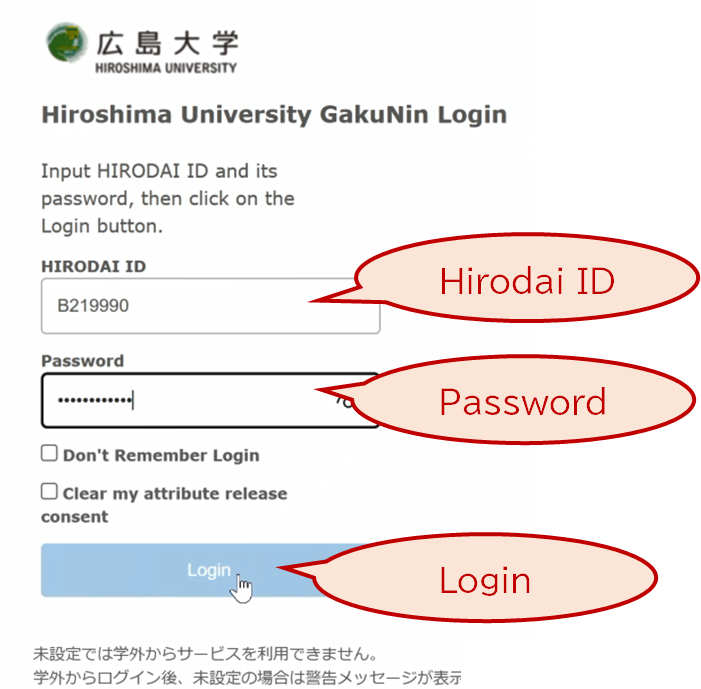
[8] Confirm that you can see "Dashboard" similar to this pic.check-8
[9] Click "MFA configuration guide", and you can see the top page of "MFA21" course.Please read comment sheet.
[10] Click "IMCアカウントのMFA設定" below.
[11] Click "Practice setting up MFA use of IMC accounts" below, and follow instruction to setup MFA. See PDF documents for details.check-9
[12] Click "広大IDのMFA設定" below.
[13] Click "Practice setting up MFA use of Hirodai ID" below, and follow instruction to setup MFA. See PDF documents for details.check-10