[1] Please visit a web page https://www.media.hiroshima-u.ac.jp/services/webmail-portal/ in the media center, there is a link (a waterblue button) to https://portal.office.com/. Please visit there.
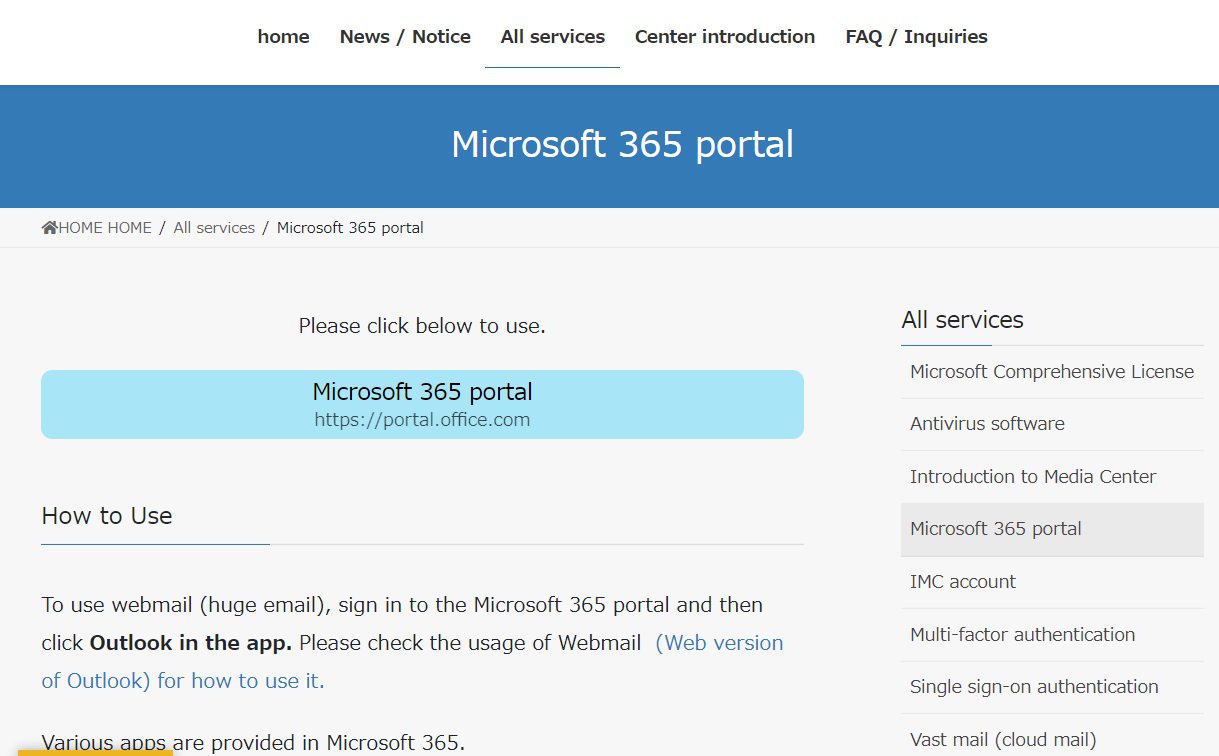
[2] Please enter your IMC account with "@hiroshima-u.ac.jp", and password.
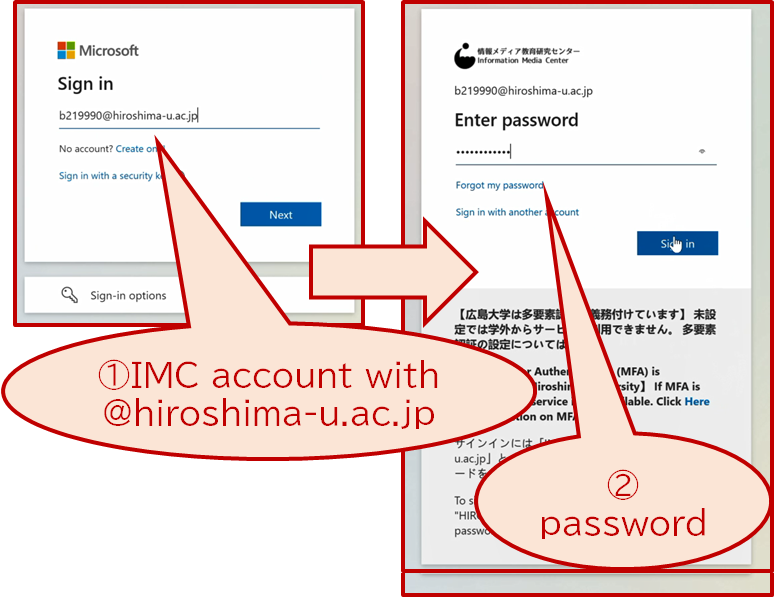
[3] Edge would ask for the permission to store your password, please choose "never". But you can cache your sign in status by "Yes" to "Stay signed in".
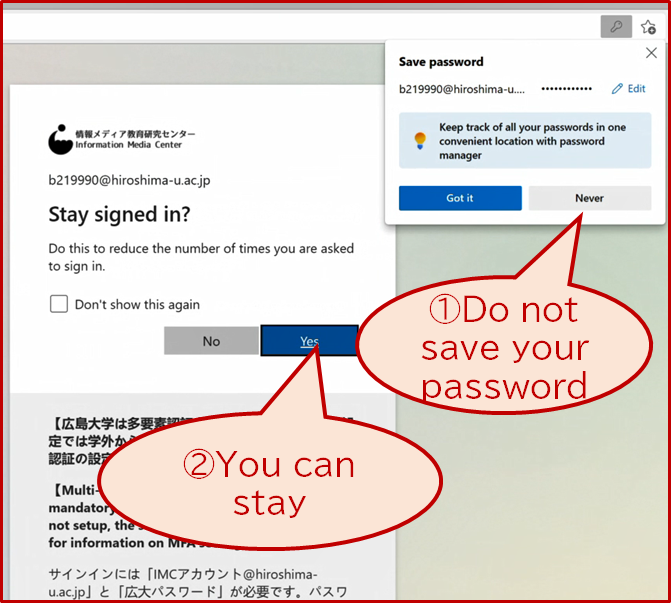
[4] You can find "Install Office" button on the upper right. Please click it to expand its submenu, and check "Office 365 apps". You can download the network installer onto your PC.
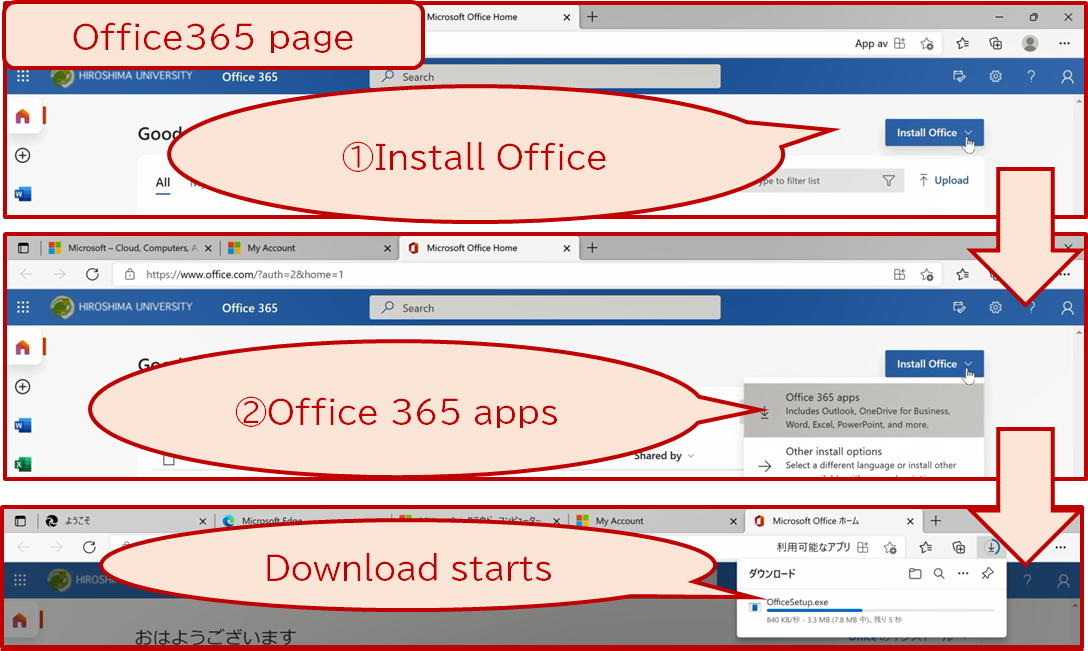
[5] When you start the installer, it would ask you to confirm your decition to change your computer. After checking that the verified publisher is Microsoft, please click "Yes" to proceed the installation.
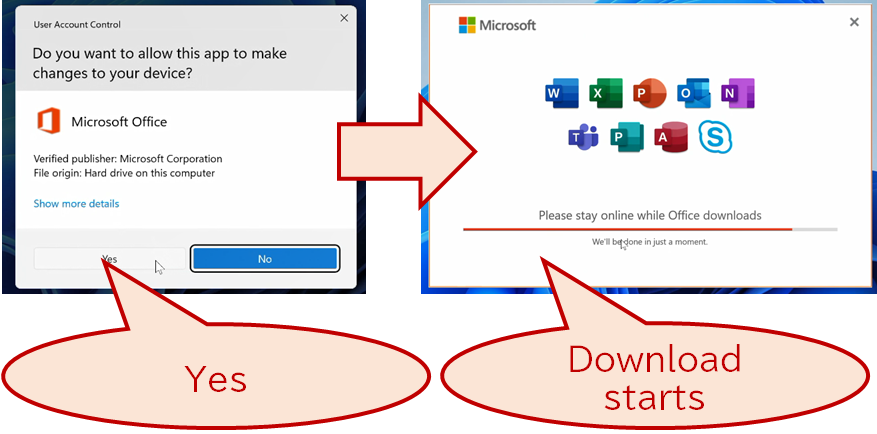
[6] The installation itself is finished, but it is not activated yet. Please back to the chaper "Activate your Office365 app."