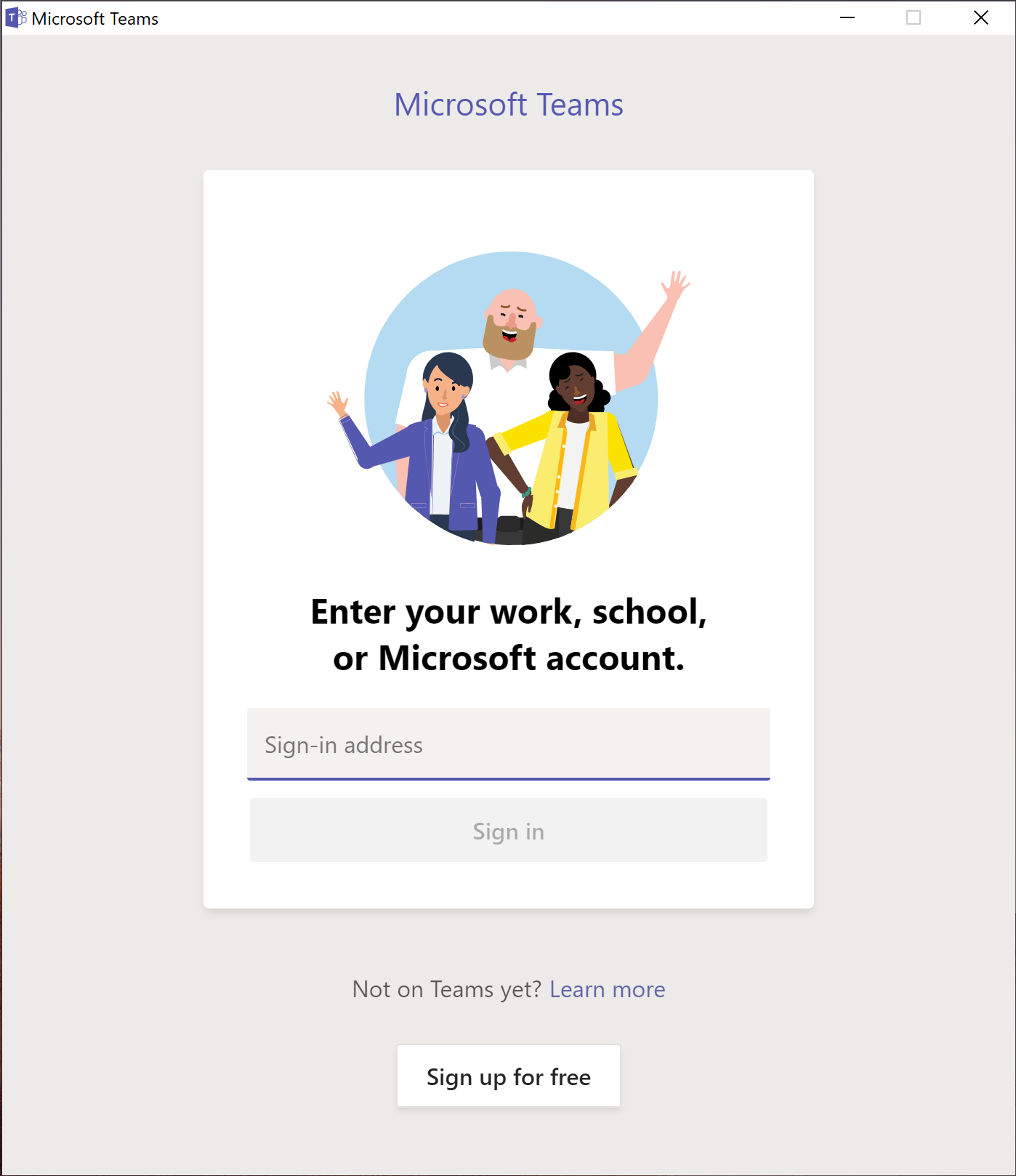[1] Choose your language to use in your PC. You may choose "English".
Click "Yes".
[2] Click the microphone icon on the bottom left corner of the screen to mute your PC.
[3] Choose "Japan" to set the time zone, and Click "Yes".
[4] If you will use Microsoft Surface that has been bought in Hirohima Univ. Co-op, we recommend you to chose "Japanese" keyboard layout, and click "yes".
[5] Click "Skip", if you do not want to add a second keyboard layout.
[6] Here, you are asked to connect your PC to network. But you do not need to do it now. So, Choose "I don't have internet" in the bottom left corner of the screen.
[7] Click "Continue with limited setup" in the bottom left corner of the screen.
[8] You are asked to connect your PC to network again after rebooting your PC. Choose "I don't have internet" again.
[9] Click "Continue with limited setup" in the bottom left corner of the screen.
[10] Click "Accept" to accept Windows 10 License Agreement.
[11] Input user name to use your PC.
[12] Create your password. The good password is easy for you to remember but difficult for others to guess.
[13] Type your password again.

[14] You are asked to create three security questions for your account. You will see them when you forget your password but need to sign in to your PC.
But this feature is not always the best way to prevent unauthorized access to your PC. We recommend you to create questions and meeningless answers for them.
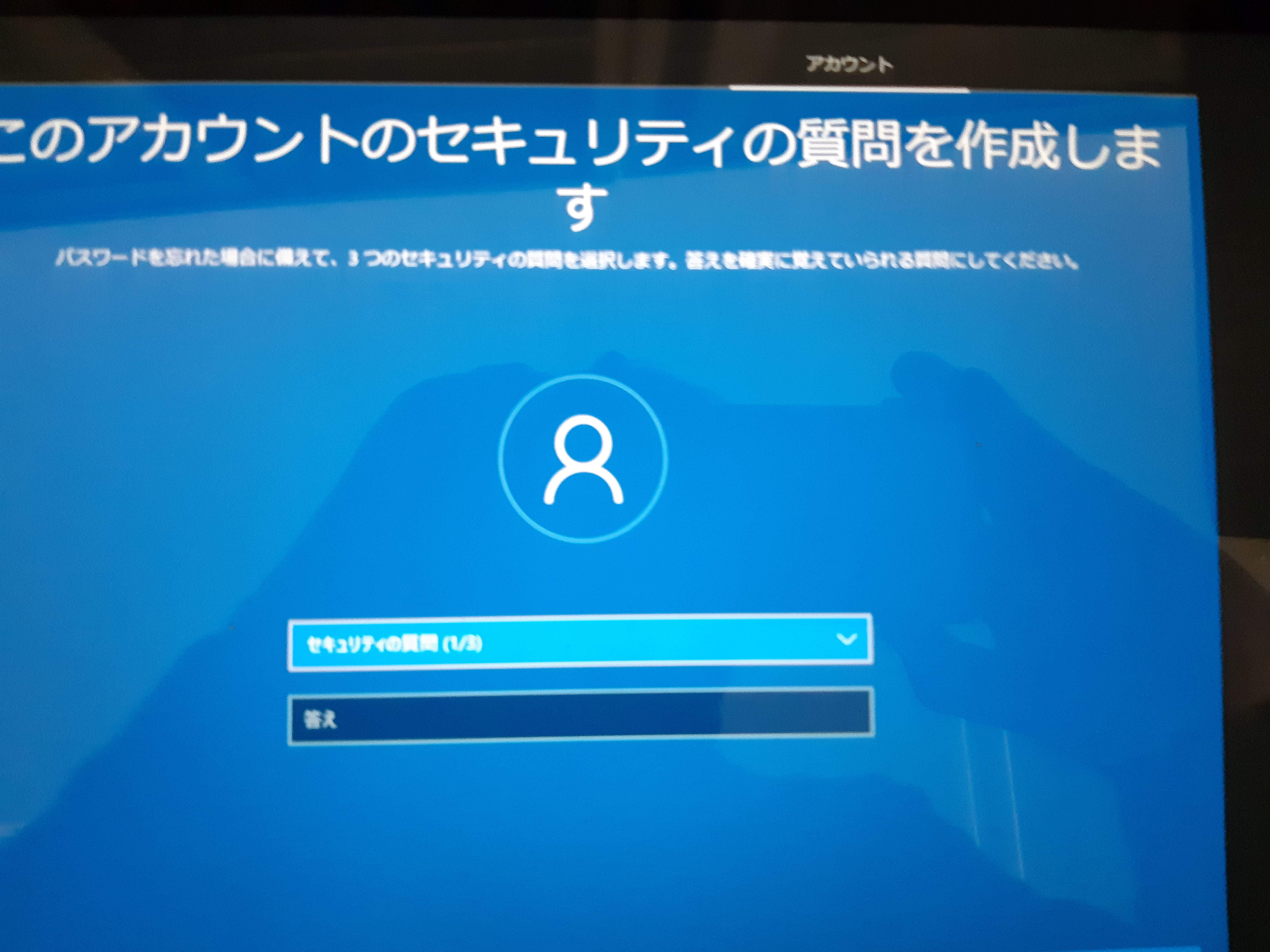
[15] Face recognition is very useful, but it will take you a long time to set up this function. So click "Skip for now".
You can set up to use face recognition later.
[16] When you see "Do more across devices with activity history", click "No" for now. You can change the configuration later.
[17] When Windows asks "Get help from your digital assistant" or "Set Cortana to personal assistant", click "Decline" for now. You can change the configuration later.
[18] Windows asks you " Choose privacy settings for your device". We recommend "Yes" to "help improve our speech serveces" and "data to improve location services", and "No" to others.
Of course, you can change the configuration later.
Click "Accept" and wait a few minutes.
[19] Microsoft Teams will run automatically. Click x at right up in the window to close the application for now.